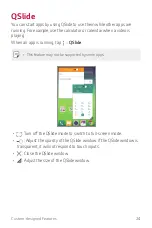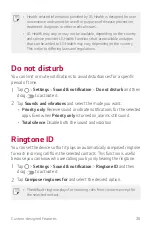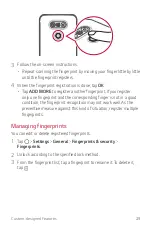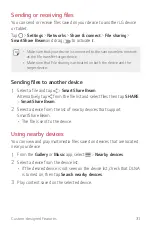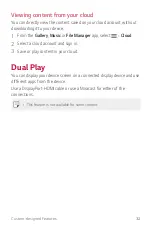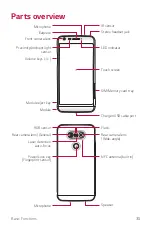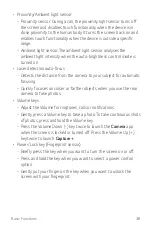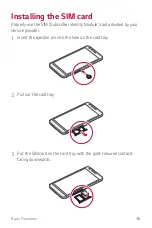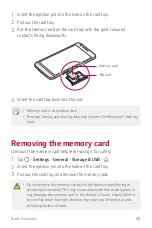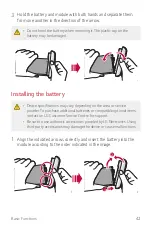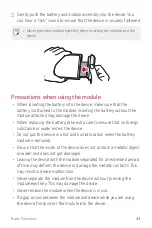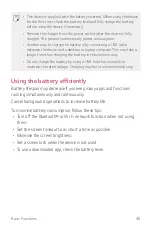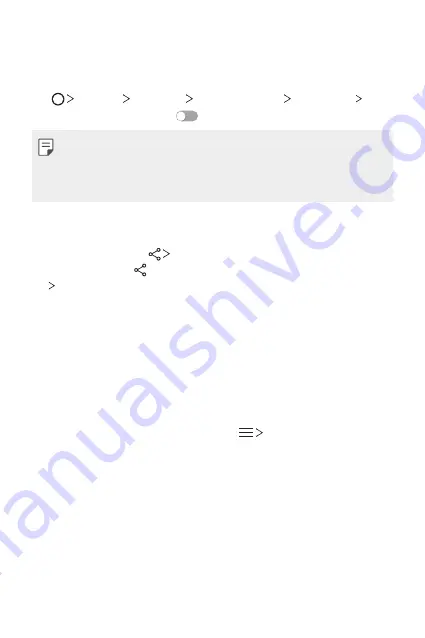
Custom-designed Features
31
Sending or receiving files
You can send or receive files saved on your device to another LG device
or tablet.
Tap
Settings
Networks
Share & connect
File sharing
SmartShare Beam
and drag
to activate it.
•
Make sure that your device is connected to the same wireless network
as the file transfer target device.
•
Make sure that File sharing is activated on both the device and the
target device.
Sending files to another device
1
Select a file and tap
SmartShare Beam
.
Alternatively, tap from the file list and select files then tap
SHARE
SmartShare Beam
.
2
Select a device from the list of nearby devices that support
SmartShare Beam.
•
The file is sent to the device.
Using nearby devices
You can view and play multimedia files saved on devices that are located
near your device.
1
From the
Gallery
or
Music
app, select
Nearby devices
.
2
Select a device from the device list.
•
If the desired device is not seen on the device list, check that DLNA
is turned on, then tap
Search nearby devices
.
3
Play content saved on the selected device.
Summary of Contents for G5 LG-H850
Page 1: ...MFL69450901 1 0 www lg com USER GUIDE LG H850 NEDERLANDS FRANÇAIS ENGLISH ...
Page 13: ...Speciaal ontworpen functies 01 ...
Page 35: ...Basisfuncties 02 ...
Page 71: ...Nuttige apps 03 ...
Page 110: ...Telefooninstellingen 04 ...
Page 134: ...Appendix 05 ...
Page 158: ...Fonctionnalités personnalisées 01 ...
Page 180: ...Fonctions de base 02 ...
Page 216: ...Applications utiles 03 ...
Page 256: ...Paramètres du téléphone 04 ...
Page 281: ...Annexe 05 ...
Page 305: ...Custom designed Features 01 ...
Page 326: ...Basic Functions 02 ...
Page 361: ...Useful Apps 03 ...
Page 398: ...Phone Settings 04 ...
Page 422: ...Appendix 05 ...