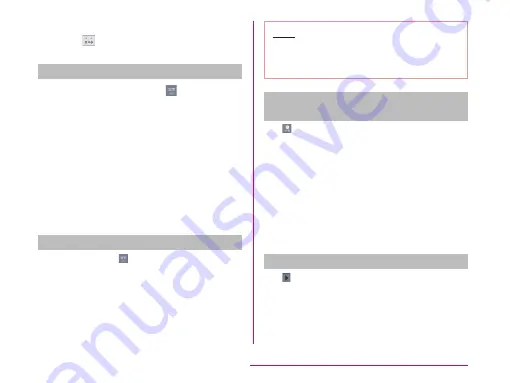
Drag it toward the text to input
• Tap
to input dull sound, semi-voiced
sound or lowercase.
Switching keyboard
Touch and hold down
on on-
screen keyboard
• "LG Japanese Keyboard" menu is
displayed.
"Keyboard Type"
"10-key"/"QWERTY"/"mazec-T
Conversion"
• When you change the input mode,
keyboard is automatically switched.
Switch with "10-key"/"QWERTY"/"mazec-T
Conversion".
Switching the character mode
Each time you tap
on a character entry
screen, the character mode switches in
the order of "Hiragana-Kanji"
X
"Half-width
Alphabet"
X
"Half-width Numeric".
Note
• In some character entry screens, certain
character modes may not be available or
selectable.
Entering pictograms/symbols/
emoticons/pictogram-D
Tap
in a character entry screen to switch to
pictogram/symbol/emoticon/pictogram-D input
mode, and display the available pictograms on
the display.
Tap "Symbol", "Emoticon", and "Pictogram-D"
to display respectively the available symbols,
emoticons, and pictogram-D. Tap one of the
available symbols or emoticons to enter it.
When tap the " 文字 (character)" , before the
software keyboard input symbols or emoticons
are displayed.
Using Emoji Quick
Tap while on-screen keyboard is displayed
to display "Emoji Quick" where you can check
the history of pictograms recently used.
In this "Emoji Quick", Deco-mail pictogram
®
,
pictograms, symbols that have been entered
via "Symbol" key while entering character, and
51
Confirmation and Settings before Using






























