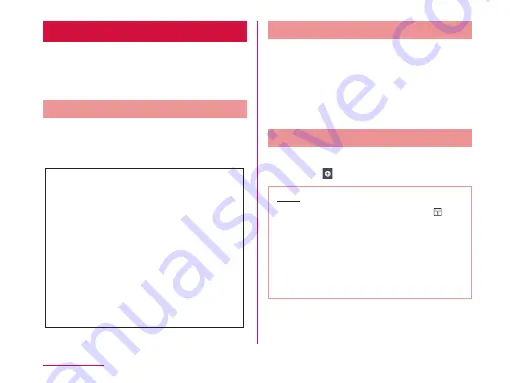
Calendar
This terminal has a calendar for managing your
schedule. You can synchronize with scheduler
constructed by Microsoft Exchange Server or
Google calendar if you have Google account.
Opening Calendar
From the Home screen, "Application"
X
"Calendar"
• The Calendar screen appears.
Switching Calendar Display
Tap "Day"/ "Week"/ "Agenda" in the
change display box
• Swipe left or right in Day or Week view to
display the previous or next day or week.
• Tap "Agenda" to display a list of events.
Tap each list to display the content.
Creating a Schedule
From the Calendar screen, tap a
date
X
X
set each item
X
"Save"
Note
• As the schedule time approaches,
appears in the status bar. Drag or swipe
the status bar downwards to open the
Notification panel then tap the calendar
notification, the "Calendar notifications"
screen is displayed. Tap "Dismiss all" to
delete the notification or tap "Snooze all"
to repeat the notification 5 minutes later.
208
Application
















































