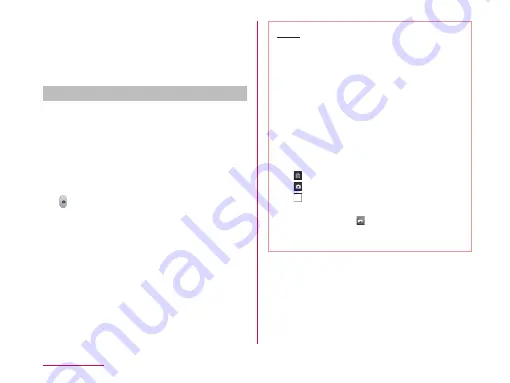
k
Shutter
l
Thumbnail
Tap to display the preview screen and
confirm the shot photo. Also you can edit
the photos.
Shooting a photo
From the Home screen, "Application"
X
"Camera"
• The photo shooting screen is displayed.
• Menus appear on the screen to allow you
to configure various settings to suit the
scene and conditions for shooting.
Point the camera at the subject
• The shutter sound plays and the photo is
shot.
• The previews of the taken photos appear
as thumbnails after shooting.
• The shot data is saved in "Gallery".
Note
• Menus are displayed on the preview
screen after shooting a photo in case the
Auto review is not disabled. The following
operations are available.
〈Left part (Top part for vertical screen)〉
- "Share": Send via Bluetooth, Email,
Gmail, Picasa, etc.
- "Set as": You can set a photo as
"Home screen wallpaper" or "Photo of
phonebook".
〈Right part (Bottom part for vertical screen)〉
-
:Delete the displayed photo.
-
:Shoot a new photo.
-
:Confirm and edit the shot photo.
• When Time catch shot mode is turned
ON, you can tap to display photos
taken during one second before pressing
the shutter button.
186
Application






























