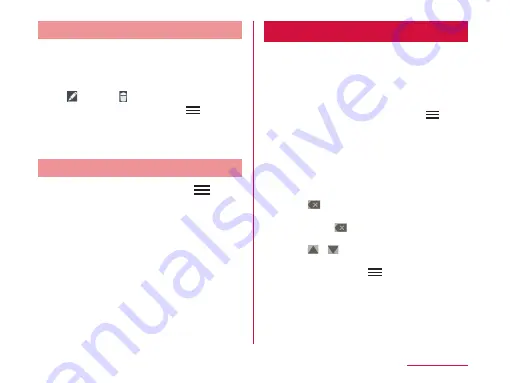
Changing/Deleting Schedule
Tap "Agenda" of switching display
box on the Calendar screen
Tap the schedule to change/delete
X
(edit)/ (delete)
• On the Calendar screen, tap
X
"Delete"
X
place a check mark in the
schedule to delete
X
"Delete"
X
"Yes" to
delete schedule.
Changing Calendar Settings
From the Calendar screen,
X
"Settings"
X
"General preferences"
• The "General preferences" screen
appears.
Change the settings if required
• You can set "CALENDAR VIEW
SETTINGS" and "REMINDER SETTINGS".
Calculator
From the Home screen, "Application"
X
"Calculator"
• Drag or swipe to right and left the
part where key is displayed to switch
"Advanced panel" and "Basic panel".
You can also switch by tapping
on
the Calculator screen
X
"Advanced panel"
or "Basic panel".
• Touch and hold down the formula display
field with a value or formula to cut/copy
the value. Touch and hold down the
formula display field after cutting/copying
a value to past it.
• Tap
to delete input numbers or
operators one by one. Also, touch and
hold down
to delete all data currently
being entered.
• Tap
/
to hide/display the history
of mathematical formulas. Also, from the
calculator screen,
X
"Clear history" to
delete history.
209
Application






























