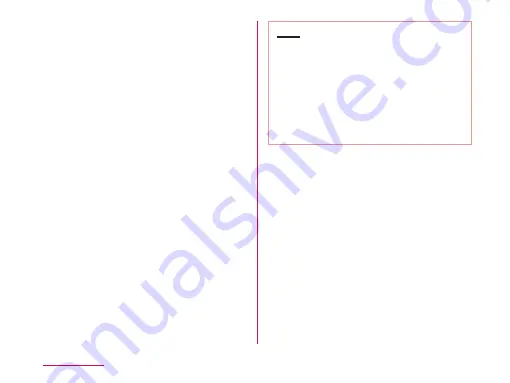
a
Elapsed time
b
Play progress bar
Drag to play a video from a desired point
within the video.
c
Video information
Displays titles/artist names.
d
Video list button
Return to the video list.
e
Button for going back to previous video
Start playing from the beginning of the
current video. Double-tap to start playing
from the beginning of the previous video.
f
Play/Pause button
g
Video length
h
Rotation lock button
When the button changes red, orientation of
screen is locked even when the orientation
of this terminal changes.
i
Button for skipping to next video
j
Volume bar
Adjust the volume by dragging it.
Note
• Pinch-in/pinch-out this terminal while
playing back a video from the "Videos"
application to enlarge/shrink the screen.
• Tilt this terminal to the side while displaying
the Video screen to switch to horizontal
screen display so that videos can be
displayed on the whole screen. Tap the
screen to switch between button display/
not display.
196
Application
















































