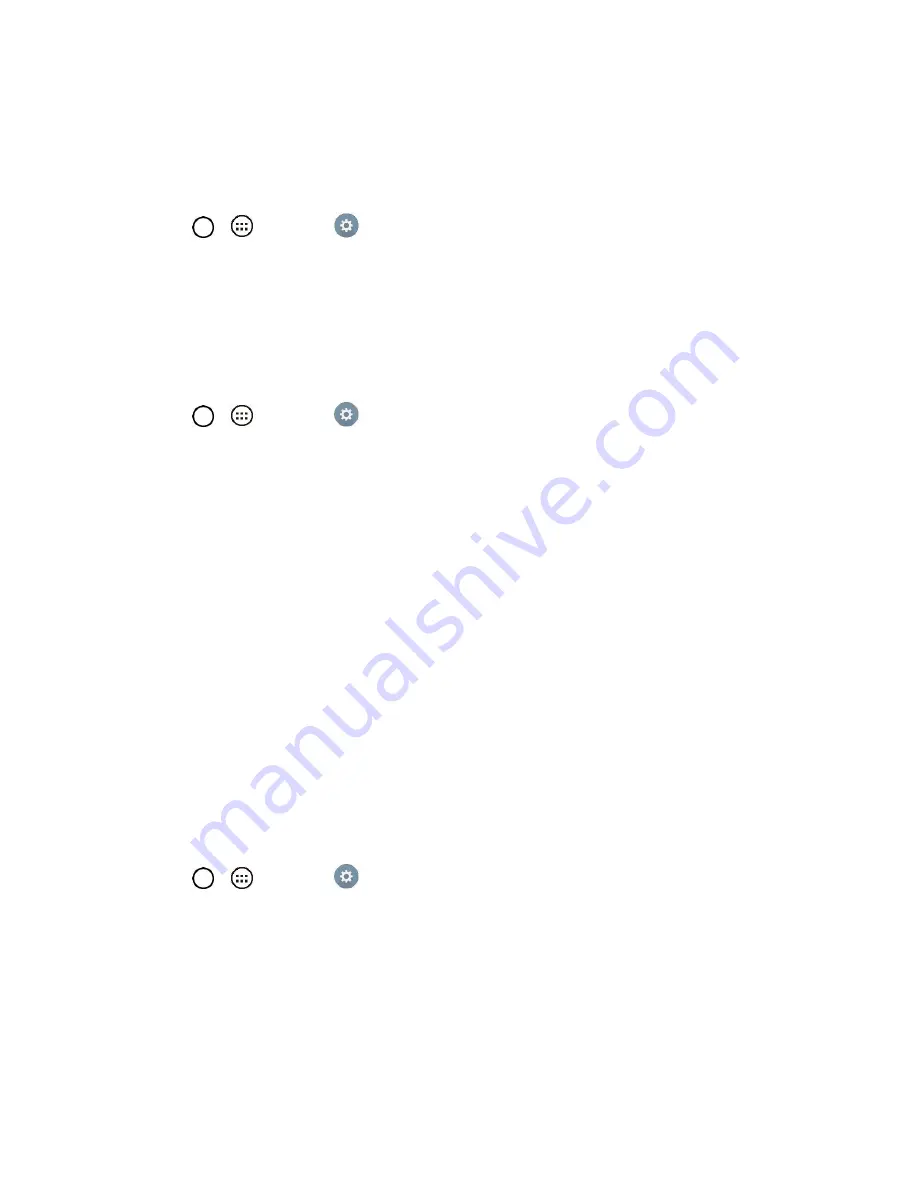
Settings
90
2. From the DEVICE section, tap
Sound
>
Sound profile
.
3. Tap one of the three options.
To switch to silent mode:
1. Tap
>
>
Settings
.
2. From the DEVICE section, tap
Sound
>
Sound profile
.
3. Tap
Do not disturb
.
Volume
Adjust your tablet's volume settings to suit your needs and your environment.
1. Tap
>
>
Settings
.
2. From the DEVICE section, tap
Sound
>
Volume
.
3. Adjust each volume level.
Notification sound
: Allows you to set this volume level. This is the volume of the ringtone
when you receive a notification.
Touch feedback & system
: Changes the volume for feedback taps and system notifications.
Music, video, games & other media
: Changes the volume of your music, videos and other
media.
4. Tap
OK
.
Tip
: You can adjust the ringer volume on the Home screen or Applications screen, or almost any screen
by using the Volume Buttons on the right side of your tablet. In other applications such as Music,
YouTube, spoken directions, and other audio, the Volume Buttons control the volume of the application.
Notification Sound
When you receive a notification such as the arrival of calendar events, or alarms, the tablet sounds a
ringtone.
1. Tap
>
>
Settings
>
Sound
.
2. From the DEVICE section, tap
Sound
>
Notification sound
.
3. Tap a sound to select it and to hear it. If you want to set the sound, tap
OK
. If not, select another
sound or tap
Cancel
.
Vibrate Type
Allows you to set a vibrate type for email, alarms, and calendar events.
Summary of Contents for G Pad F 7.0 LK430
Page 1: ...User Guide ...






























