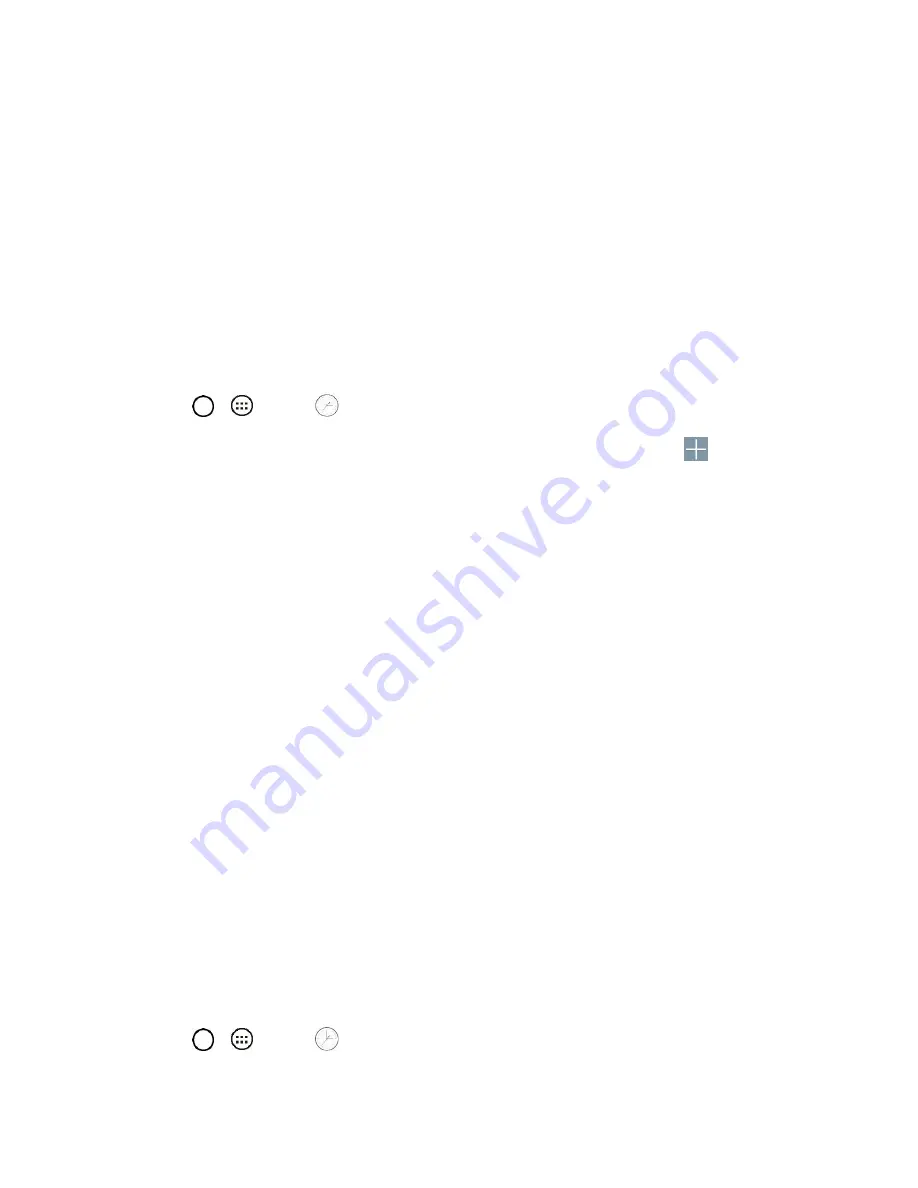
Useful Features
71
Note
: You can also change the folder color.
Organize Items in a Folder
■ Just drag a shortcut or an icon and drag it to the desired location within the folder.
Clock
You can use the Clock application to monitor several types of information at once, in addition to the
current date and time.
Open the Clock App
The Clock application also allows you to set alarms.
1. Tap
>
>
Clock
.
2. Tap an existing alarm to change its time and other attributes or tap
Add alarm
to add a new
one.
3. Set the time of the alarm. You can change the time by scrolling up/down the hour and minute and
AM/PM field or tap the hour and minutes fields to enter the time with the keyboard.
4. Tap
Repeat
to select the days when you want the alarm to sound. (If you don't set a repeat, the
alarm will only sound on the assigned day.)
5. Tap
Snooze
duration
to open a dialog box to set the amount of time to wait before sounding the
alarm again if it is not dismissed. You can set the alarm to ring repeatedly from 5 minutes up to 1
hour.
6. Tap
Alarm with vibration
to have the tablet vibrate, in addition to playing the ringtone.
7. Tap
Alarm sound
to select a ringtone for the alarm. The ringtone plays briefly when you select it.
8. Slide the button on the
Alarm volume
slider to the right to increase the alarm volume and to the
left to decrease it.
9. Tap
Auto app starter
to set the application you want to automatically open when you stop the
alarm.
10. Tap
Puzzle lock
to checkmark the setting, which requires you to wake up enough to solve a
simple puzzle to dismiss the alarm.
11. Tap
Memo
to enter a name for the alarm.
12. When you're finished, tap
Save
.
Change Clock Settings
1. Tap
>
>
Clock
.
Summary of Contents for G Pad F 7.0 LK430
Page 1: ...User Guide ...






























