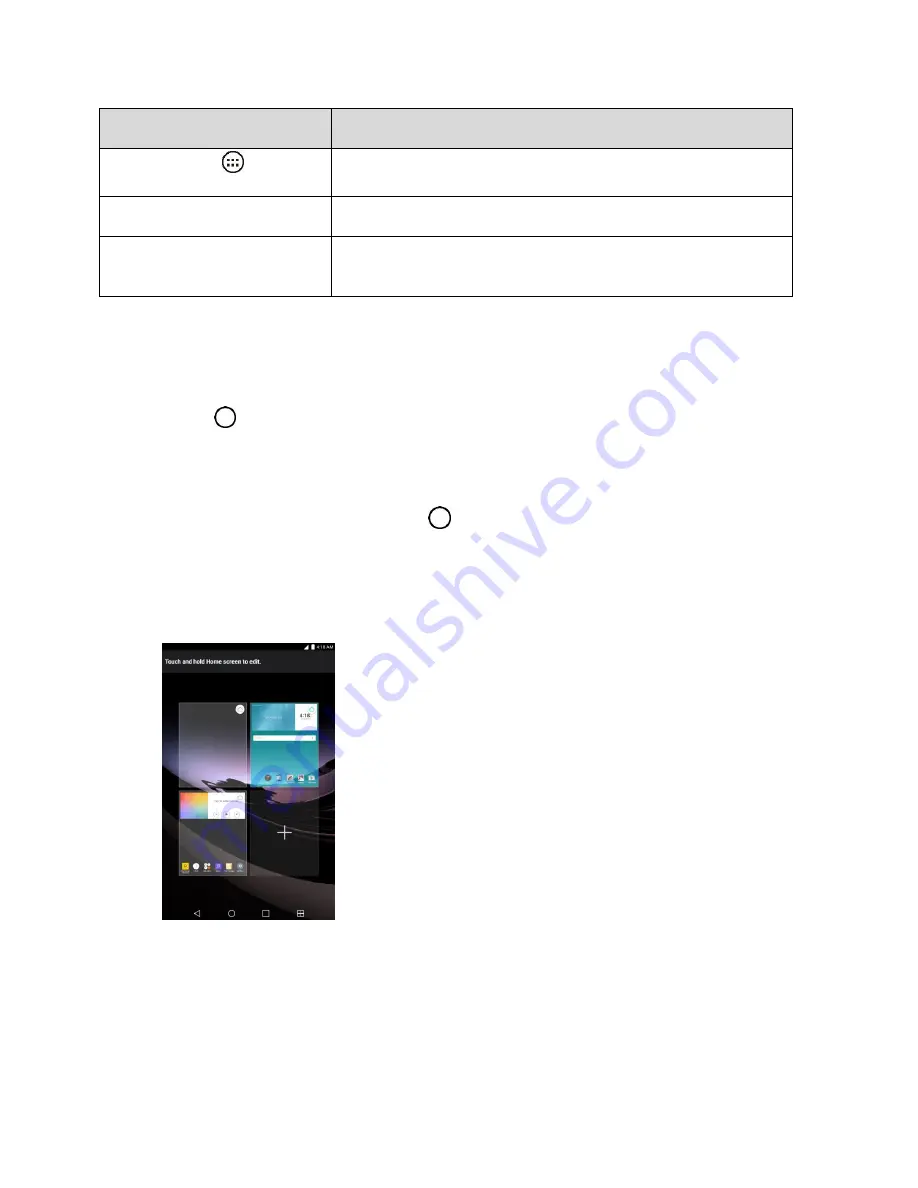
Your Tablet Interface
30
Item
Description
Apps Launcher
Tap to open the Application screen to view installed applications.
Application Icons
Tap an icon (application, folder, etc.) to open and use it.
Status Bar
Shows device status information including the time, signal
strength, battery status, and notification icons.
Note
: Your tablet
‘s home screens cycle through so that you can keep swiping in one direction and make it
back to the main home screen. The small circles above the primary shortcuts let you know your current
screen position.
Tip
: Tap
Home
to return to the main home screen from any other screen.
Extended Home Screens
In addition to the main home screen, your tablet features extended home screens to provide more space
for adding icons, widgets, and more. Tap
Home
to display the main home screen and then drag
across the screen to move from the main screen to an extended screen.
To go directly to a particular screen:
1. From any screen, pinch the screen to display thumbnail images of all screens.
2. Tap the screen you want to open.
Status Bar
The status bar at the top of the home screen provides tablet and service status information on the right
side and notification alerts on the left. To view the notifications window or access the quick settings menu,
tap the Status bar and drag it down.
Summary of Contents for G Pad F 7.0 LK430
Page 1: ...User Guide ...






























