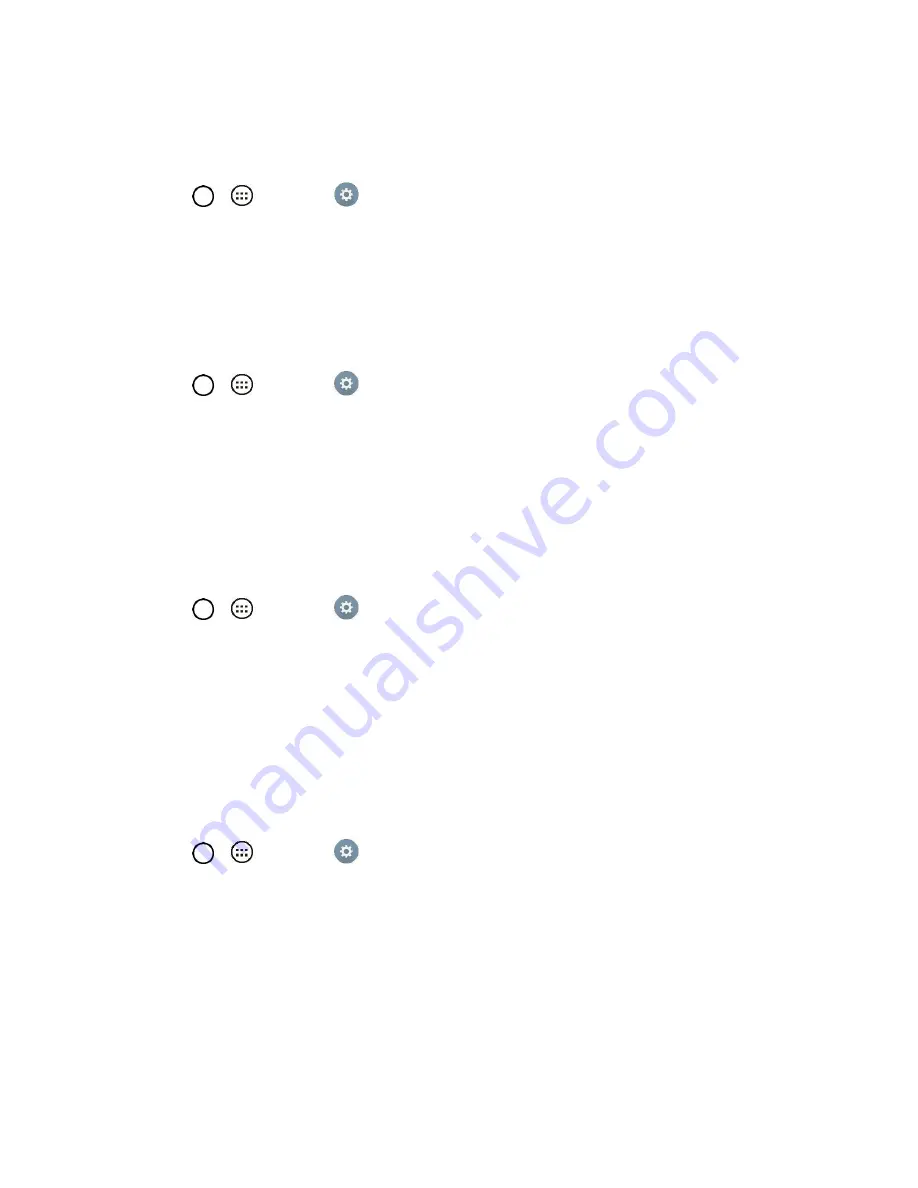
Settings
95
Screen Swipe Effect
Choose the desired screen swipe effect when you swipe the screen.
1. Tap
>
>
Settings
.
2. From the DEVICE section, tap
Display
>
Lock screen
>
Screen Swipe Effect
.
3. Tap
Light particle, Vector circle, Mosaic
or
Soda
.
Wallpaper
Select the wallpaper to display for your lock screen.
1. Tap
>
>
Settings
.
2. From the DEVICE section, tap
Display
>
Lock screen
>
Wallpaper
.
3. Select
Gallery
or
Wallpaper gallery
.
4. Select the desired wallpaper and tap
Yes
or
Set wallpaper
.
Shortcuts
Allows you to choose the shortcuts available on the lock screen.
1. Tap
>
>
Settings
.
2. From the DEVICE section, tap
Display
>
Lock screen
>
Shortcuts
.
3. Tap a shortcut and select the desired app. You can also select
Delete shortcut
so that no icon is
displayed.
4. Tap
Save
.
Contact Info for Lost Tablet
Select whether to display the owner information on the lock screen and customize the owner information.
1. Tap
>
>
Settings
.
2. From the DEVICE section, tap
Display
>
Lock screen
.
3. Tap
Contact info for lost tablet
, then tap the
Always on Lock screen
checkbox to show owner
information on the lock screen. (A blue checkmark will appear.)
4. Enter the desired information in the field provided and tap
Save
.
Lock Timer
Choose the amount of time before the screen automatically locks after the screen has timed-out.
Summary of Contents for G Pad F 7.0 LK430
Page 1: ...User Guide ...






























