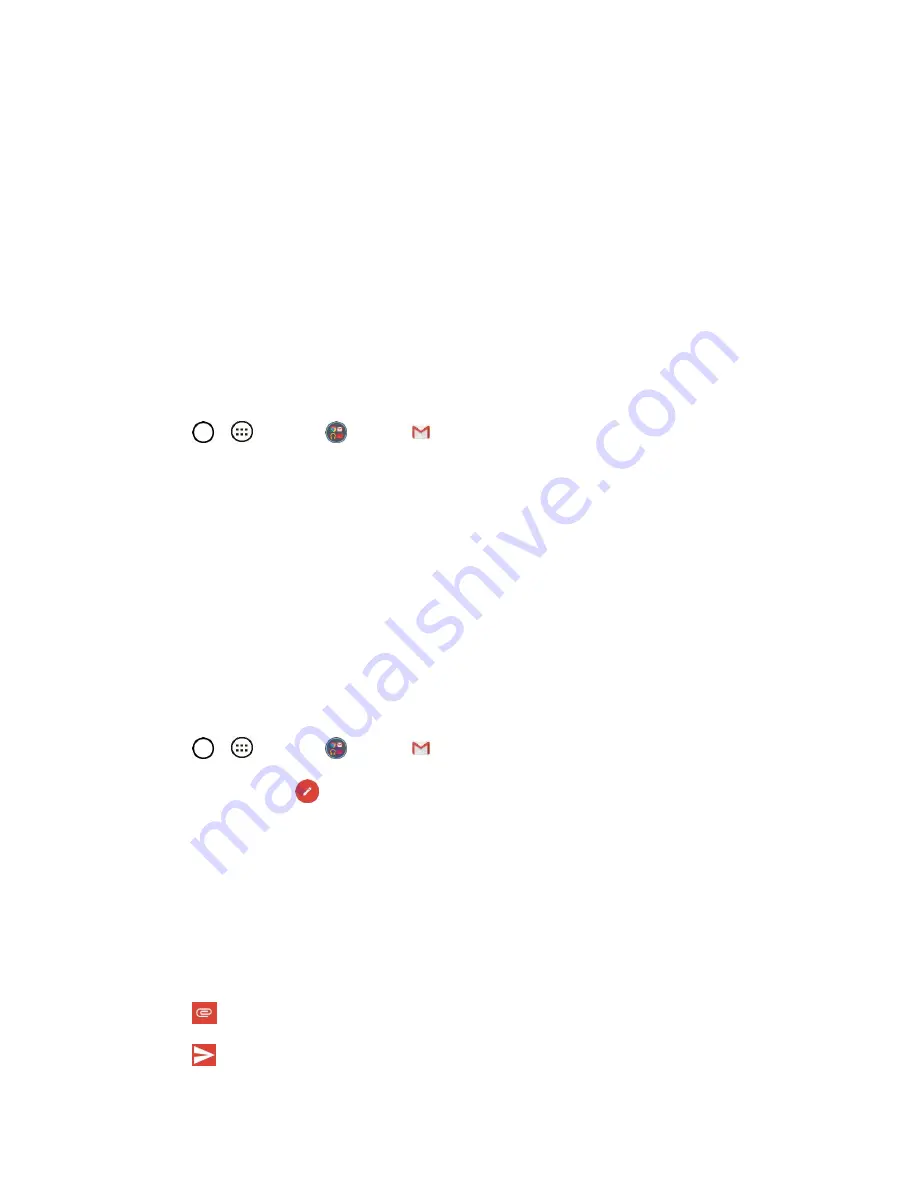
Messaging and Internet
42
5. Checkmark the entries you want to sync (if necessary) and tap
NEXT
.
Your tablet then communicates with the Google servers to confirm your information.
Important
: Some applications, such as Calendar, work only with the primary Google Account (the first
Google Account set up with your tablet). If you plan to use more than one Google Account with your tablet,
be sure to sign into the one you want to use with such applications first. When you sign in, your contacts,
Gmail messages, Calendar events, and other information from these applications and services on the
web can be synchronized with your tablet. You will be prompted to sign in or to create a Google Account
the first time you start an application that requires one, such as Gmail or Play Store.
Access Gmail
Access your personal Gmail account directly on your tablet.
When you open the Gmail application, the most recent conversations are displayed in your Inbox.
1. Tap
>
>
>
Gmail
.
2. Do any of the following.
View more email messages
: Swipe your finger up the screen to view more messages and
conversations.
Read a new email message
: Tap the unread message or the conversation with an unread
message (just-arrived items display in bold).
Select messages and conversations
: Tap the image to the left of the corresponding email.
Send a Gmail Message
You can compose and send a message to people or groups with Gmail addresses or other email
addresses.
1. Tap
>
>
>
Gmail
.
2. From the inbox, tap
.
Note
: This will start the message from your default Gmail account. To send it from another account, tap
the account name at the top left corner of the Inbox, then tap the account you want to use.
3. Enter a recipient's address. As you enter text, matching addresses are displayed from your
Contact list. You can tap a suggested address or continue entering text to enter a new one.
4. Enter a subject for the message in the Subject field.
5. Continue into the next field to compose your email message.
6. Tap
>
Attach file
or
Insert from Drive
to add an attachment to the email.
7. Tap
to send the email.
Summary of Contents for G Pad F 7.0 LK430
Page 1: ...User Guide ...
















































