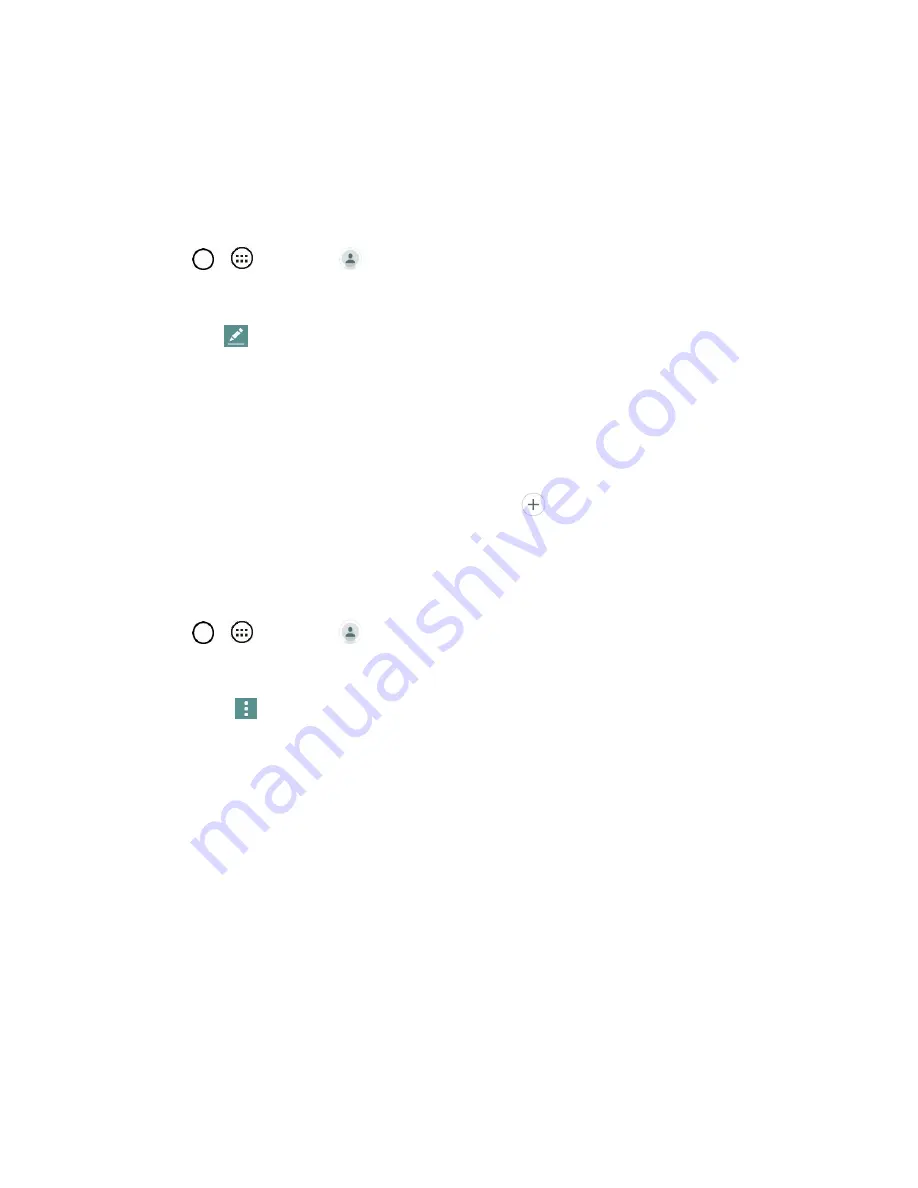
Contacts
38
2. Tap a contact to view its details.
Edit a Contact
Once you‘ve added a contact, you can add or edit any of the information in the entry, assign a caller ID
picture, customize with a unique ringtone, and more.
1. Tap
>
>
Contacts
.
2. Tap a contact to view its details.
3. Tap
Edit
.
4. Tap any field you want to change or add.
5. Add or edit the information, and then tap
Save
.
Note
: To select a type (label) for a tablet number, email address, or postal address (such as Home, Work,
etc.), tap the type to the right of the field.
Note
: To add more tablet numbers, email addresses, etc., tap
on the right side of the entry field.
Delete a Contact
You can delete a contact from the contacts details page.
1. Tap
>
>
Contacts
.
2. Tap a contact to view its details.
3. Tap
Menu
>
Delete
.
4. Tap
Yes
.
Tip
: You can also touch and hold the contact from the contact list and then tap
Delete contact
>
Yes
.
Import Contacts
Your tablet offers a couple of options for importing contacts from external devices or installed memory
cards.
Import Contacts from an microSD card or USB
Storage
If you have contacts stored in vCard format on the tablet's internal storage, you can import them into your
Contacts application on your tablet. You can also export contacts in vCard format onto the tablet internal
storage. Export your contacts to back them up to a computer or another tablet.
Summary of Contents for G Pad F 7.0 LK430
Page 1: ...User Guide ...






























