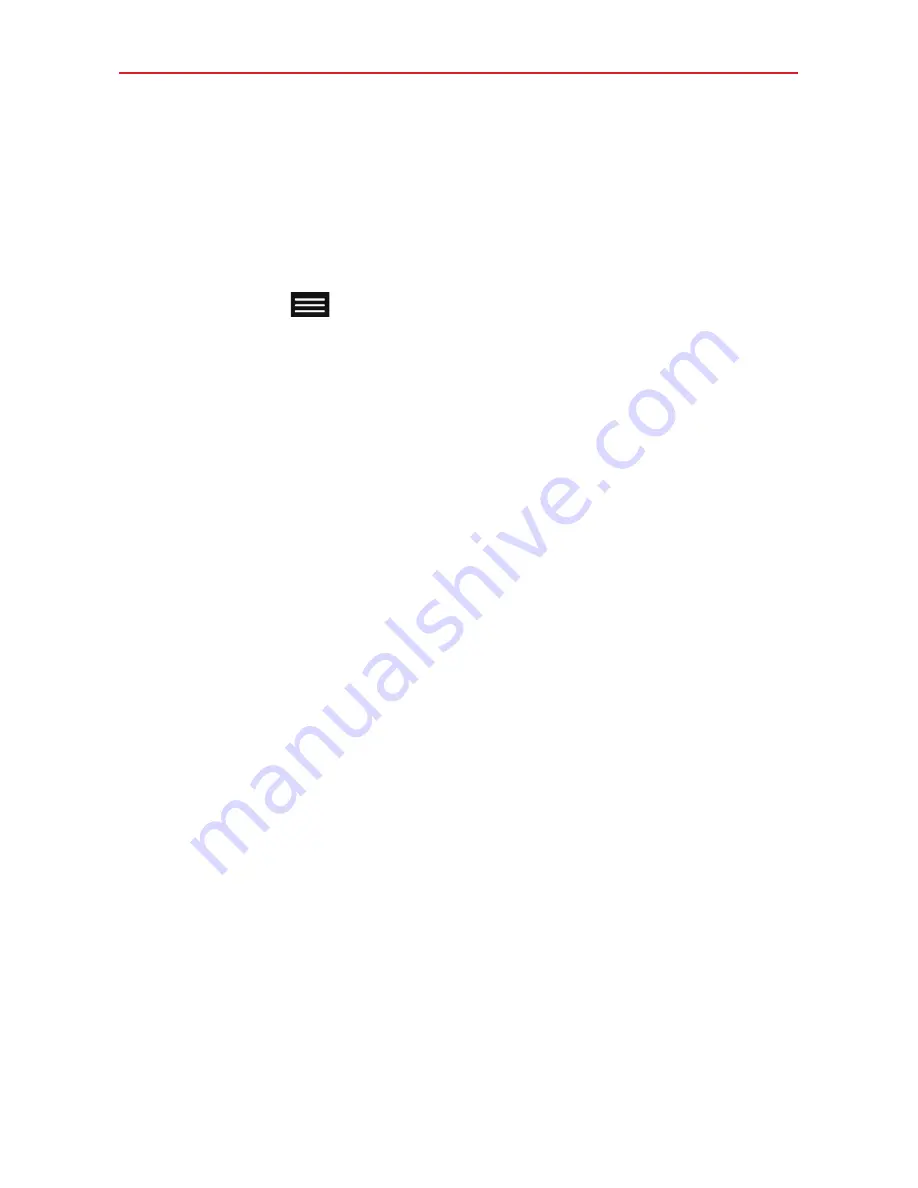
86
Settings
WI-FI NETWORKS
The list of all of the Wi-Fi networks that are within access range. Tap a
Wi-Fi network on the list to access it.
Tap the
Search
button (at the bottom of the screen) to scan for available
Wi-Fi networks.
Tap the
Menu key
(in the Touch Keys Bar) in the Wi-Fi menu to access
the following options.
Connect by WPS button:
Allows you to connect to a secured Wi-Fi
network with a WPS button.
Connect by WPS PIN:
Allows you to connect to a secured Wi-Fi
network with a WPS PIN.
Add network:
Allows you to manually add a Wi-Fi network by entering
its SSID and password. This is helpful if the Wi-Fi network you want is
currently out of access range.
Wi-Fi Direct
: Allows you to connect with other Wi-Fi devices without
any access point. Select from the list of available devices or groups. You
can also rename your tablet for easier identification.
Advanced Wi-Fi:
Accesses the following advanced Wi-Fi settings.
Wi-Fi
notifications
: Checkmark to notify if Wi-Fi networks are
available nearby or when your device is connected to a Wi-Fi network.
Avoid
unstable
connections
: Checkmark to disconnect the Wi-Fi
router automatically when the Internet is unavailable.
Manage
networks
: Opens a screen to specify the order in which the
available networks will be detected.
Sort list by
: Allows you to sort the list by
Signal strength
or
Alphabetical order
.
Keep Wi-Fi on when screen is off
: Sets the Wi-Fi status during
sleep. Choose from
Yes
,
Only when plugged in
, and
No
.
Allow Wi-Fi scanning
: Let Google’s location service and other apps
scan for networks, even when Wi-Fi is off.






























