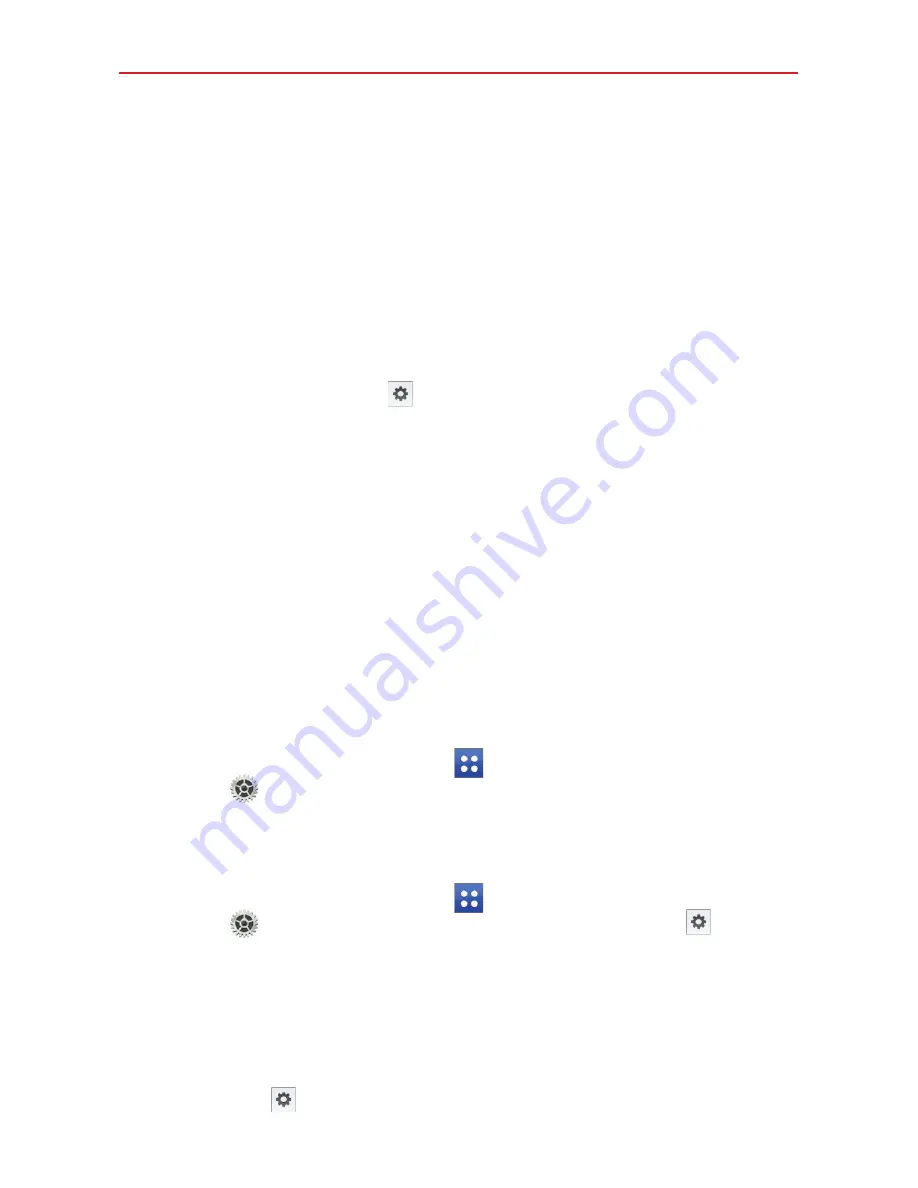
32
The Basics
Hide keyboard
: Checkmark to allow you to swipe the keyboard down to
hide it.
Split keyboard
: Checkmark to allow you to spread two fingers on the
keyboard to split it in half.
Additional settings
: Allows you to set the additional settings that
include Extend keyboard, Vibrate on keypress, and Sound on keypress.
Help
: Displays text input settings information.
Google voice typing
- Checkmark to select Google voice typing to enter
text. Tap the
Settings
icon
to change the Google voice typing
settings.
Choose input languages
: Allows you to select the languages to support
with Google voice typing.
Block offensive words
: Checkmark to hide recognized offensive text.
Offline speech recognition
: Enables voice input while offline.
Languages
You can set only one default language for your tablet, but you can set
multiple languages used for the on-screen keyboard.
To change the default language
From the Home screen, tap
Apps
(in the Quick Access Bar) >
Settings
>
Language and input
>
Language
> tap the language
you want.
To add additional languages for your keyboard
From the Home screen, tap
Apps
(in the Quick Access Bar) >
Settings
>
Language and input
. Tap the
Settings
icon
to the
right of LG Keyboard, tap
Input language and type
, then checkmark the
languages you want the keyboard to be able to use.
OR
Open the Notifications Panel (when an app that allows text input is
open), tap
Choose input method
>
Setup input methods
> the
Settings
icon
to the right of LG Keyboard >
Input language and
type
, then checkmark the languages you want to be able to use.






























