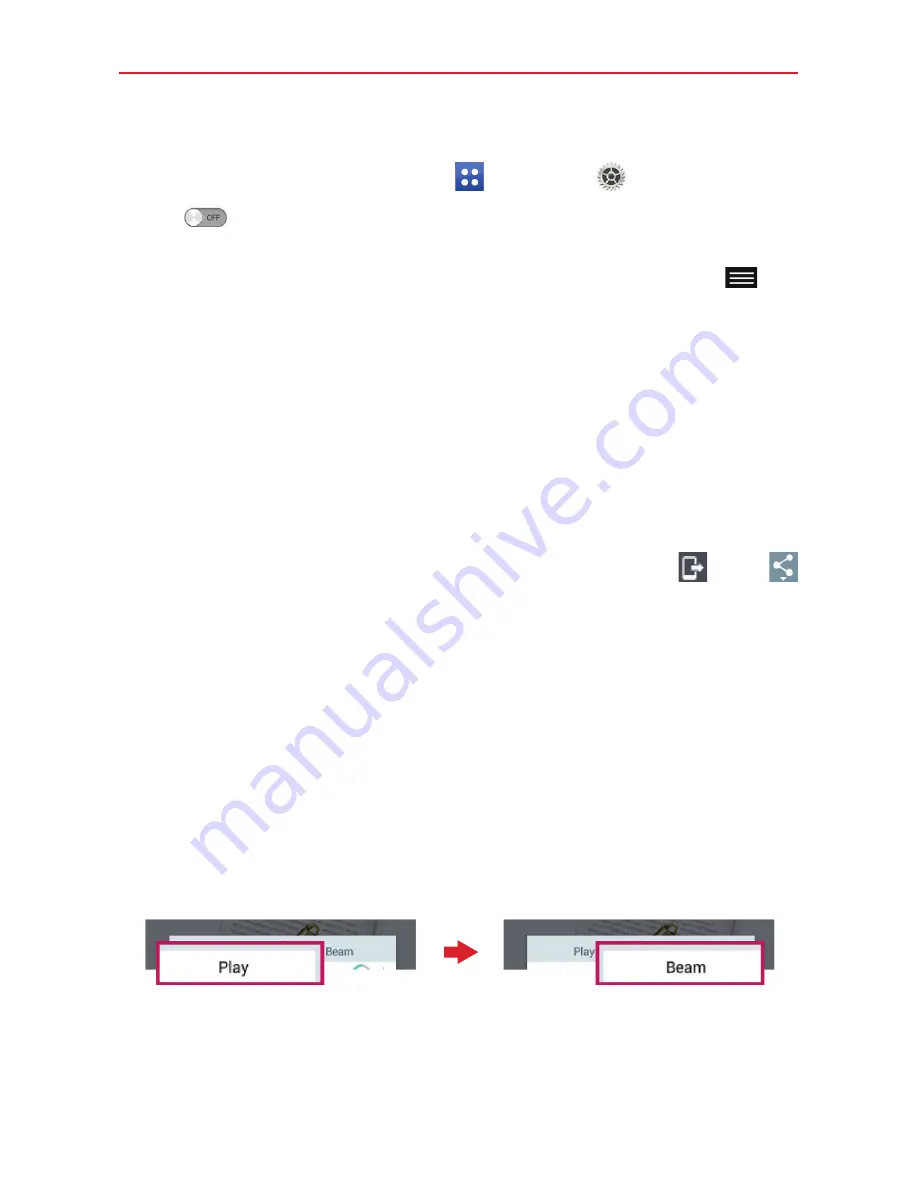
35
Connecting to Networks and Devices
Receive data using the Bluetooth wireless feature
1. From the Home screen, tap
Apps
>
Settings
>
Bluetooth
.
2. Tap
to turn Bluetooth on and mark the checkbox next to the tablet
name to make the tablet visible on other devices.
NOTE
To select the length of time that your device will be visible, tap the
Menu key
>
Visibility timeout
.
3. Pair the devices and tap
Accept
when you receive a Bluetooth
Authorization Request to accept the file(s).
SmartShare
You can enjoy SmartShare feature on Gallery, Music, Video, and Polaris
Office.
Enjoying the content via a variety of devices
You can share your tablet’s content with a variety devices. Tap
or tap
>
SmartShare Beam
to share the content in the
Gallery
,
Music
,
POLARIS
Office 5
apps.
Playing/Sending
Play
: You can play the content via a TV, a Bluetooth speaker or etc.
Beam
: You can send the content to the device of Bluetooth and
SmartShare Beam supported.
s
SmartShare Beam
: This allows to transfer the content feature fast
via Wi-Fi Direct.
<Play>
<Beam>






























