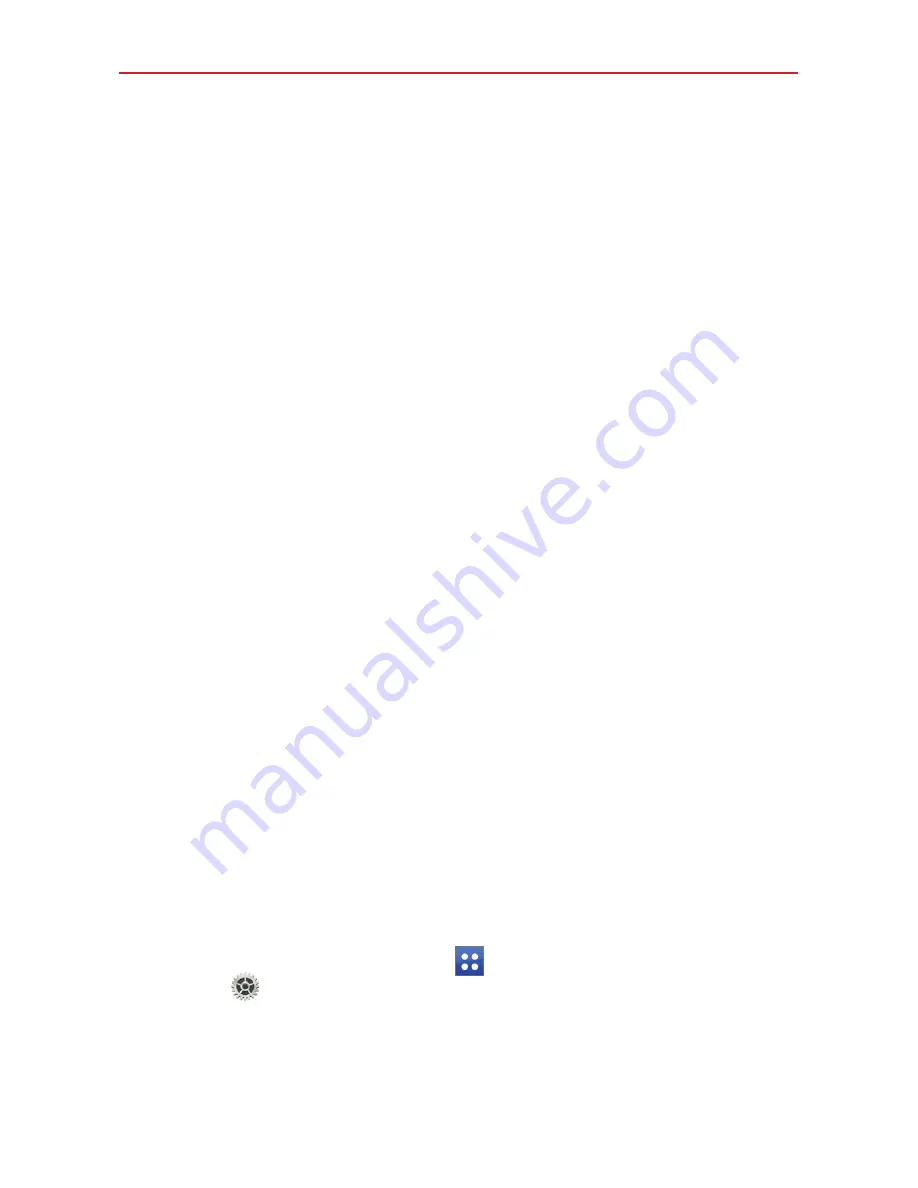
26
The Basics
Multiple Users
Only one tablet owner ID can be created, but multiple user IDs can be
added so that others can log in and use the tablet independently. Each user
can configure their own tablet settings, use their own storage space, and
have their own app update privileges.
Tablet owner privileges
Only the tablet owner ID can add a new user log in ID and remove user
IDs.
Multiple tablet user limitations
All users share the same battery, internal memory, and data usage with
all of the other users.
The language settings set by one user apply to all of the other users.
Each user can configure and use only their own content and data (e.g.,
Home screen settings, Sound settings, etc.).
Any user can accept updated app permissions on the behalf of all of the
other users.
Messages and scheduled calendar events will be sent to notify the
specified user ID only.
Once a user starts printing a document using Mobile Print, the print job
will continue even if the user ID is changed.
Data transfer, download, multimedia play, and communication services
will stop if the user ID is changed. However, the data transfer through
Play Store can be continued even if the user ID is changed.
To add a new user on your tablet
1. From the Home screen, tap
Apps
(in the Quick Access Bar) >
Settings
>
Users
>
Add user
.
2. Select the type of user you want to add.
User
: Users have their own apps and content.
















































