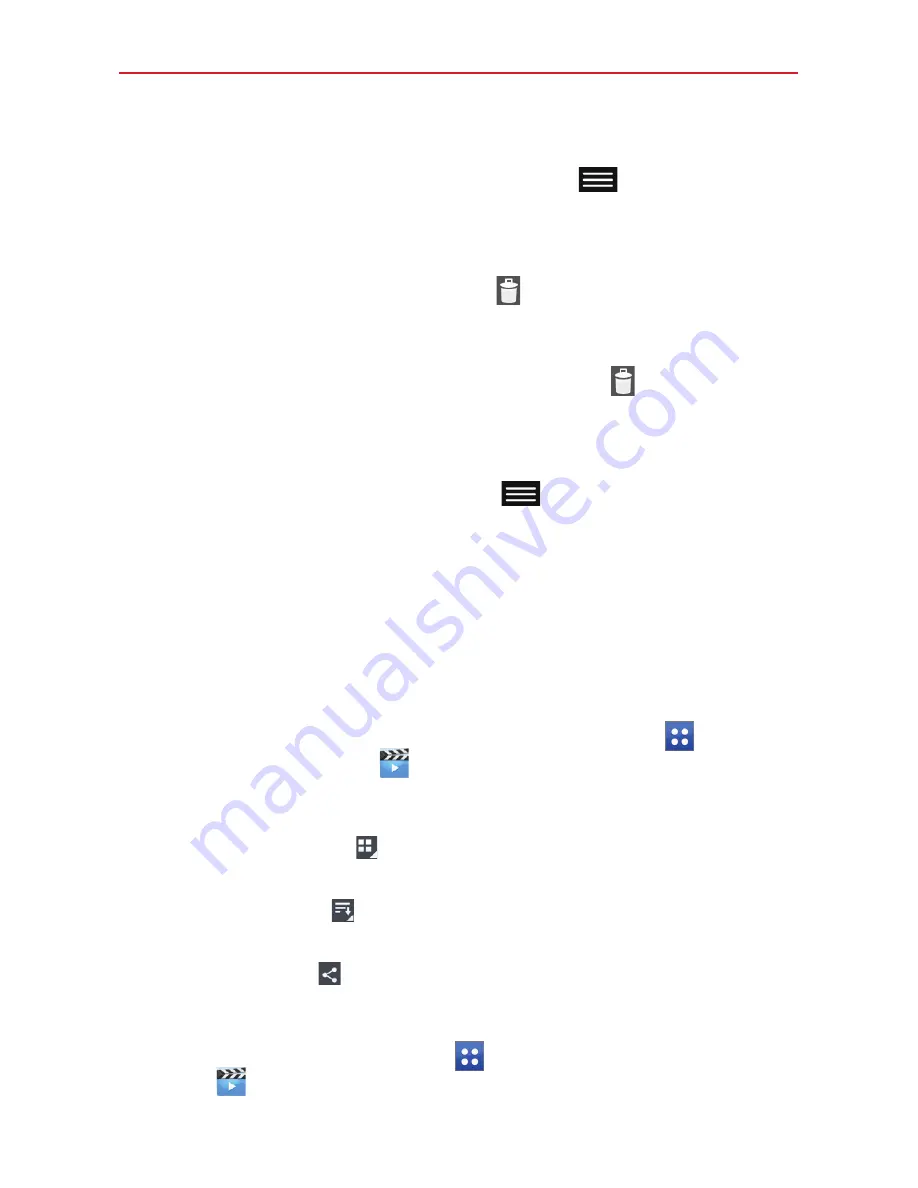
61
Entertainment
Viewing photo and video options
When viewing a photo or video, tap the
Menu key
(in the Touch Keys
Bar) to access and use the advanced editing options.
Deleting images and videos
While viewing your Gallery folders, tap
(in the upper-right corner of
the screen) and select the photos and videos you want to delete, then
tap
Delete
(at the bottom of the screen), then tap
Yes
to confirm.
While viewing a photo or video, tap the
Delete
icon
(in the upper-right
corner of the screen), then tap
Yes
to confirm.
Setting as wallpaper
When viewing a photo, tap the
Menu key
(in the Touch Keys Bar) >
Set image as
and select
Home screen wallpaper
,
Lock screen wallpaper
or
Wallpaper.
NOTES
ţ
Some file formats are not supported, depending on the tablet software.
ţ
If the file size exceeds the available memory, an error can occur when you open files.
Videos
Your tablet has a video player that lets you play all of your favorite videos.
To access the video player, from the Home screen tap
Apps
(in the
Quick Access Bar) >
Videos
.
Using the Videos app
Tap the
View type
icon
to access a drop-down list to set how to
display your video files. Choose from
Grid
,
List
, and
Folder
.
Tap the
Sort by
icon
to access a drop-down list to set how to sort
your video files. Choose from
Title
,
Date
,
Size
, and
Type
.
Tap the
Share
icon
to select video file(s) to share.
Playing a video
1. From the Home screen, tap
Apps
(in the Quick Access Bar) >
Videos
.






























