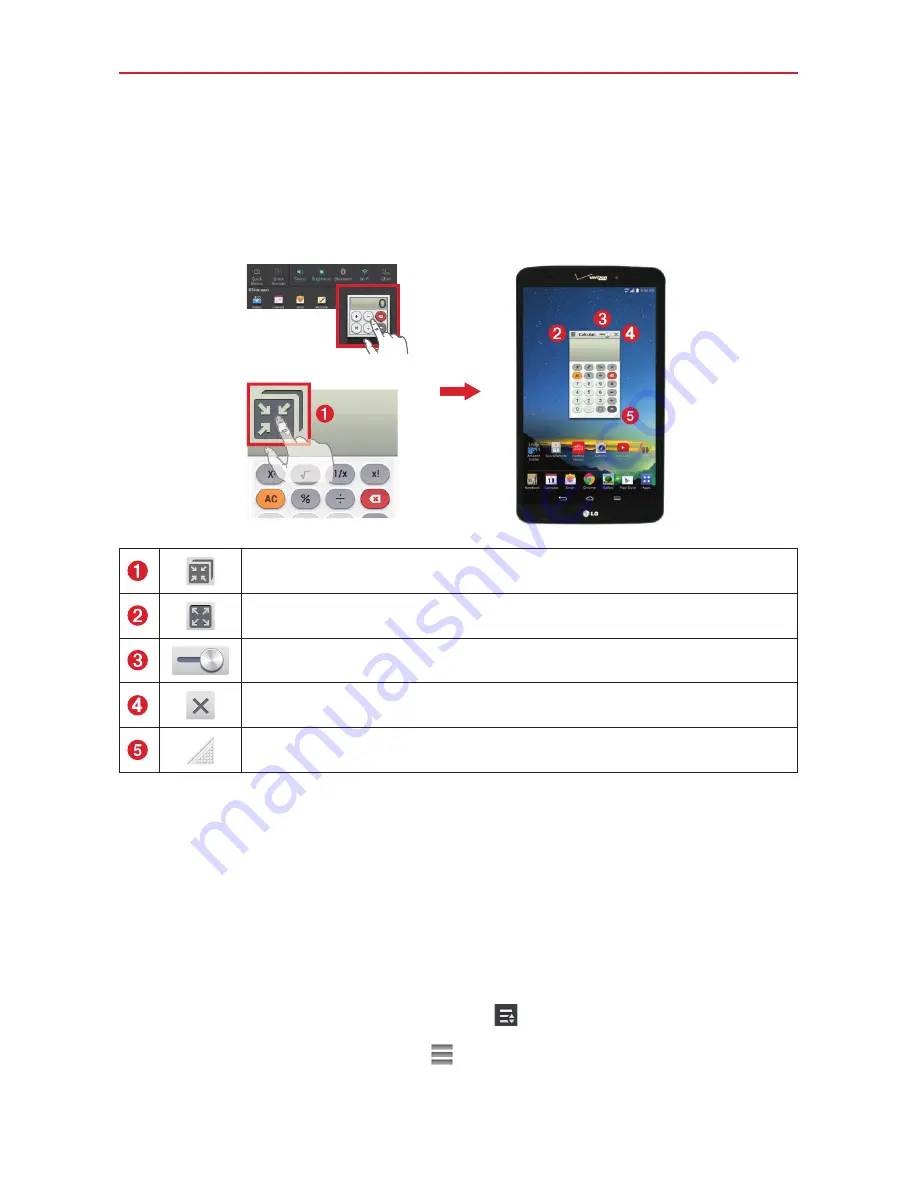
70
Tools
Using QSlide
The QSlide function opens the associated app in a window in the foreground,
allowing you to access other applications in the background. It is displayed
continuously on the screen until you close it.
OR
Tap to run QSlide.
Tap to return to full window view.
Slide to adjust the transparency.
Tap to exit the QSlide function.
Drag to adjust the size.
NOTE
The QSlide Function can support up to two windows at the same time. QSlide only
supports the following apps: Videos, Richnote, Calendar, Calculator, Email, File Manager,
and Voice Mate.
Customizing the QSlide bar icons
You can set the order of the icons displayed in the QSlide bar, as well as
which icons are displayed.
1. Open the Notifications Panel and swipe to the left to the end of the
QSlide apps bar, then tap the
Edit
icon
.
Drag one of the icon handles
at the right side of the screen to
move its icon to another position in the QSlide icon bar.
















































