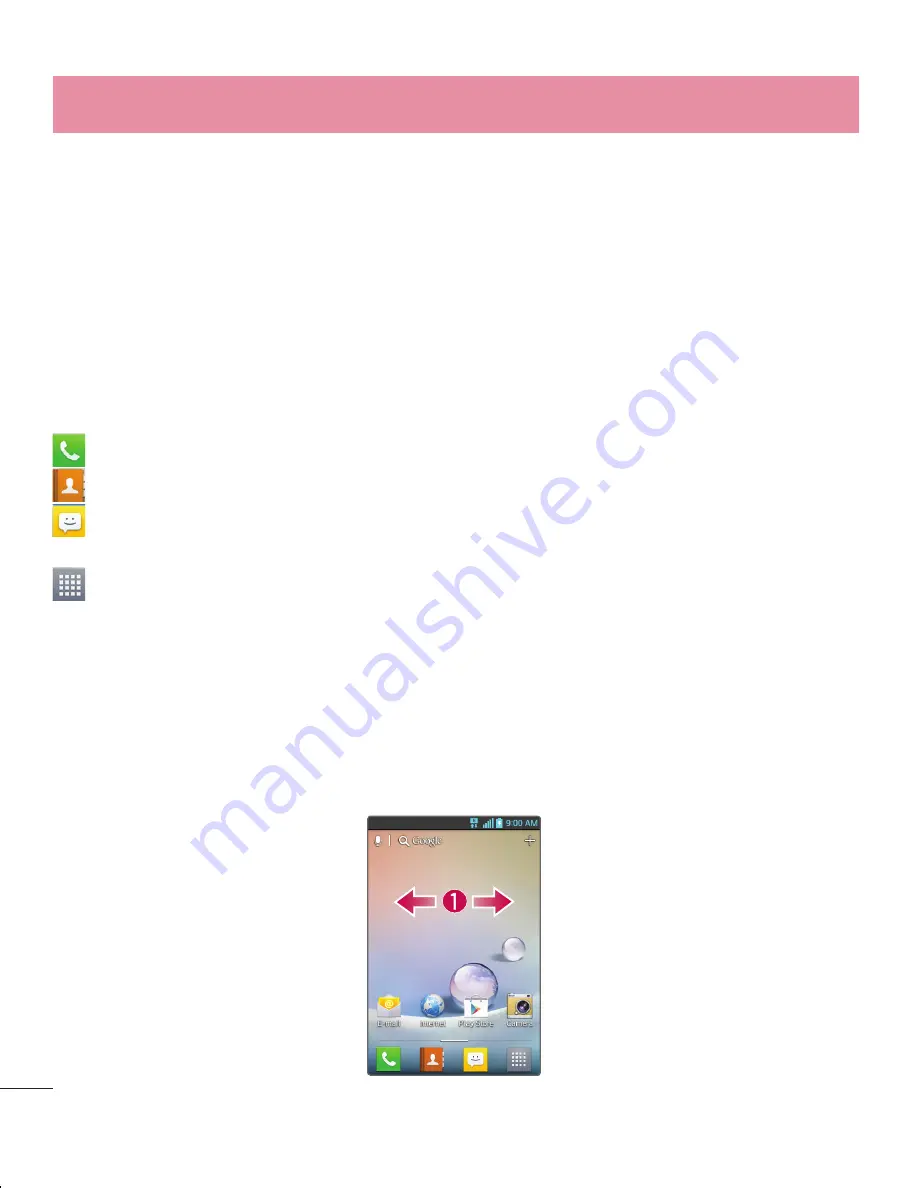
28
Navigating Through the Application Menu
Your phone initially has several Application Menus available. Follow these steps to
navigate through the Application Menu screens:
At the Home screen, tap
. The first Application Menu displays.
Swipe the screen left or right to access the other menus.
Tap one of the application icons.
Navigating Through the Sub-Menus
Sub-menus are available when you are at any Home screen or have selected a feature
or application such as Phone, Contacts, Messaging or Internet.
Touch
. A sub-menu displays at the bottom of the phone screen.
Tap an option.
Sub-Menu key
1
2
3
1
2
Home screen
Home Screen Overview
The main home screen is the starting point for many applications and functions, and it
allows you to add items like application icons, shortcuts, folders or widgets to give you
instant access to information and applications. This is the default page and accessible
from any menu by pressing
Home
key.
On your Home screen, you can view menu icons at the bottom of the screen. Menu
icons provide easy and one-touch access to the functions you use the most.
Touch the
Phone
icon to bring up the Touch screen dialpad to make a call.
Touch the
Contacts
icon to open your contacts.
Touch the
Messaging
icon to access the messaging menu. This is where you can
create a new message.
Touch the
Apps
icon at the bottom of the screen. This displays all of your installed
applications. To open any application, simply touch the icon in the applications list.
Navigating Through the Home Screens
Your phone has several home screens. If you like, you can place different applications
on each of the home screens.
From the main Home screen, swipe the screen with your finger in either direction.
The main Home Screen is located in the middle of Home screens.
1
Your Home screen
Summary of Contents for E610
Page 1: ...Benutzerhandbuch User Guide LG E610 MFL67848601 1 0 www lg com DEUTSCH ENGLISH ...
Page 2: ......
Page 222: ......
















































