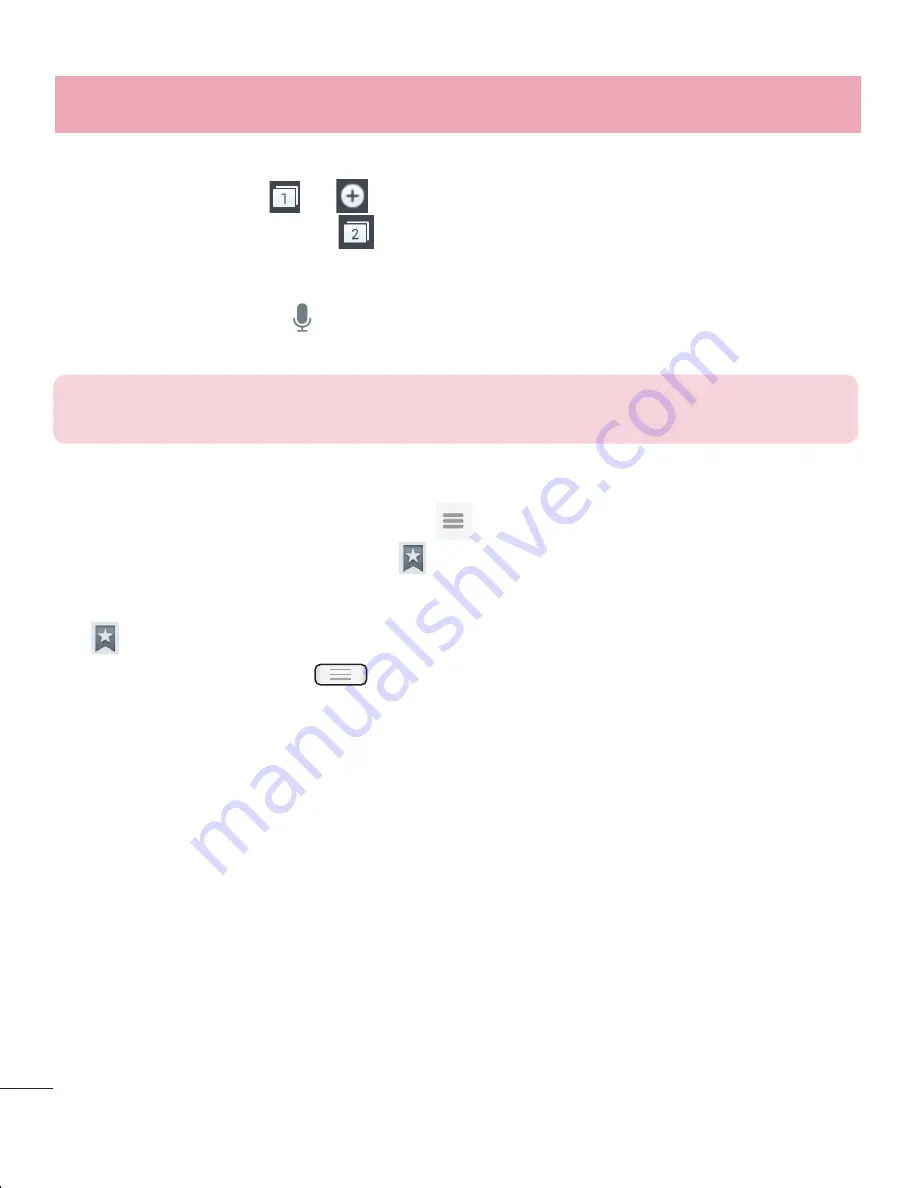
78
Settings
Accessing the Settings menu
On the Home screen, touch
>
Apps
tab >
Settings
.
or
On the Home screen, touch
>
System settings
.
Select a setting category and select an option.
WIRELESS & NETWORKS
Here, you can manage Wi-Fi and Bluetooth. You can also set up mobile networks and
switch to airplane mode.
< Wi-Fi >
Wi-Fi
– Turns on Wi-Fi to connect to available Wi-Fi networks.
TIP!
How to obtain the MAC address
To set up a connection in some wireless networks with MAC filters, you may
need to enter the MAC address of your LG-E610 in the router.
You can find the MAC address in the following user interface: touch
Apps
tab
>
Settings
>
Wi-Fi
>
>
Advanced
>
MAC address
.
< Bluetooth >
Turn the Bluetooth wireless feature on or off to use Bluetooth.
< Mobile data >
Displays the data usage and set mobile data usage limit.
< Call >
Configure phone call settings such as call forwarding and other special features offered
by your carrier.
Fixed dialing numbers
– Turn on and compile a list of numbers that can be called
from your phone. You’ll need your PIN2, which is available from your operator. Only
numbers within the fixed dial list can be called from your phone.
1
2
Opening a page
To go to new page, tap
To go to another webpage, tap
, scroll up or down, and tap the page to select it.
Searching the Web by voice
Tap the address field, tap , speak a keyword, and then select one of the suggested
keywords that appear.
NOTE:
This feature may not be available depending on the region or service
provider.
Bookmarks
To bookmark the current webpage, touch
>
Save to bookmarks
>
OK
.
To open a bookmarked webpage, tap and select one.
History
Tap >
History
to open a webpage from the list of recently-visited webpages. To
clear the history, tap
Menu
Clear all history
.
The Web
Summary of Contents for E610
Page 1: ...Benutzerhandbuch User Guide LG E610 MFL67848601 1 0 www lg com DEUTSCH ENGLISH ...
Page 2: ......
Page 222: ......
















































