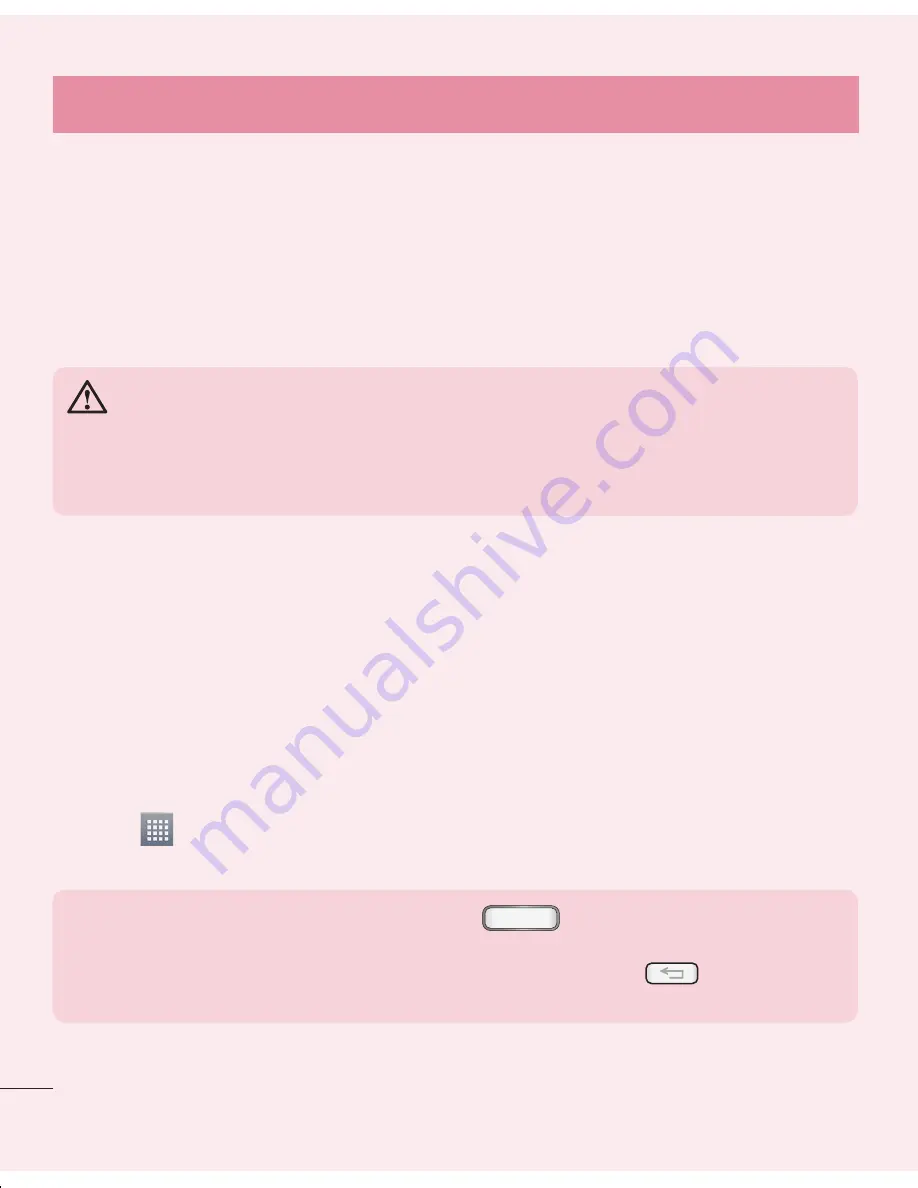
16
7. Transferring music, photos and videos using Media
sync (MTP)
Touch
>
Apps
tab >
Settings
>
Storage
from the DEVICE to check out the
storage media.
Connect the phone to your PC using the USB cable.
A USB connection type list will appear on your phone screen, Select the
Media
sync (MTP
) option.
Open the memory folder on your PC. You can view the mass storage content on
your PC and transfer the files.
Copy the files from your PC to the drive folder.
8. Hold your phone upright
Hold your cell phone vertically, as you would a regular phone. Your phone has an
internal antenna. Be careful not to scratch or damage the back of the phone, as this
may affect performance. When making/receiving calls or sending/receiving data, avoid
holding the lower part of the phone where the antenna is located. Doing so may affect
call quality.
9. When the screen freezes
If the screen freezes or the phone does not respond when you try to operate it:
Press and hold the
Power/Lock
key for 10 seconds to turn your phone off.
If it still does not work, please contact the service center.
1
2
3
4
5
5. Using the Hard Reset (Factory reset)
If your phone does not restore to its original condition, use a Hard Reset (Factory Reset)
to initialize it.
Power off the phone.
Press and hold the
Power/Lock key
+
Volume Down key
+
Home key.
When the LG Logo appears on the screen, release all keys.
WARNING
If you perform a Hard Reset, all user applications, user data and DRM
licenses will be deleted. Please remember to backup any important data
before performing a Hard Reset.
6. Opening and switching applications
Multi-tasking is easy with Android because you can keep more than one application
running at the same time. There is no need to quit an application before opening
another one. Use and switch between several open applications. Android manages each
application, stopping and starting them as needed to ensure that idle applications don't
consume resources unnecessarily.
To stop applications:
Touch
>
Apps
tab >
Settings
>
Apps
from DEVICE >
RUNNING.
Scroll and touch the desired application and touch
Stop
to stop it.
NOTE:
For multitasking, press the Home
key to move to another
app while using an app. This does not stop the previous app running in the
background on the device. Make sure to touch the Back
key to exit
an app after using it.
1
2
3
1
2
Important notice
Summary of Contents for E610
Page 1: ...Benutzerhandbuch User Guide LG E610 MFL67848601 1 0 www lg com DEUTSCH ENGLISH ...
Page 2: ......
Page 222: ......
















































