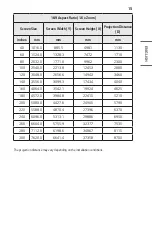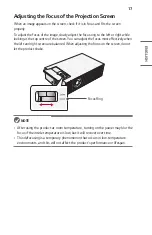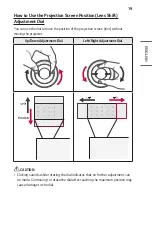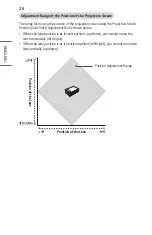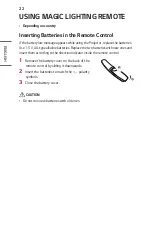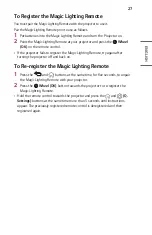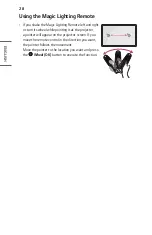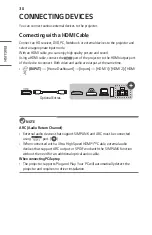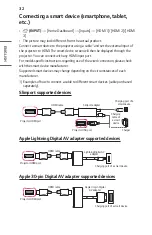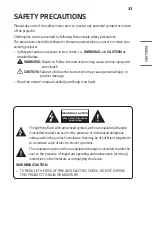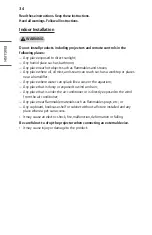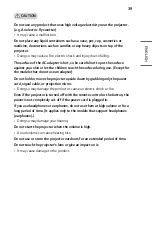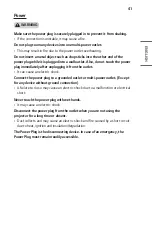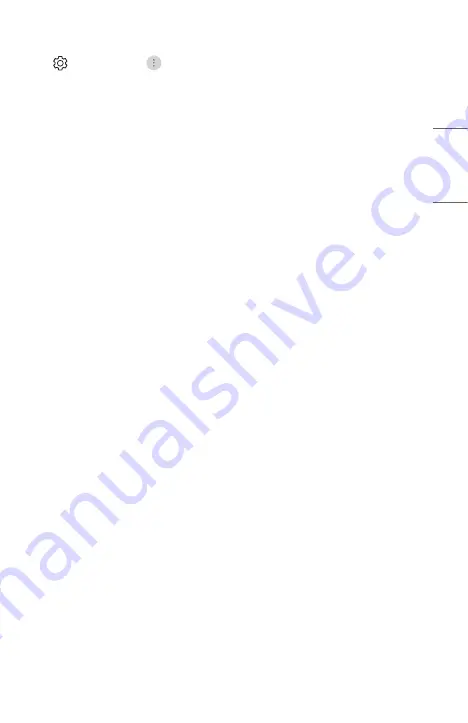
29
ENGLISH
•
You can set the pointer speed and size you want while it is on the screen.
(Q. Settings)
→
→
[General]
→
[System]
→
[Additional Settings]
→
[Pointer Options]
— [Tracking Speed]: Sets the pointer speed.
— [Pointer Size]: Selects the pointer size.
•
If the pointer has not been used for a certain period of time, it will disappear.
When the pointer disappears from the screen, shake the Magic Lighting Remote
right and left.
The pointer will disappear if you press the up, down, left, right buttons, and the
remote will work as a conventional remote.
•
If the pointer is not responding smoothly, you can reset the pointer by moving it
to the edge of the screen.
•
Use the remote control within the specified range (within 10 m). You may
experience communication failures when using the device outside the coverage
area or if there are obstacles within the coverage area.
•
You may experience communication failures depending on the accessories.
Devices such as a microwave oven and wireless LAN operate in the same
frequency band (2.4 GHz) as the Magic Lighting Remote. This may cause
communication failures.
•
Impacts can cause the Magic Lighting Remote to malfunction.
•
Take care not to bump into nearby furniture, electronic equipment, or other
people when using the Magic Lighting Remote.
•
The Magic Lighting Remote may not work properly if a wireless router (AP) is
within 0.2 m of the Projector. Your wireless router should be more than 0.2 m
away from the Projector.
Summary of Contents for CineBeam Al ThinQ HU710PW
Page 7: ...7 ENGLISH 1 2 4 6 3 5 1 IR Receiver 2 Port 3 Port 4 Port 5 Port 6 DC IN Port ...
Page 56: ......
Page 164: ......