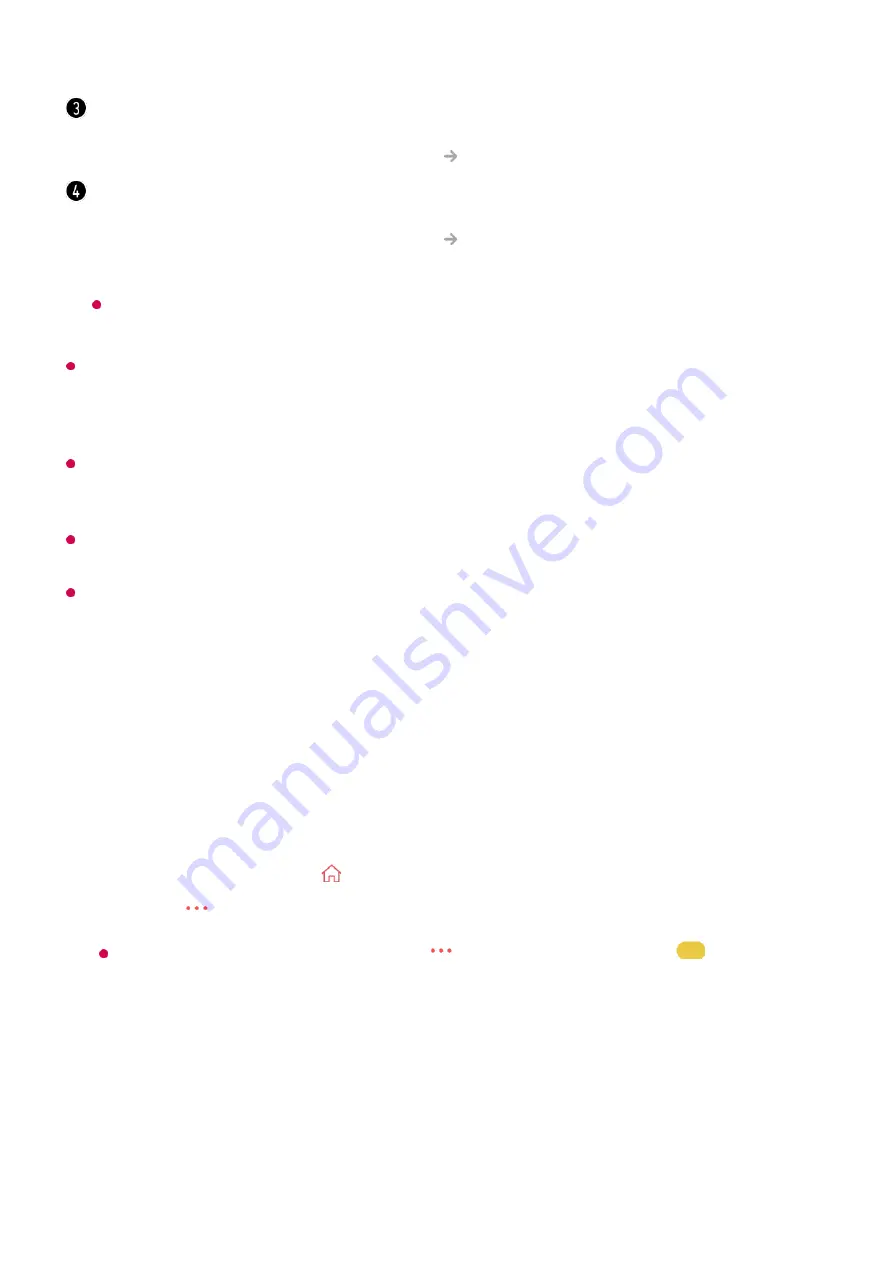
The programmes displayed in Programme List are a configuration of programmes provided
by the broadcast service provider. Therefore, if the broadcast service provider has changed
its programme configuration without notice, the programmes displayed in Programme List
may differ from the actual TV programmes.
Because programme information displayed in programme List includes information
provided by external Electronic Programme Guide (EPG) providers, it may differ from the
actual TV programmes.
You must complete the settings of the network, region, and auto-programme to receive
normal live broadcast service.
The configurable items differ depending on model.
Viewing Guide
Viewing TV Guide
You can view programmes and the schedule of each programmes.
TV Scheduler
: You can enter the time and date of a programme to schedule watching or
recording it at the set time.
To see the details, click the
Enjoy Live TV
Using TV Scheduler
in
User Guide
.
Recordings
: You can check the recordings stored in the storage device and play the
recordings.
To see the details, click the
Enjoy Live TV
Playing Recorded TV Programs
in
User
Guide
.
The menu appears only if an external storage device is connected and the recorded
video can be viewed.
Run
Live TV
by pressing .
01
Press the
button on the remote control and select
Guide
.
If your remote control does not have a
button, press and hold the
button.
02
31
















































