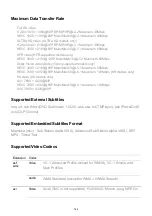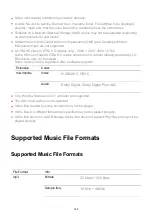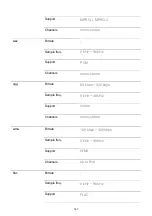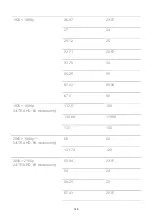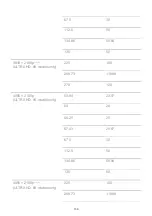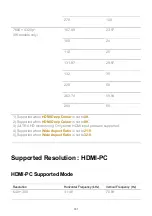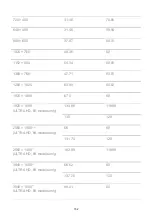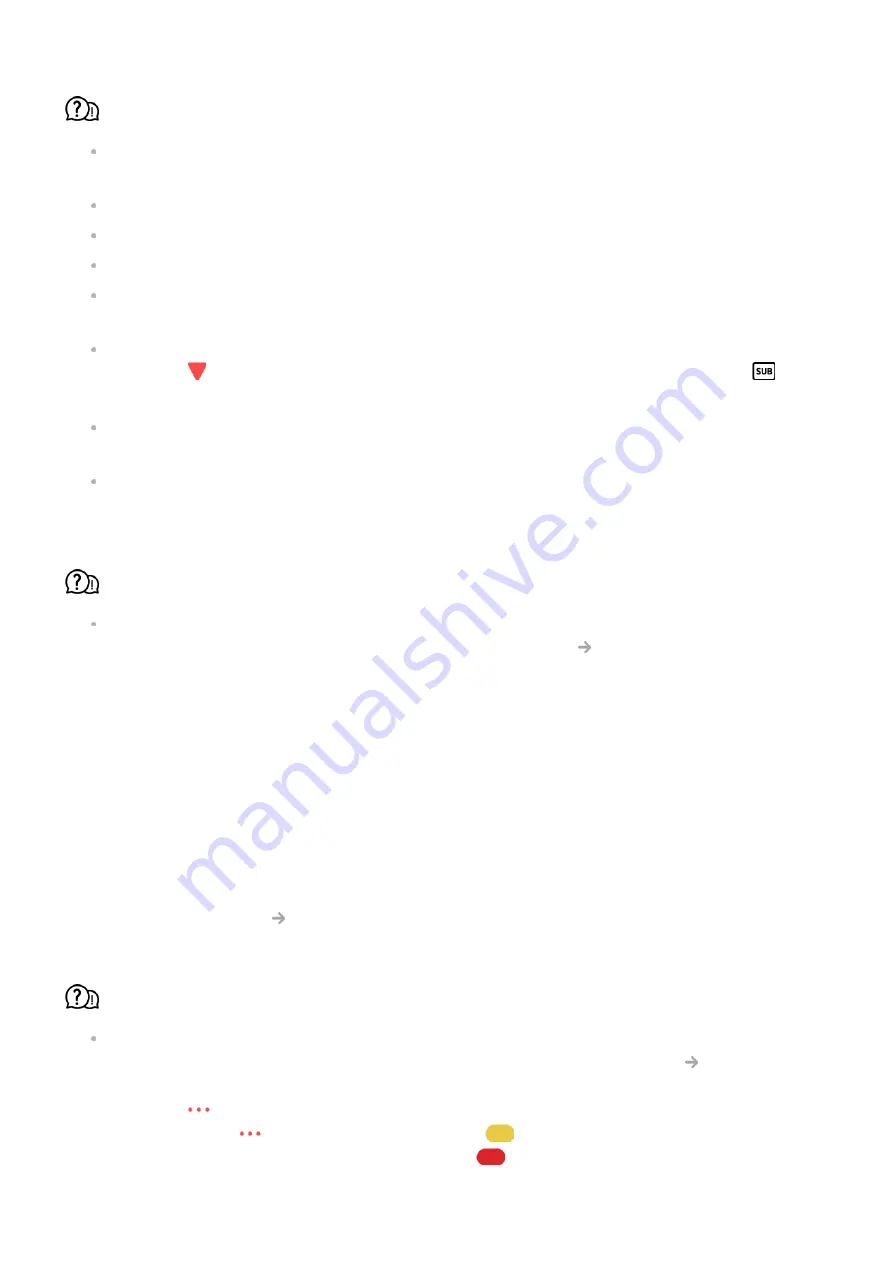
I cannot see the subtitles.
Check that the file plays without any problems on the video player on a PC. (Check for
file damage.)
Check that the video and subtitle files have the same name.
Also check that both the video file and the subtitle file are in the same folder.
Check that the subtitle file format is supported.
Check that the language is supported.
(You can check the language of the subtitle file by opening the file in the Notepad.)
If subtitles encoding is incorrectly set, subtitles may not be displayed properly.
Press the
button on the remote control during video playback actions. Select
and
change the
Code Page
value.
If you play a video file stored on another device by using the content sharing feature,
subtitles may not be available depending on the programme you use.
Subtitles are not supported if you are playing video through an NAS unit. Consult your
NAS manufacturer.
My USB storage device is not recognised when connected.
Check whether it is a USB storage device supported by the TV.
For more information, see
Connecting External Devices
Connecting USB
in
User
Guide
.
Troubleshooting Recording Issues
Troubleshooting Recording Issues
Refer to
Enjoy Live TV
Recording
in the
User Guide
for details on recording.
How do I start recording?
Connect a USB storage device with at least 4 GB of total space. The device must have at
least 1 GB of available space. (Refer to
Connecting External Devices
Connecting
USB
in the
User Guide
for details on USB storage devices.)
Press the
button on the remote control and select
Record
. If your remote control
does not have a
button, press and hold the
button.
You can also start recording by long pressing
button on the Magic Remote.
137