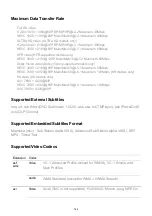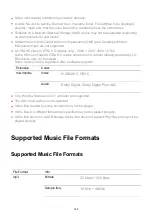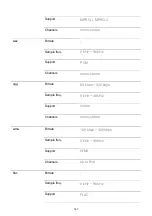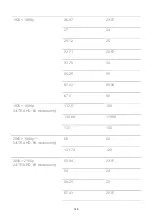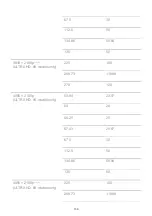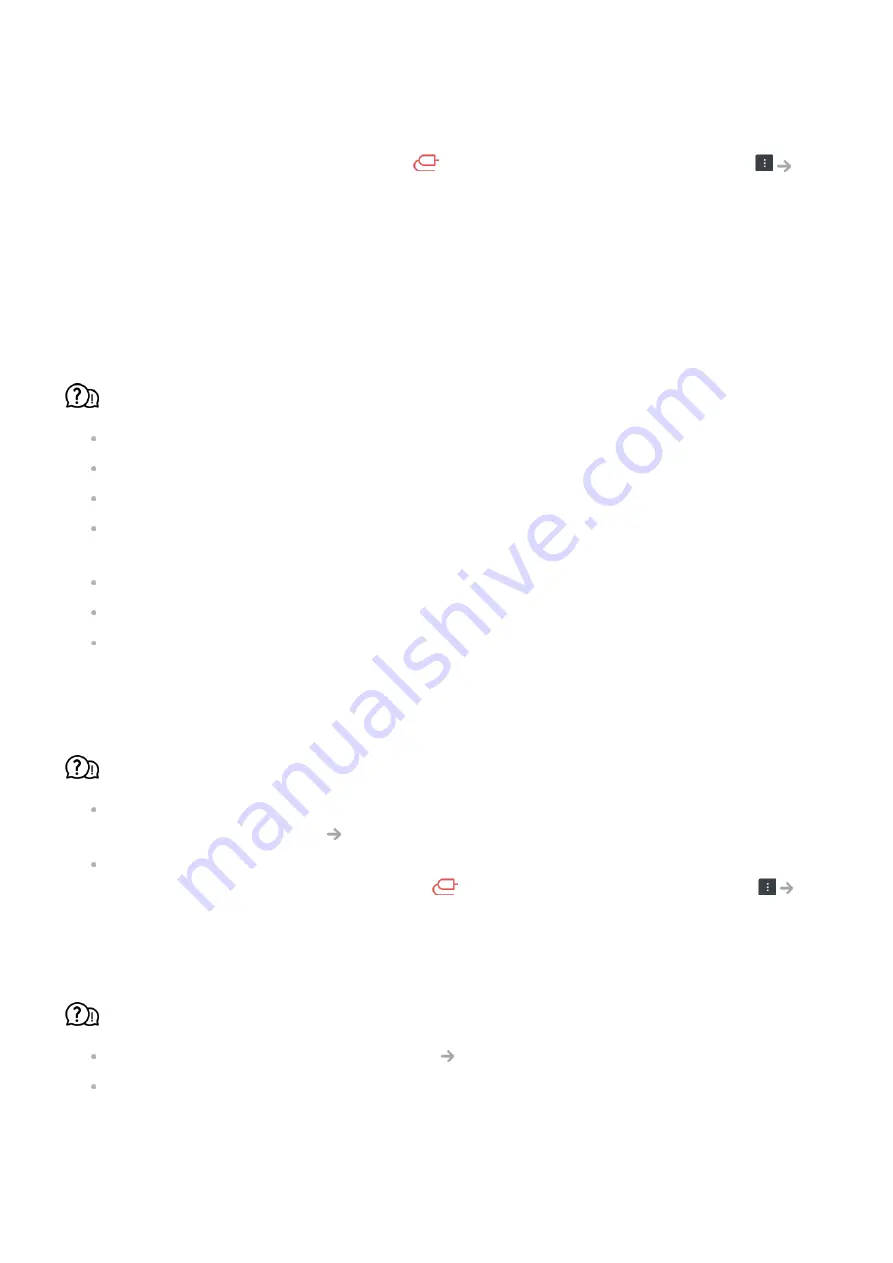
Troubleshooting PC Connection Issues
Run
Home Dashboard
by pressing the
button on the remote control. Select
Edit Inputs
in the upper right corner. In the Edit mode, set the icon of the HDMI terminal
connected to the PC to
PC
to apply the video and aspect ratio settings that are aligned
with the PC.
If you experience any of the problems below while using the product, please check the
following: There may be no problem with the product.
The screen remains blank after it is connected to a PC.
Check that the PC is properly connected to the TV.
Turn the TV off and back on using the remote control.
Restart the PC with the TV on.
Make sure that the output resolution set on the PC is set to the HDMI-PC supported
resolution of the TV.
To use dual monitors, check that the PC or notebook supports dual-monitor mode.
Reconnect the HDMI cable.
If you have connected the RGB output port of your PC to the
HDMI IN
of your TV, you
need an RGB to HDMI gender.
You will not see anything on the screen if you use an HDMI to RGB gender.
The screen is not fully shown or is lopsided when connected to a PC.
Set the PC’s resolution to one supported by the TV. For more information, see
Being
Aware of the Information
Supported Resolution : HDMI-PC
in
User Guide
.
Set the connected HDMI device's name to PC.
Run
Home Dashboard
by pressing the
button on the remote control. Select
Edit Inputs
in the upper right corner. Change the icon of the HDMI port connected to
Inputs
to PC and select
Save
.
The sound does not play when the PC is connected with an HDMI cable.
Set LGTV as the default device in Sound Playback in Control Panel of PC settings.
Consult your manufacturer on whether your graphics card supports HDMI audio output.
135