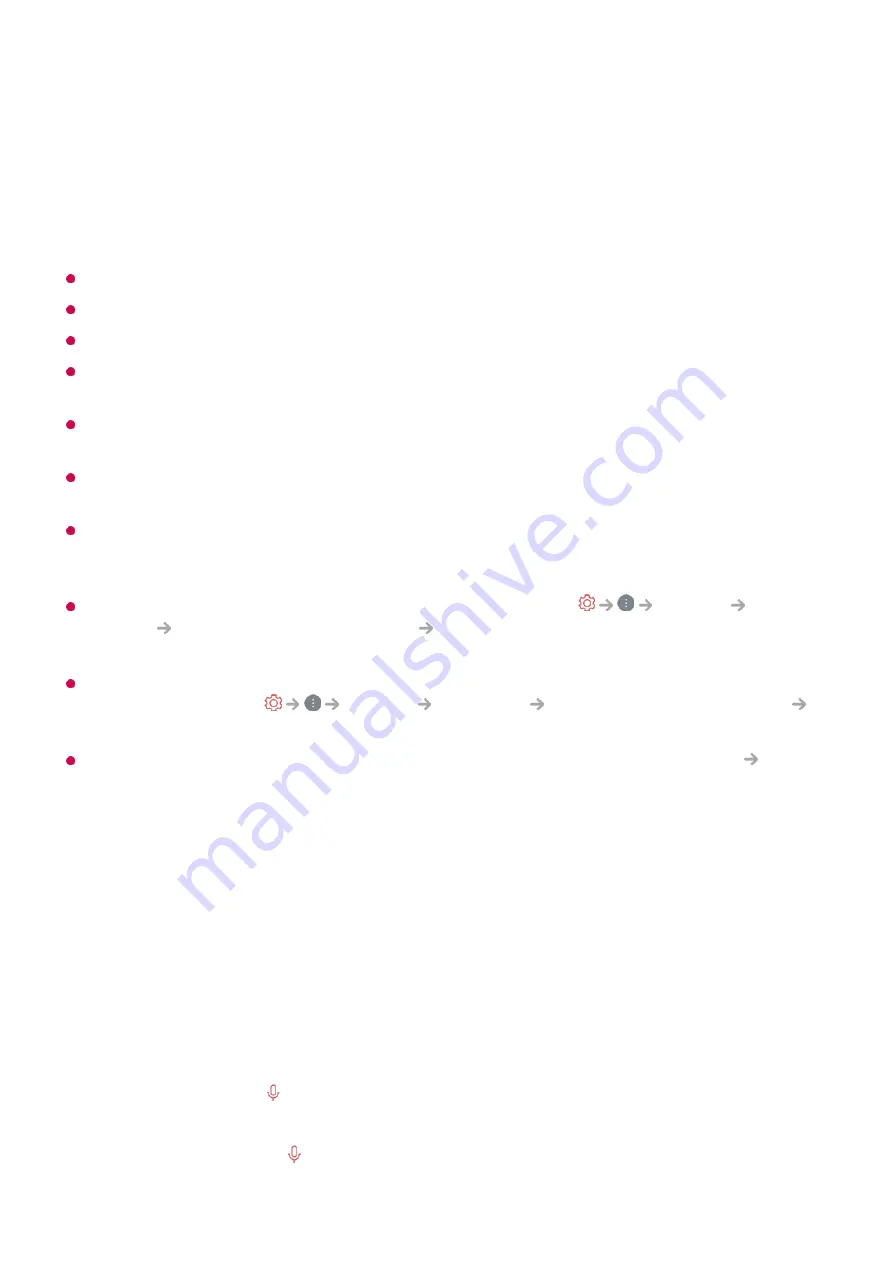
Precautions When Using Hands-free Voice Control
Some models do not support this function.
The operation may be limited depending on the country and language settings.
When updating the TV, the existing functions or operations you have used may change.
The Hands-free Voice Control function enables the TV body to recognise the user's voice.
For smooth operation, use this function within 3 m of the TV.
Depending on the situation, symbols, numbers and special characters may not be
recognised.
It may be affected by the environment, such as voice tone or volume, unclear
pronunciation, and ambient noise.
When you use an external speaker connected to the TV, the sound output from such an
external speaker can be recognised as noise. It is recommended to use the voice
recognition function with Magic Remote.
Hands-free Voice Control wake-up words can be changed in
General
AI
Service
Voice Recognition Settings
Set Wake-up word for Hands-free Voice
Control
. (The operation may be limited depending on the country and language settings.)
If the Hands-free Voice Control function works when not intended, try lowering the
sensitivity by going to
General
AI Service
Voice Recognition Settings
Set Sensitivity
.
For speech recognition features using a remote control, see
How to Operate TV
Using
TV Functions through Speech
in
User Guide
.
Using TV Functions through Speech
Using TV Functions through Speech
You can easily and quickly access the TV’s various functions through speech
recognition.
When set to the store mode
●
If the TV has not been turned on for more than 96 hours
●
When pixel cleaning is running
●
Press and hold the button on the remote control and speak out the function you
want to launch or the keyword you want to use for your search.
01
Once you release the button after your speech input, the corresponding function is
launched.
02
19
















































