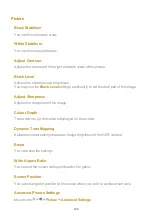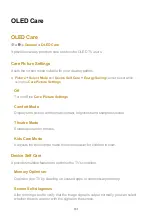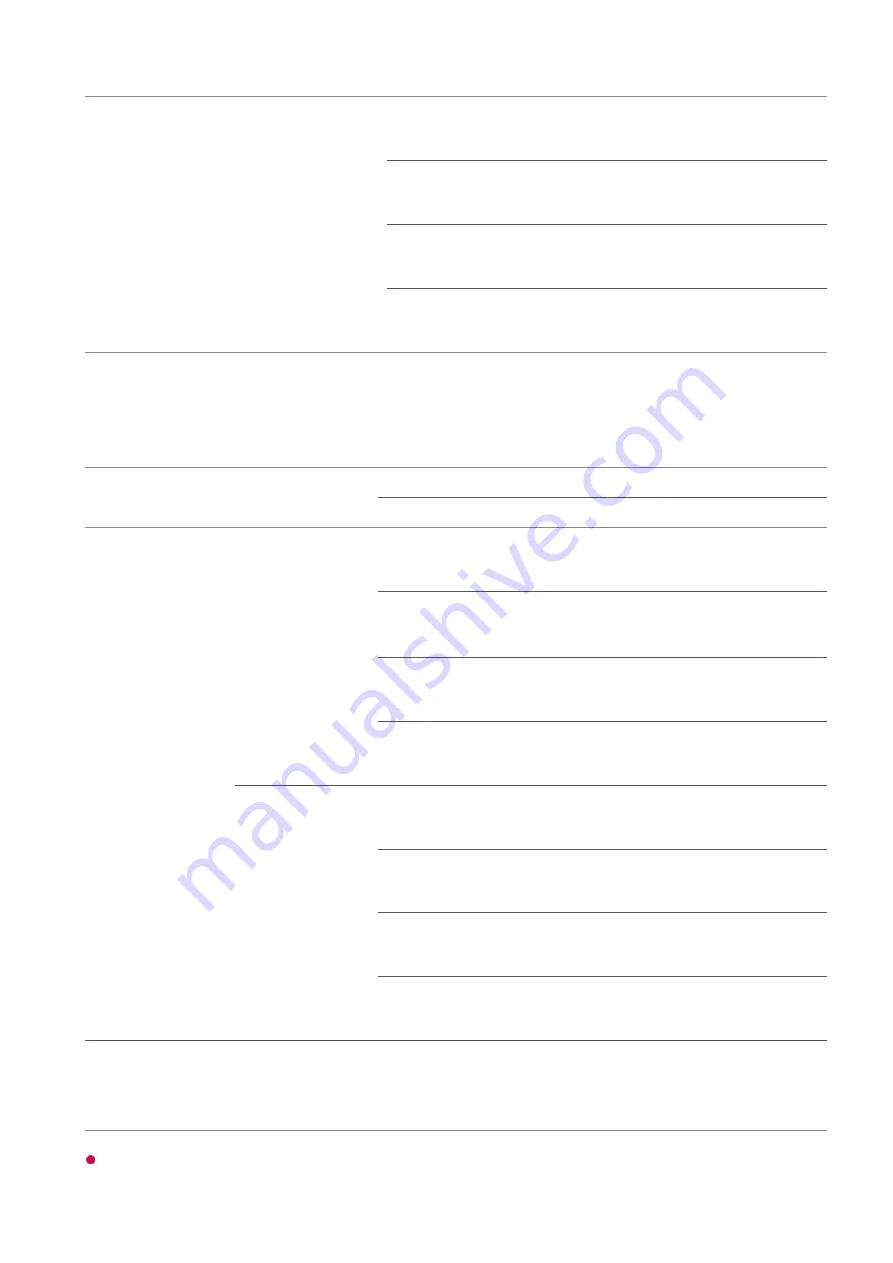
3840 × 2160p
4096 × 2160p
50
59.94
60
YCbCr 4:2:0
YCbCr 4:2:0
YCbCr 4:2:0
YCbCr 4:2:2
YCbCr 4:2:2
YCbCr 4:2:2
YCbCr 4:4:4
-
-
RGB 4:4:4
-
-
4K @ 100/120 Hz Support Format
(120 Hz models only)
Resolution
Frame rate (Hz)
Colour Depth/Chroma Sampling
8 bit
10 bit
12 bit
3840 × 2160p
4096 × 2160p
50
59.94
60
YCbCr 4:2:0
YCbCr 4:2:0
YCbCr 4:2:0
YCbCr 4:2:2
YCbCr 4:2:2
YCbCr 4:2:2
YCbCr 4:4:4
YCbCr 4:4:4
YCbCr 4:4:4
RGB 4:4:4
RGB 4:4:4
RGB 4:4:4
100
120
YCbCr 4:2:0
YCbCr 4:2:0
YCbCr 4:2:0
YCbCr 4:2:2
YCbCr 4:2:2
YCbCr 4:2:2
YCbCr 4:4:4
YCbCr 4:4:4
YCbCr 4:4:4
RGB 4:4:4
RGB 4:4:4
RGB 4:4:4
1) Supported when
HDMI Deep Colour
is set to
4K
.
2) This feature is available for
HDMI (4K@120 Hz) IN
terminals only.
You can only change the settings of the
HDMI IN
you are watching at the time.
1)
1)
1)
1)
1)
1)
1)
1)
1)
1)
1)
1)
1)
1) 2)
1) 2)
1)
1) 2)
1) 2)
1) 2)
114