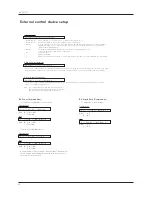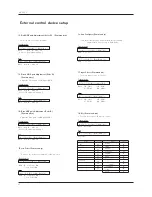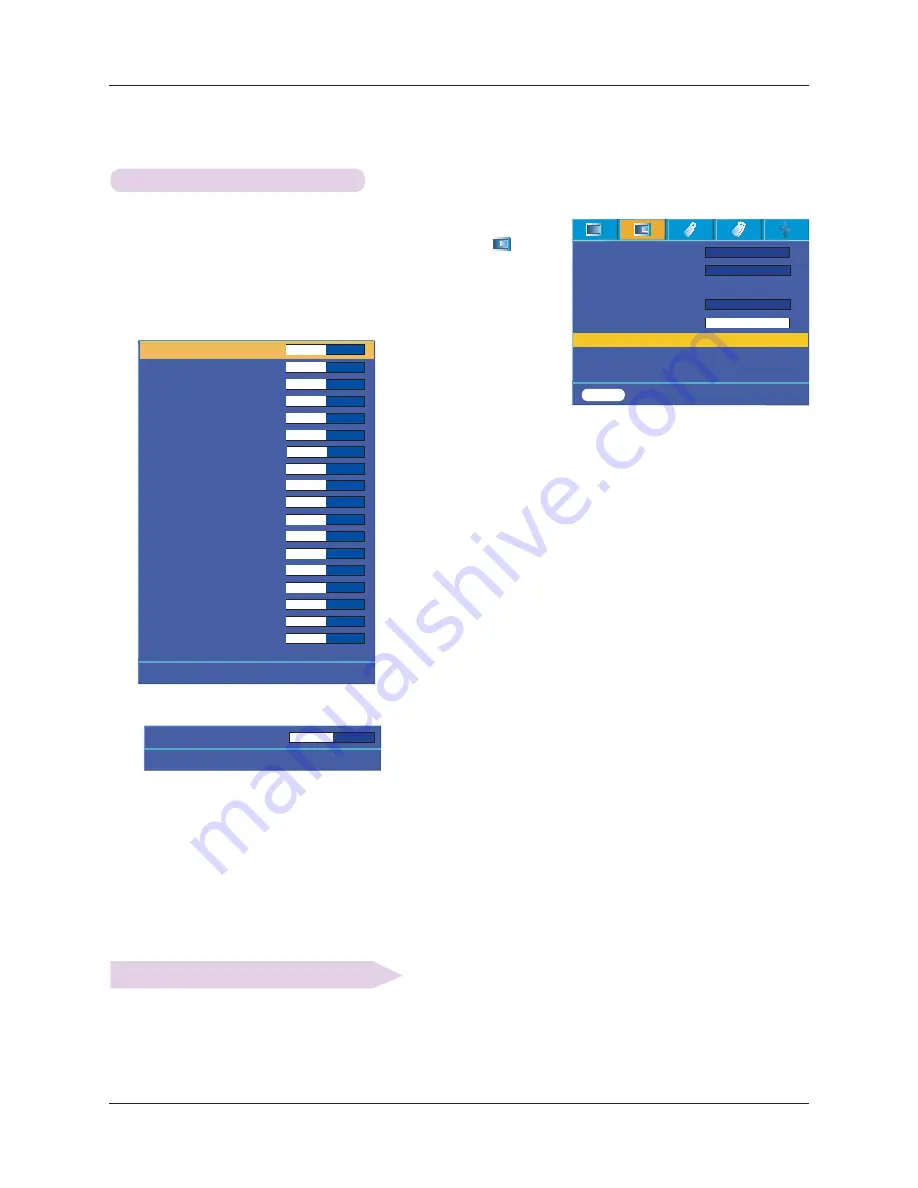
Function
23
1. Press the
MENU
button and then use
˘
/#
˚
button to select the
#
menu.
2. Press the
䯁/䯂#
button to select
Expert Color
item.
3. Press the
OK
button.
Expert color Function
l
To return to the factory default settings, select [
Reset
] with
䯁/䯂
buttons and press
OK
button.
Reset
- This function allows a user to adjust the Gain, Saturation and Hue for Red,
Green, Blue, Cyan, Magenta and Yellow individually.
4. When the window above appears, press
䰽/䰿#
button.
5. Press the
䯁/䯂#
button to move between the items and the
䰽/䰿#
buttons to adjust the screen as you want.
l
Red, Green, Blue, Cyan, Magenta
and
Yellow Gain
can be adjusted between 0 and 100.
l
Saturation-Red, Green, Blue, Cyan, Magenta
and
Yellow
can be adjusted between 0 and 100.
l
Hue-Red, Green, Blue, Cyan, Magenta
and
Yellow
can be adjusted between -50 and 50.
l
Press the
MENU
button twice or the
EXIT
button to exit the menu screen.
l
An advanced settings function is possible to be saved according to an image mode.
Red Gain
50
Green Gain
50
Blue Gain
50
Cyan Gain 50
Mgt Gain
50
Yellow Gain
50
Saturation-Red 50
Saturation-Green 50
Saturation-Blue 50
Saturation-Cyan 50
Saturation-Mgt 50
Saturation-Yellow 50
Hue-Red
0
Hue-Green
0
Hue-Blue
0
Hue-Cyan
0
Hue-Mgt
0
Hue-Yellow
0
Reset
#
Prev. Move
<>
Adjust
ᱺ
ᱻ
Color temp.
Gamma
Gamma curve shift
Brilliant color
TM
White peaking 10
Expert Color
Reset
Natural
Normal
On
MENU
Prev. Move
<>
Select
ᱺ
ᱻ
>
<
>
<
>
<
###
Exit
################
Move
###########
<>
####
Adjust
Red Gain 50
ᱺ
ᱻ