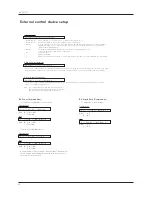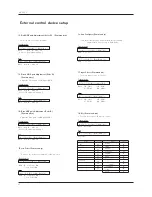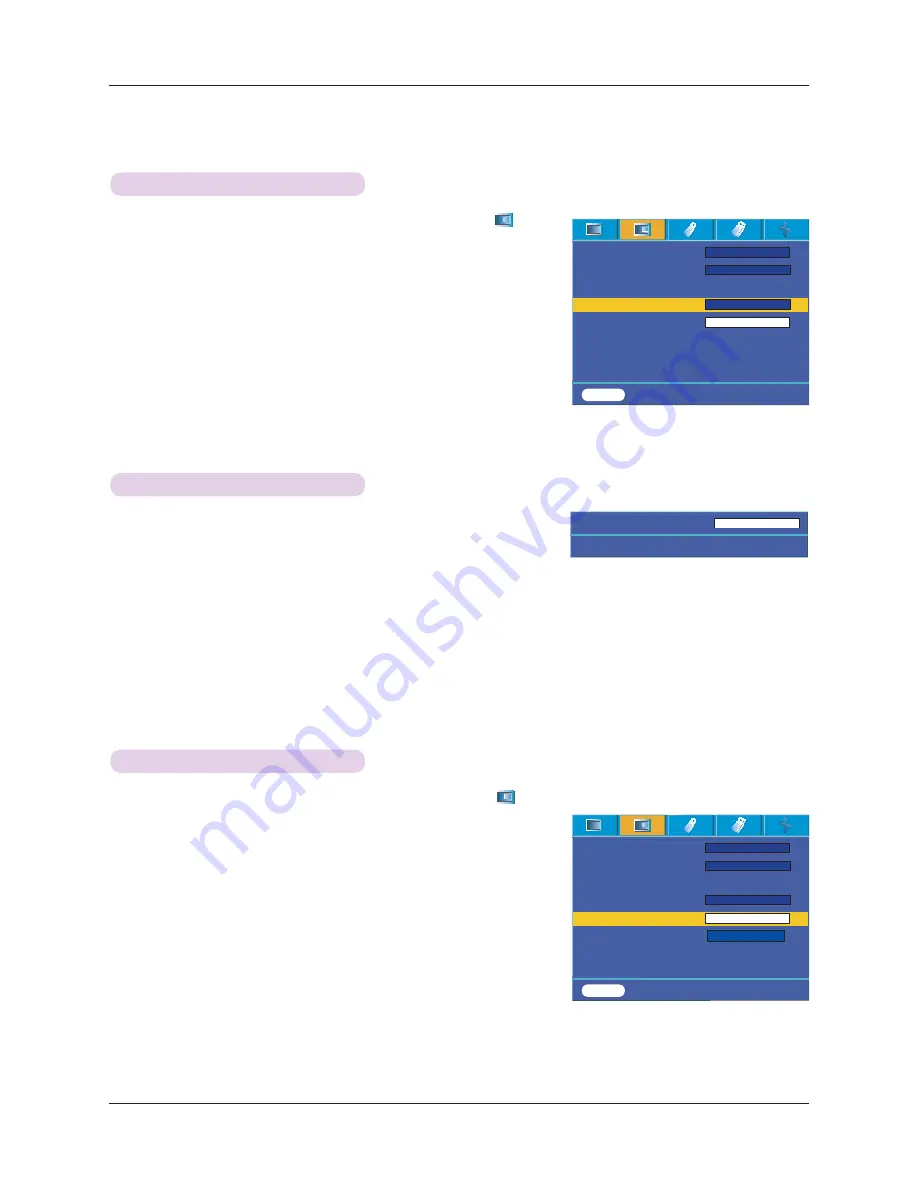
Function
22
1. Press the
W.PEAK
button on the remote control.
2. Press the
˘
/#
˚
button to select the screen condition you want.
*
The default value may change depending on input mode.
*
White peaking
can be adjusted from 0 to 10.
*
Adjust to higher setting to achieve brighter picture. Adjust to lower setting for
darker picture.
*
You can use this function through the
MENU
button.
*
To exit the menu display press the
EXIT
button.
White peaking Function
1. Press the
MENU
button and then use
䰽/䰿
button to select the
#
menu
2. Press the
䯁/䯂#
button to select
Brilliant color
TM
item.
3. Press the
䰽/䰿
button to select On or Off.
* Press the
MENU
button twice or the
EXIT
button to exit the menu screen.
* What is the
Brilliant color
TM
function?
This function increases the entire brightness of the screen or decreases it a little to
make the rich grayscale color.
Brilliant color
TM
Function
1. Press the
MENU
button and then use
䰽/䰿
button to select the
#
menu
2. Press the
䯁/䯂#
button to select
Black level
item.
3. Press the
䰽/䰿#
button to select Low or High.
l
This function works in the following mode : HDMI(Only activates in DTV signal),
Video
l
To exit the menu display, repeatedly press the
MENU
button.
* What is the
Black level
function?
When you watch the movie, this function adjusts the set to the best picture
appearance. Adjusting the contrast and the brightness of the screen using the
black level of the screen.
Black level Function
White peaking 10
Exit
<>
Adjust
Color temp.
Gamma
Gamma curve shift
Brilliant color
TM
White peaking 10
Expert Color
Reset
Natural
Normal
On
MENU
Prev. Move
<>
Select
ᱺ
ᱻ
>
<
>
<
>
<
Color temp.
Gamma
Gamma curve shift
Brilliant color
TM
White peaking 10
Black level
Expert Color
Reset
Natural
Normal
On
MENU
Prev. Move
<>
Select
ᱺ
ᱻ
>
<
>
<
>
>
<
<
On