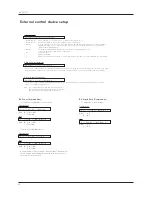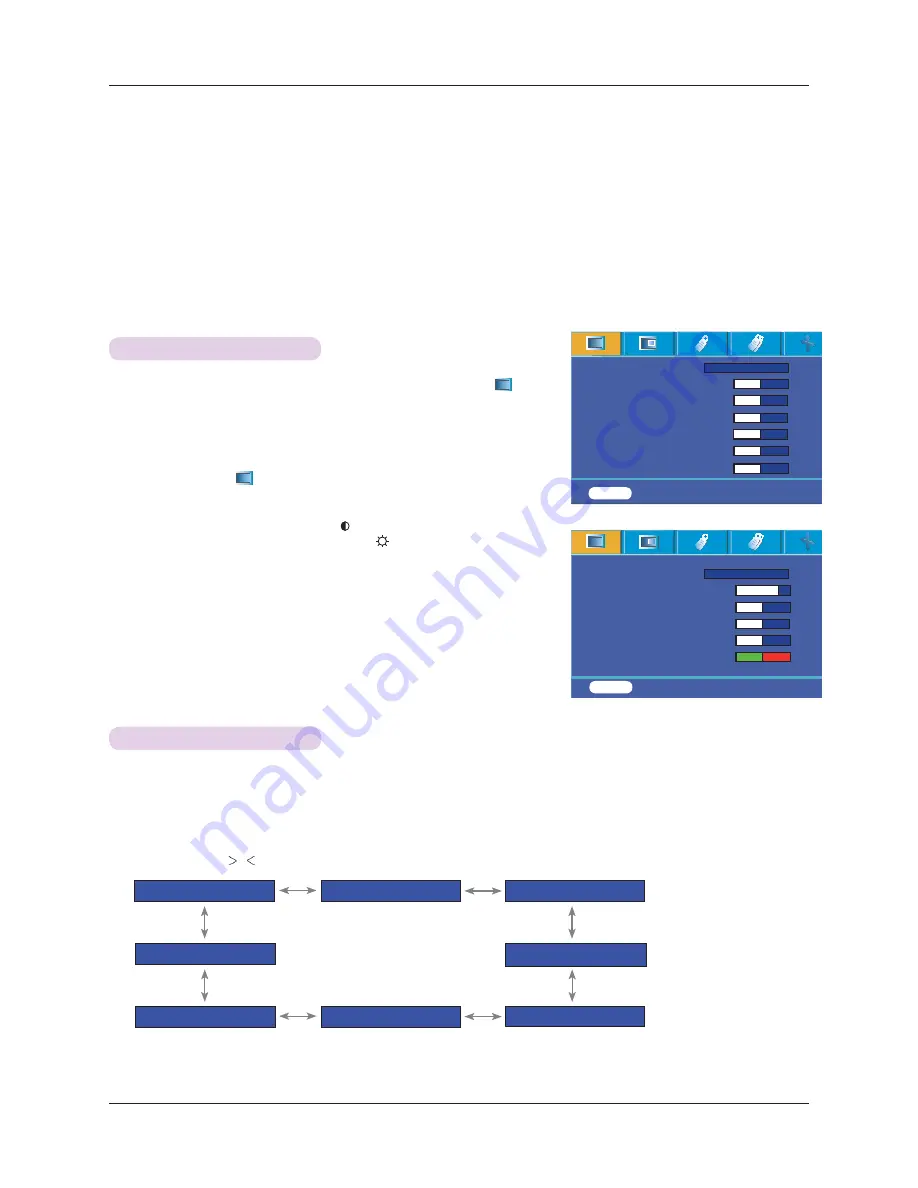
Function
20
Function
Video Menu Options
* In this manual, the OSD(On Screen Display) may be different from your Projector’s because it is just an example to help with
the Projector operation.
* This operating guide explains operation of RGB(PC) mode mainly.
1. Press the
MENU
button and then use
䰽/䰿
button to select the
menu.
2. Press the
䯁/䯂#
button to select a video item you want to adjust.
3. Press the
䰽/䰿
button to adjust the screen condition as you want.
< RGB mode >
< Video mode >
* Each adjustment of
menu options will not affect other inputs.
* When receiving an NTSC signal, the picture item
Tint
is displayed and can
be adjusted.(60Hz only)
* You can adjust contrast by pressing the
#
button on the remote control.
* You can adjust brightness by pressing the
button on the remote control.
* Press the
MENU
button twice or the
EXIT
button to exit the menu screen.
Adjusting Video
1. Press the
MODE
button on the remote control.
2. Press the
䰽/䰿
button to adjust the screen condition as you want.
Picture mode
* Use Picture mode function to set the projector for the best picture appearance.
*
Each press of the
,
button changes the screen as shown below.
*
You can use this function through the
MENU
button.
*
To exit the menu display, press the
EXIT
button.
Picture mode
Contrast 5 6
Brightness 5 0
Sharpness 5 0
Color R
5 0
Color G
5 0
Color B
5 0
Jroi
MENU
Exit
<>
Move
OK
Picture mode
Contrast 80
Brightness 50
Color 50
Sharpness 50
Tint 0
Normal
MENU
Exit
<>
Move
OK
䰽#######
Normal
䰿
䰽
Presentation
䰿
䰽#######
Sports
䰿
䰽#########
User
䰿
䰽########
Film
䰿
䰽########
Bright
䰿
䰽#########
Golf
䰿
䰽
Game
䰿
>
>
<
<