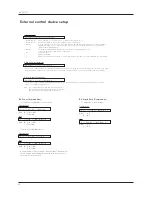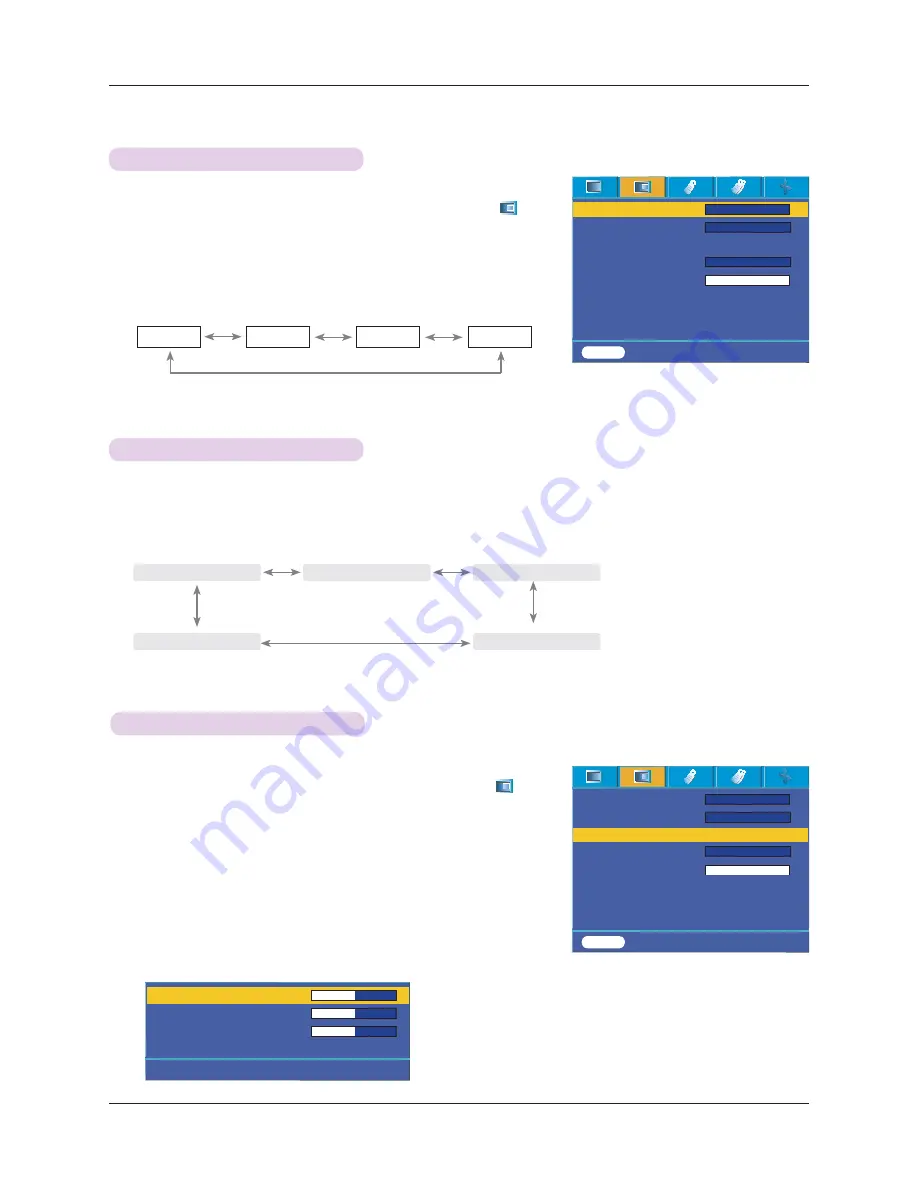
Function
21
1. Press the
MENU
button and then use
䰽/䰿
button to select the
#
menu.
2. Press the
䯁/䯂#
button to select
Color temp.
item.
3. Press the
䰽/䰿
button to make desired adjustments.
Color Temperature Control
*
Each press of the
䰽/䰿
button changes the screen as shown below.
*
This function can be inactivated depends on the Picture mode. When the Picture
mode is set in Bright or Golf, you can’t adjust Color temperature function.
*
Press the
MENU
button twice or the
EXIT
button to exit the menu screen.
Natural
Cool
Medium
- To initialize values (reset to default settings), select the
Natural
option.
1. Press the
GAMMA
button on the remote control.
2. Press the
˘
/#
˚
button to select the screen condition you want.
Gamma Function
*
Each press of the
˘
/#
˚
button changes the screen as shown below.
*
You can use this function through the
MENU
button.
*
To exit the menu display, press the
EXIT
button.
1. Press the
MENU
button and then use
˘
/#
˚
button to select the
#
menu.
2. Press the
䯁/䯂#
button to select
Gamma curve shift
item.
3. Press the
OK
button.
4. When the window below appears, press
䯁/䯂#
button to move between the
items and the
䰽/䰿#
buttons to adjust the screen as you want.
*
Gamma curve shift Red, Green, Blue
can be adjusted between -20 and 20.
* Press the
MENU
button twice or the
EXIT
button to exit the menu screen.
Gamma curve shift Function
- This function shifts the gamma curves for Red, Green and Blue individually to
adjust brightness.
Warm
Color temp.
Gamma
Gamma curve shift
Brilliant color
TM
White peaking 10
Expert Color
Reset
Natural
Normal
On
MENU
Prev. Move
<>
Select
Gamma Curve Shift Red 0
Gamma Curve Shift Green 0
Gamma Curve Shift Blue 0
Reset
#
Prev. Move
<>
Adjust
偽
######
Middle
######
偿
偽
#
#
High
#
#
偿
偽
#
Maximum
#
偿
偽
#
Low
#
偿
偽
#
Cinema
#
偿
ᱺ
ᱻ
>
<
>
<
>
<
ᱺ
ᱻ
Color temp.
Gamma
Gamma curve shift
Brilliant color
TM
White peaking 10
Expert Color
Reset
Natural
Normal
On
MENU
Prev. Move
<>
Select
ᱺ
ᱻ
>
<
>
<
>
<
Press OK Key