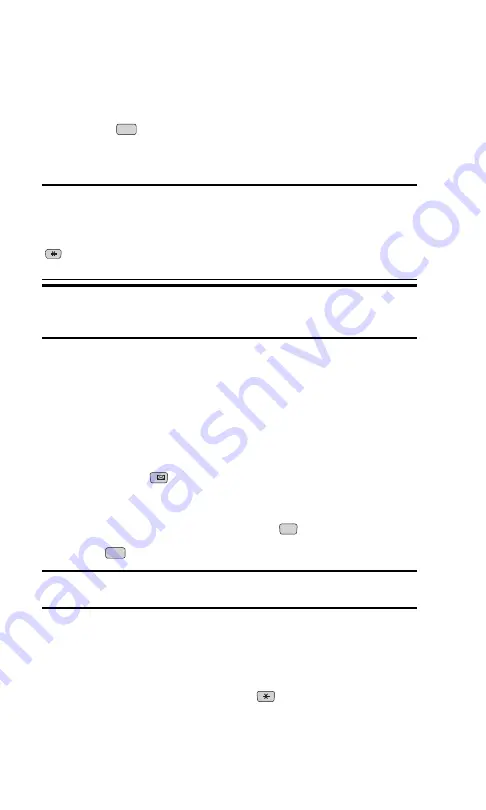
New Voicemail Message Alerts
When you receive a new voicemail message, your phone alerts you with a
screen message and a tone. To access the message immediately, press the
right softkey button (
View
) from the alert screen. A prompt will instruct
you to press
to call your voicemail. To access the message later, press
the left softkey button (
Ignore
) from the alert screen and follow the
instructions below.
Important:
When you are roaming off the Sprint Nationwide PCS Network,
you may not receive notification of new voicemail messages. It is
recommended that you periodically check your voicemail by dialing 1 +
area code + your PCS Phone Number. When your voicemail answers, press
and enter your pass code. You will be charged roaming rates when
accessing voicemail while roaming off the Sprint Nationwide PCS Network.
Note:
Your phone accepts messages even when it is turned off.
However, you are only notified of new messages when your phone is
turned on and you are in a PCS Service Area.
Retrieving Your Voicemail Messages
You can review your messages directly from your PCS Phone or from any
other touch-tone phone. To dial from your PCS Phone, you can either
speed dial your voicemail or use the menu keys.
Using One-Touch Message Access:
䊳
Press and hold
. Follow the system prompts.
Using the Menu Keys on Your PCS Phone to Access Your Messages:
1.
From the main menu, select
Voicemail
(
).
2.
Press .
Note:
You are charged for airtime minutes when you are accessing your
voicemail from your PCS Phone.
Using a Phone Other Than Your PCS Phone to Access
Your Messages:
1.
Dial your PCS Phone Number.
2.
When your voicemail answers, press
.
3.
Enter your pass code.
TALK
6
1
TALK
Section 3: Using PCS Service Features
3A: The Basics
91
Summary of Contents for ( 5350)
Page 1: ...User s Guide PCS Vision Phone LG 5350 ...
Page 2: ......
Page 8: ......
Page 10: ...2 ...
Page 12: ...4 ...
Page 13: ...Section 1 Getting Started 5 Getting Started Section 1 ...
Page 14: ...6 ...
Page 19: ...Section 2 Understanding Your Phone 11 Understanding Your Phone Section 2 ...
Page 20: ...12 ...
Page 36: ...28 ...
Page 54: ...46 ...
Page 60: ...52 ...
Page 88: ...80 ...
Page 94: ...86 ...
Page 95: ...Section 3 Using PCS Service Features 87 Using PCS Service Features Section 3 ...
Page 96: ...88 ...
Page 130: ...122 ...
Page 134: ...126 ...
Page 136: ...128 ...
Page 146: ...138 ...
Page 151: ...143 ...






























