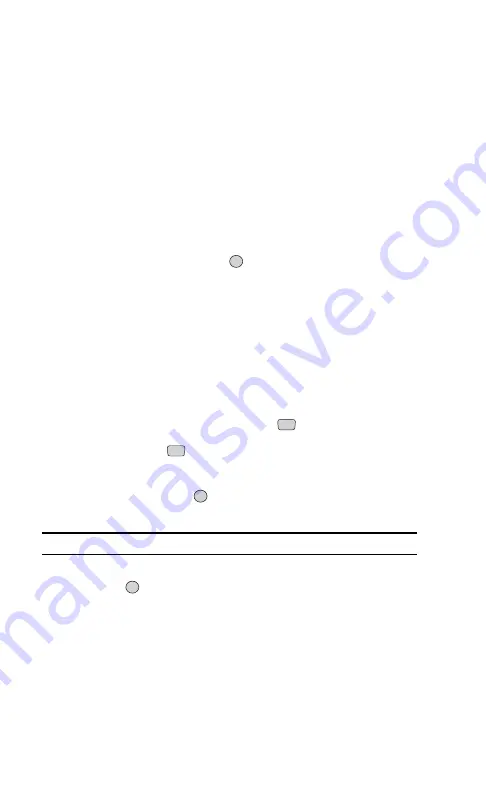
Event Alerts
There are several ways your PCS Phone alerts you of scheduled events:
䊳
By playing the assigned ringer type.
䊳
By illuminating the backlight.
䊳
By flashing the LED.
䊳
By displaying the event’s description, time and date.
Event Alert Menu
When your phone is turned on and you have an event alarm scheduled,
your phone alerts you and displays the event summary. To silence the
alarm and reset the schedule, press
. To view additional options, press
the left or right softkey button.
䊳
The left softkey (
Details
) displays the event detail screen.
䊳
The right softkey (
Snooze
) silences the alarm and schedules it to
replay again in 10 minutes.
Viewing Events
To view your scheduled events:
1.
From the main menu, select
Organizer
(
).
2.
Select
Schedule
(
).
3.
Using the navigation key, highlight the day for which you would like
to view events and press
. If you have events scheduled for the
selected day, they will be listed in chronological order.
Tip:
In the calendar view, days with events scheduled are underlined.
4.
To display the details of an event listed in the schedule, highlight it
and press
.
OK
OK
1
0
OK
Section 2: Understanding Your Phone
2H: Organizer
73
Summary of Contents for ( 5350)
Page 1: ...User s Guide PCS Vision Phone LG 5350 ...
Page 2: ......
Page 8: ......
Page 10: ...2 ...
Page 12: ...4 ...
Page 13: ...Section 1 Getting Started 5 Getting Started Section 1 ...
Page 14: ...6 ...
Page 19: ...Section 2 Understanding Your Phone 11 Understanding Your Phone Section 2 ...
Page 20: ...12 ...
Page 36: ...28 ...
Page 54: ...46 ...
Page 60: ...52 ...
Page 88: ...80 ...
Page 94: ...86 ...
Page 95: ...Section 3 Using PCS Service Features 87 Using PCS Service Features Section 3 ...
Page 96: ...88 ...
Page 130: ...122 ...
Page 134: ...126 ...
Page 136: ...128 ...
Page 146: ...138 ...
Page 151: ...143 ...






























