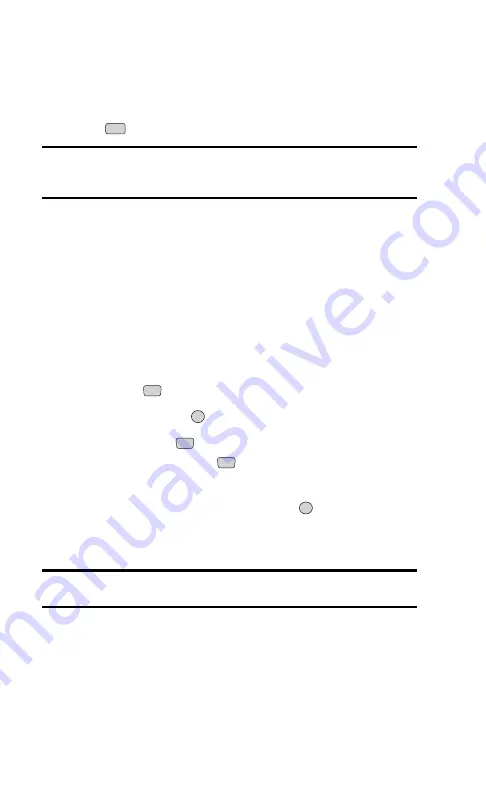
Making a Call From Call History
To place a call from Call History:
1.
Select a Call History entry.
2.
Press .
Note:
You cannot make calls from Call History to entries identified as
No ID, Restricted, or Unknown. Calls labeled Data or Fax can only be
dialed through a personal computer.
Saving a Phone Number From Call History
Your PCS Phone can store up to 99 Internal Phone Book entries. Phone
Book entries can store up to a total of five phone numbers and each entry’s
name can contain sixteen characters.
To save a phone number from Call History:
1.
Select a Call History entry.
2.
Press the right softkey button (
Actions
).
3.
Select
Save
(
).
4.
Select a label and press
.
5.
Select
New Name
(
) to create a new Internal Phone Book entry
for the number or
Existing
(
) to save the number to an existing
entry.
6.
When you have entered the entry name, press
to save the number.
After you have saved the number, the new Internal Phone Book entry is
displayed. (See “Internal Phone Book Entry Options” on page 62.)
Note:
You cannot save phone numbers already in your Internal Phone
Book or from calls identified as No ID, Restricted or Unknown.
OK
2
1
OK
1
TALK
Section 2: Understanding Your Phone
2F: Managing Call History
59
Summary of Contents for ( 5350)
Page 1: ...User s Guide PCS Vision Phone LG 5350 ...
Page 2: ......
Page 8: ......
Page 10: ...2 ...
Page 12: ...4 ...
Page 13: ...Section 1 Getting Started 5 Getting Started Section 1 ...
Page 14: ...6 ...
Page 19: ...Section 2 Understanding Your Phone 11 Understanding Your Phone Section 2 ...
Page 20: ...12 ...
Page 36: ...28 ...
Page 54: ...46 ...
Page 60: ...52 ...
Page 88: ...80 ...
Page 94: ...86 ...
Page 95: ...Section 3 Using PCS Service Features 87 Using PCS Service Features Section 3 ...
Page 96: ...88 ...
Page 130: ...122 ...
Page 134: ...126 ...
Page 136: ...128 ...
Page 146: ...138 ...
Page 151: ...143 ...
















































