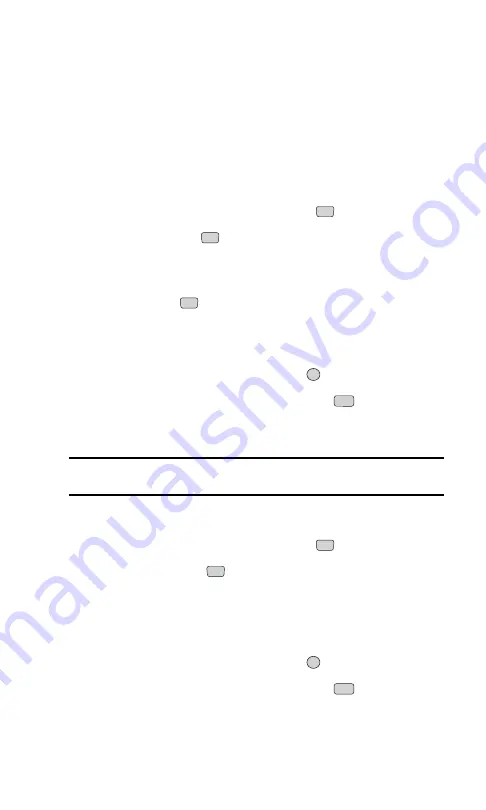
Finding Internal Phone Book Entries
There are several ways to display your Internal Phone Book entries.
Follow the steps outlined in the sections below to display entries from the
Internal Phone Book menu.
Finding Names
You can review all the entries stored in your Internal Phone Book or find
an entry quickly by following these simple steps:
1.
From the main menu, select
Phone Book
(
).
2.
Select
List Entries
(
).
3.
Scroll through all the entries using your navigation key or, to search
for a specific listing, press the right softkey button (
Actions
) and
select
Search
(
).
4.
Enter the first letter of a name or part of a name (such as “ave” for
“Dave”). The more letters you enter, the more your search narrows.
5.
To display an entry, highlight it and press
.
6.
To dial the entry’s default phone number, press
. To display
additional Internal Phone Book entries, press the navigation key left
or right.
Shortcut:
From standby mode, press the right softkey button (
Search
) to
display the Search feature.
Finding Speed Dial Numbers
1.
From the main menu, select
Phone Book
(
).
2.
Select
Speed Dials
(
).
3.
Speed dial numbers are displayed in numerical order. Scroll through
speed dial entries using your navigation key, or enter the number of a
speed dial location using your keypad.
4.
To display an entry, highlight it and press
.
5.
To dial the entry’s default phone number, press
. To display
additional Internal Phone Book entries, press the navigation key left
or right.
TALK
OK
3
2
TALK
OK
1
1
2
Section 2: Understanding Your Phone
66
2G: Using the Internal Phone Book
Summary of Contents for ( 5350)
Page 1: ...User s Guide PCS Vision Phone LG 5350 ...
Page 2: ......
Page 8: ......
Page 10: ...2 ...
Page 12: ...4 ...
Page 13: ...Section 1 Getting Started 5 Getting Started Section 1 ...
Page 14: ...6 ...
Page 19: ...Section 2 Understanding Your Phone 11 Understanding Your Phone Section 2 ...
Page 20: ...12 ...
Page 36: ...28 ...
Page 54: ...46 ...
Page 60: ...52 ...
Page 88: ...80 ...
Page 94: ...86 ...
Page 95: ...Section 3 Using PCS Service Features 87 Using PCS Service Features Section 3 ...
Page 96: ...88 ...
Page 130: ...122 ...
Page 134: ...126 ...
Page 136: ...128 ...
Page 146: ...138 ...
Page 151: ...143 ...






























