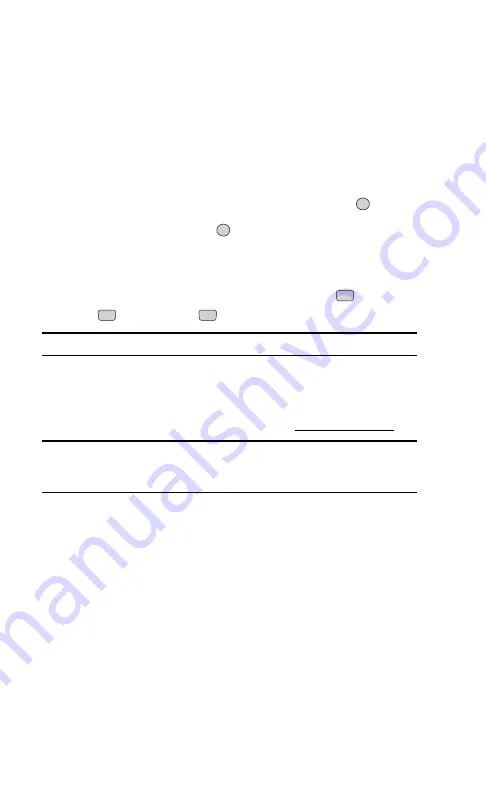
Assigning Downloaded Ringers
Downloaded ringers may be assigned directly from the Downloads menu
and are also available through the Settings menu.
To assign a downloaded ringer through the Settings menu, see “Selecting
Ringer Types for Voice Calls” on page 30 or “Selecting Ringer Types for
Messages” on page 31.
To assign a downloaded ringer from the Downloads menu:
1.
From the Downloads menu, highlight
Ringers
and press
.
2.
Highlight a ringer and press
to play the ringer. (Press the left
softkey button (
Stop
) to stop the playback).
3.
Press the right softkey button (
Assign
) and select the call type for
which you would like to assign the ringer:
Caller ID
(
)
, No Caller
ID
(
)
,
or
Roaming
(
).
Note:
You may assign one ringer to more than one type of call.
Purchasing Ringers
You can purchase ringers directly from your phone, following the
instructions on the preceding page, or through
Note:
Your personal vault saves items for up to 90 days. Once an item
has been downloaded to your phone, you may keep the file for as long as
you like.
3
2
1
OK
OK
Section 3: Using PCS Service Features
3B: PCS Vision 115
Summary of Contents for ( 5350)
Page 1: ...User s Guide PCS Vision Phone LG 5350 ...
Page 2: ......
Page 8: ......
Page 10: ...2 ...
Page 12: ...4 ...
Page 13: ...Section 1 Getting Started 5 Getting Started Section 1 ...
Page 14: ...6 ...
Page 19: ...Section 2 Understanding Your Phone 11 Understanding Your Phone Section 2 ...
Page 20: ...12 ...
Page 36: ...28 ...
Page 54: ...46 ...
Page 60: ...52 ...
Page 88: ...80 ...
Page 94: ...86 ...
Page 95: ...Section 3 Using PCS Service Features 87 Using PCS Service Features Section 3 ...
Page 96: ...88 ...
Page 130: ...122 ...
Page 134: ...126 ...
Page 136: ...128 ...
Page 146: ...138 ...
Page 151: ...143 ...






























