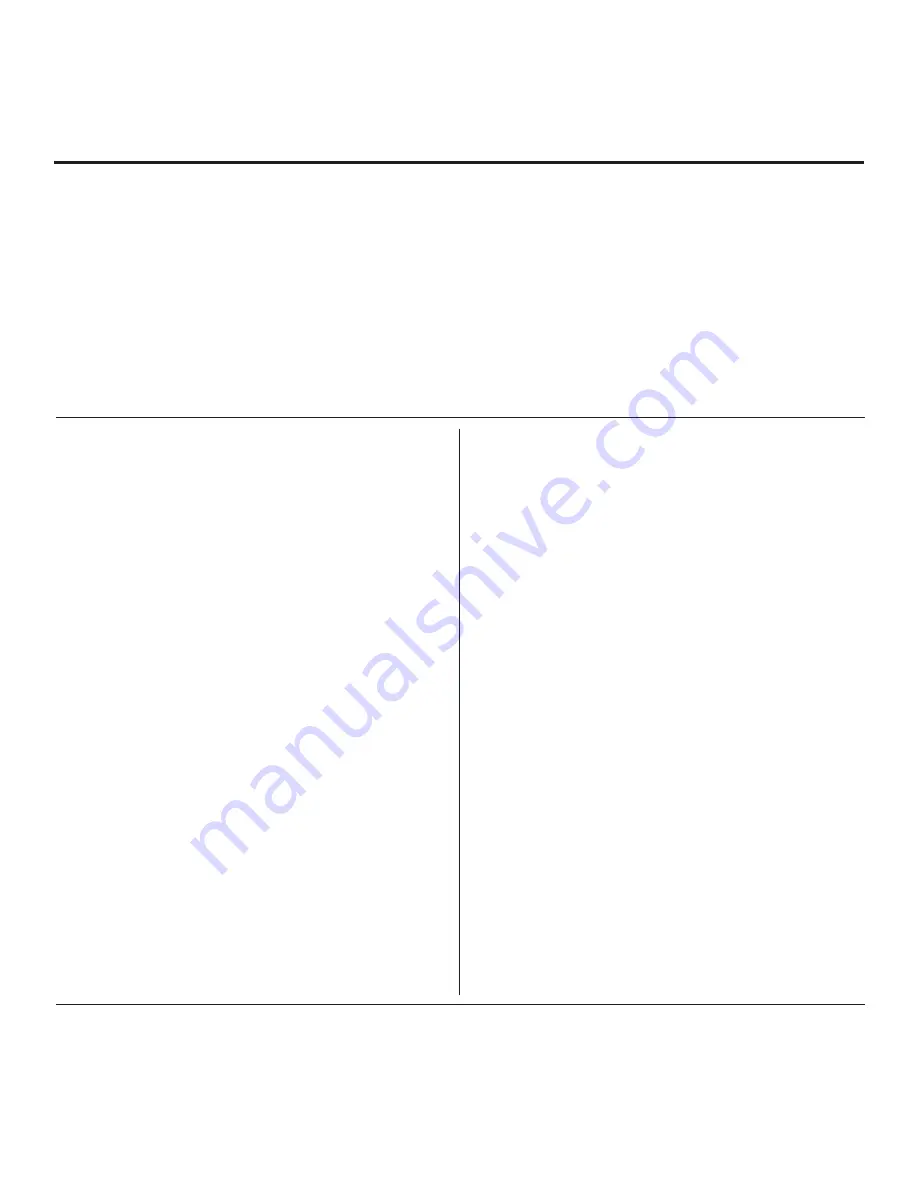
8
206-4317 Draft A.2
When the TV CPU is configured with an FTG Channel Map, the CPU controls and restricts the tuning
operation of the TV, and when the EBL is configured with an FTG Channel Map, the EBL controls and
restricts the tuning operation of the TV. In these models, FTG Mode via CPU also provides the option to
select either logical or physical tuning (see note below) during configuration. You must determine which
element of the TV will own the FTG Channel Map before you can begin configuration.
Note:
Logical channel mapping of physical RF channels eliminates dash tuning; for example, physical
19-3 can be mapped to logical channel 9. It also allows physical RF channels and Aux inputs to be listed
in any order, not only in physical numeric ascending order. Physical channel tuning requires that you
include the dash when direct entering RF channel numbers and Aux inputs (the latter designated by 130-0
through 137-0).
FTG Mode via CPU
This mode provides the following features:
• Logical or physical tuning of physical RF channels and
Aux inputs.
• Mapping of RF channels with minor (program) numbers
up to 999.
• FTG Channel Map of up to 600 channels.
• Start Channel set for RF or Aux input delivered content.
• Pro:Centric data delivery over RF or IP.
• TV Zoning option for location-speci
fi
c con
fi
guration.
LG’s FTG File Manager PC software enables you to
create an FTG Con
fi
guration (.tlx)
fi
le, which may be used
to con
fi
gure the CPU for FTG Mode. You can also create a
Clone (.tlx)
fi
le from a Master TV Setup that may be used
to con
fi
gure the CPU for FTG Mode. In this mode, the
CPU is the owner of the FTG Channel Map and must be
con
fi
gured with an FTG Channel Map and FTG Installer
Menu settings using one of the following processes:
• Local: Con
fi
gure an individual LV570H TV via its USB
port using a USB memory device / “.tlx”
fi
le. The
fi
le
may be either a Clone
fi
le (see “Cloning Procedures” on
pages 37 to 40) or an FTG Con
fi
guration
fi
le (see “FTG
File Manager Utilities Overview” on pages 41 to 46).
• Remote: Con
fi
gure all LV570H TVs at the site using
a Pro:Centric server head end device (Example:
PCS200S). Refer to the
Pro:Centric Server Admin
Client User Guide
for further information.
FTG Mode via EBL
This mode provides the following features:
• Logical tuning of physical RF channels and Aux inputs.
• Mapping of RF channels with minor (program) numbers
up to 255.
• FTG Channel Map of up to 141 logical channels.
• Start Channel set for RF or Aux input delivered content.
• Pro:Centric data delivery over RF.
LG’s FTG Device Con
fi
guration Application PC software
is required to con
fi
gure the EBL. In this mode, the EBL
is the owner of the FTG Channel Map and must be
con
fi
gured with an FTG Channel Map and FTG Installer
Menu settings using one of the following processes:
• Local: Con
fi
gure an individual LV570H TV’s EBL
via its TV-LINK CFG jack using a direct PC-to-TV
(EBL) connection and the FTG Device Con
fi
guration
Application. See Reference section, “FTG Mode via
EBL (Local Con
fi
guration),” for information on the
“Write” process for an FTG Channel Map and FTG
Installer Menu settings.
• Remote: Con
fi
gure all LV570H TV EBLs at the site
using a Free-To-Guest Management Appliance (FMA)
head end device (Example: FMA-LG102). Refer to
the
Free-To-Guest (FTG) Device Configuration
Application
User Guide
and/or the Installation &
Con
fi
guration Guide for the FMA device for further
information.
Commercial Mode Overview (Cont.)









































