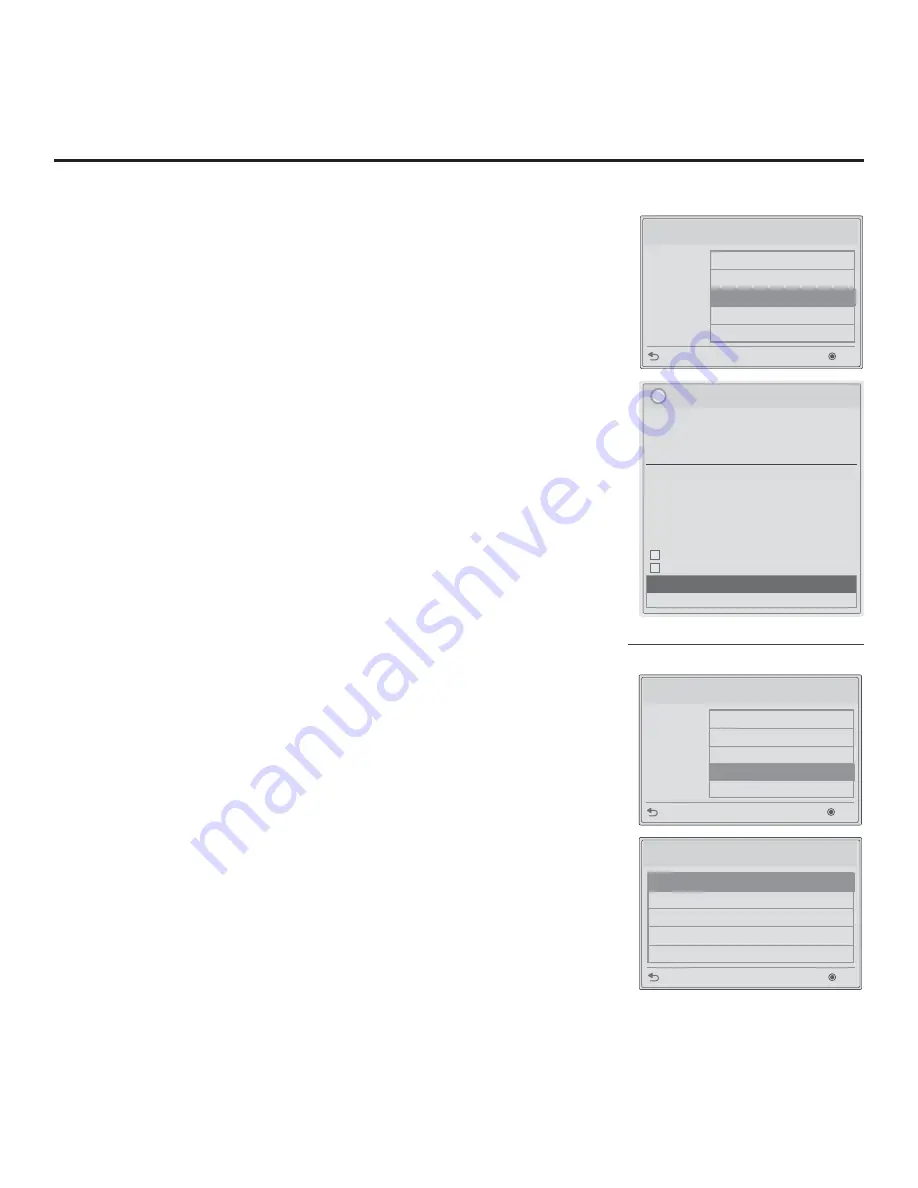
52
206-4317 Draft A.2
Reference: Updating TV/PTC Software using a USB Memory Device
This section describes how to update TV (CPU) and/or PTC software using the
TV Manager “Update TV Software” and/or “Update PTC Software” option(s),
respectively, though you may also use the Ez Download utility to update software,
if desired. See “Ez Download Utility” on pages 20 to 22 for further information.
Before You Begin
• Software update
fi
les must be stored in a folder named “LG_DTV” in the root
directory of the USB memory device.
• Ensure the USB device has been formatted with FAT format.
Update the TV/PTC Software
Note:
You can check the TV/PTC software versions by accessing the Installer
Menu with the Installer Remote. See “Accessing the Installer Menu” on page
23 for further information. PTC and CPU versions are displayed in the Installer
Menu footer.
Note for TV CPU Software Update only:
If the TV detects a later version of
software on the USB device, it will automatically display a dialog from which you
can start the software update immediately. Otherwise, you can close the dialog,
and access the TV Manager as described below.
1. Turn ON the TV, and then insert the USB memory device into the TV’s USB
port.
2. Press
MENU SETTINGS
on the Installer Remote to display the TV setup
menus (TV is in Pass-through Mode) or the Function Menu (TV is not in
Pass-through Mode).
3. Use the arrow navigation keys to select/highlight either the
Option
menu
icon from the TV setup menus or the
Lock
menu icon from the Function
Menu. Then, press the number “
7
” key a total of seven times to access the
TV Manager.
4. Use the Up/Down arrow keys to select
Update TV Software
or
Update PTC
Software
, as applicable, and then press
OK
.
5. In the next window (TV Software Update or Update PTC Software depending
on your selection in step 4—see also screen samples at right), use the Up/
Down arrow keys to select/highlight the update
fi
le to download. Then, press
OK
.
Note:
Do not select Forced Update options unless you have been speci
fi
cally
instructed to do so or have previous experience with Expert Software Updates.
The TV will show update progress in a new window. Do NOT remove the USB
device until the software update is complete. When the software update is
complete, the TV will brie
fl
y display a “Updating complete” window and then
automatically reboot.
TV Manager
USB
Previous
OK
Ez Download
Logo Image Download
Update TV Software
Update PTC Software
Import Clone File
TV Software Update (Expert)
xxLV570H_CPU_SW
The following software files are found in the memory card.
Select the file you want to download to this TV
or press EXIT to cancel the update.
EPK: ##.##.##
[Forced Update Option]
SPI Boot
LOGO Image
[ Current TV Software Version Information ]
EPK : ##.##.##
i
TV Manager
USB
Previous
OK
Ez Download
Logo Image Download
Update TV Software
Update PTC Software
Import Clone File
Update PTC Software
xxLV570H_PTC_SW.txt
Previous
OK
Note: TV Manager / Diagnostics
is for service use only.






























