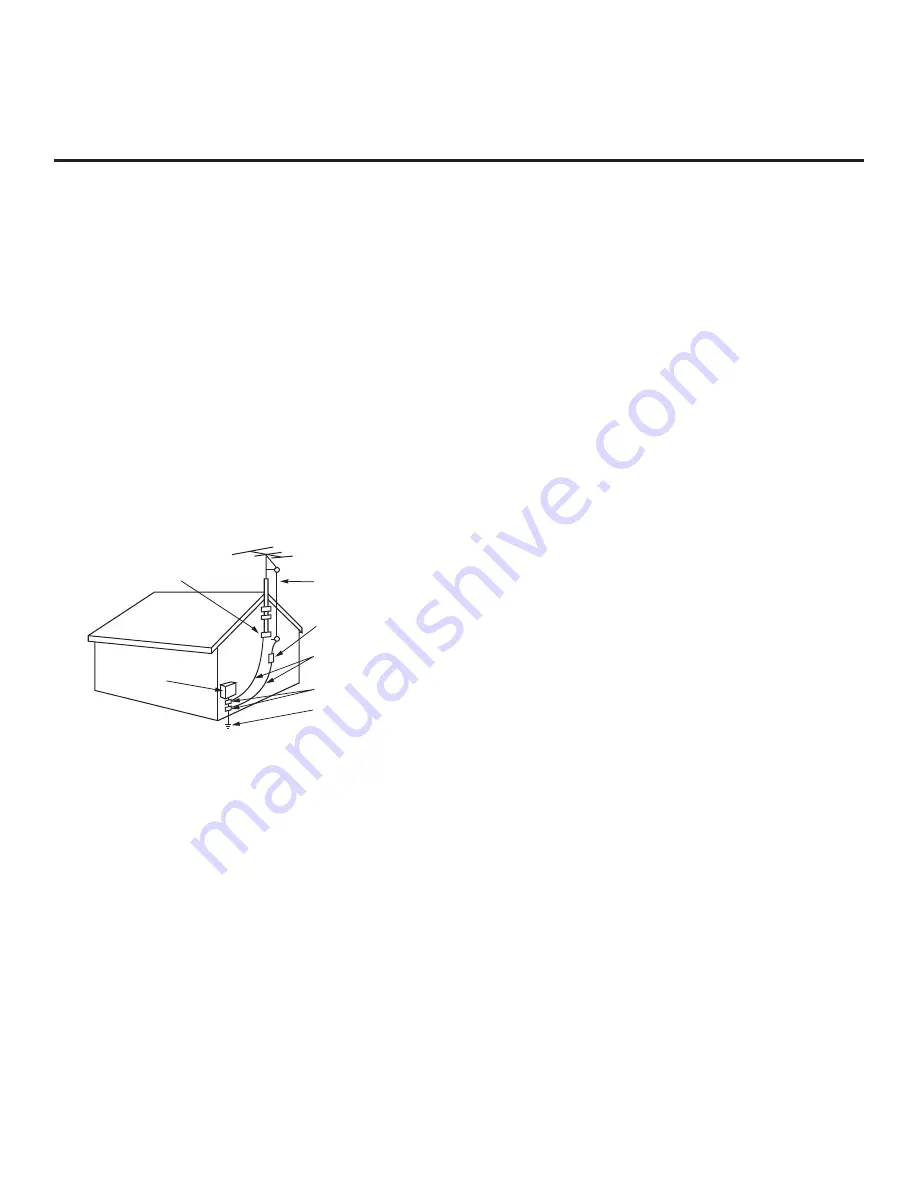
4
206-4317 Draft A.2
(Continued from previous page)
21. Outdoor Antenna Grounding
If an outside antenna or cable system is connected to the
product, follow the precautions below.
An outdoor antenna system should not be located in the
vicinity of overhead power lines or other electric light or power
circuits or where it can come into contact with such power
lines or circuits as death or serious injury can occur.
Be sure the antenna system is grounded so as to provide
some protection against voltage surges and built-up static
charges.
Article 810 of the National Electrical Code (NEC) in the U.S.A.
provides information with respect to proper grounding of the
mast and supporting structure, grounding of the lead-in wire
to an antenna-discharge unit, size of grounding conductors,
location of antenna-discharge unit, connection to grounding
electrodes, and requirements for the grounding electrode.
Antenna Grounding According to NEC, ANSI/NFPA 70
22. Cleaning
When cleaning, unplug the power cord and wipe gently with
a soft cloth to prevent scratching. Do not spray water or other
liquids directly on the TV as electric shock may occur. Do not
clean with chemicals such as alcohol, thinners or benzene.
23. Transporting Product
Make sure the TV is turned off and unplugged and that all
cables have been removed. It may take two or more people
to carry larger TVs. Do not press against or put stress on the
front panel of the TV.
24. Ventilation
Install the TV where there is proper ventilation. Do not install
in a con
fi
ned space such as a bookcase. Do not cover the TV
with cloth or other materials (e.g., plastic) while it is plugged
in. Do not install in excessively dusty places.
25.
If you smell smoke or other odors coming from the TV or
hear strange sounds, unplug the power cord, and contact an
authorized service center.
26.
Keep the product away from direct sunlight.
27.
When mounting a TV on the wall, make sure that none of the
electrical cabling bears any of the weight of the TV. Install in
accordance with the manufacturer’s instructions.
28.
Do not install this product on a wall if it could be exposed to
oil or oil mist. This may damage the product and cause it to
fall.
29.
Do not allow an impact shock or any objects to fall into the
product, and do not drop objects onto the screen.
30.
Do not touch the ventilation openings, as they may become
hot while the TV is operating. This does not affect the perfor-
mance of the product or cause defects in the product.
31.
Do not use high voltage electrical equipment near the TV
(e.g., a bug zapper). This may result in product malfunction.
32.
Dot Defect
This panel is an advanced product that contains millions of
pixels. In a very few cases, you could see
fi
ne dots on the
screen while you are viewing the TV. Those dots are deacti-
vated pixels and do not affect the performance and reliability
of the TV.
33. Generated Sound
“Cracking”: A cracking noise that occurs while the TV is
on or when it is turned off is generated by plastic thermal
contraction due to temperature and humidity. This noise is
common for products where thermal deformation is required.
Electrical circuit humming/panel buzzing: A low level noise is
generated from a high-speed switching circuit, which supplies
a large amount of current to operate a product. It varies
depending on the product. This generated sound does not
affect the performance and reliability of the product.
34.
If the TV feels cold to the touch, there may be a small “
fl
icker”
when it is turned on. This is normal; there is nothing wrong
with the TV. Some minute dot defects may be visible on the
screen, appearing as tiny red, green, or blue spots. However,
they have no adverse effect on the TV’s performance. Avoid
touching the screen or holding your
fi
nger(s) against it for
long periods of time. Doing so may produce some temporary
distortion effects on the screen.
35.
Displaying a still image for a prolonged period of time may
cause image burn-in. Avoid displaying a
fi
xed image on the
TV screen for an extended length of time.
IMPORTANT SAFETY INSTRUCTIONS
Antenna Lead in Wire
Antenna Discharge Unit
(NEC Section 810-20)
Grounding Conductor
(NEC Section 810-21)
Ground Clamps
Power Service Grounding
Electrode System (NEC
Art 250, Part H)
Ground Clamp
Electric Service
Equipment





































