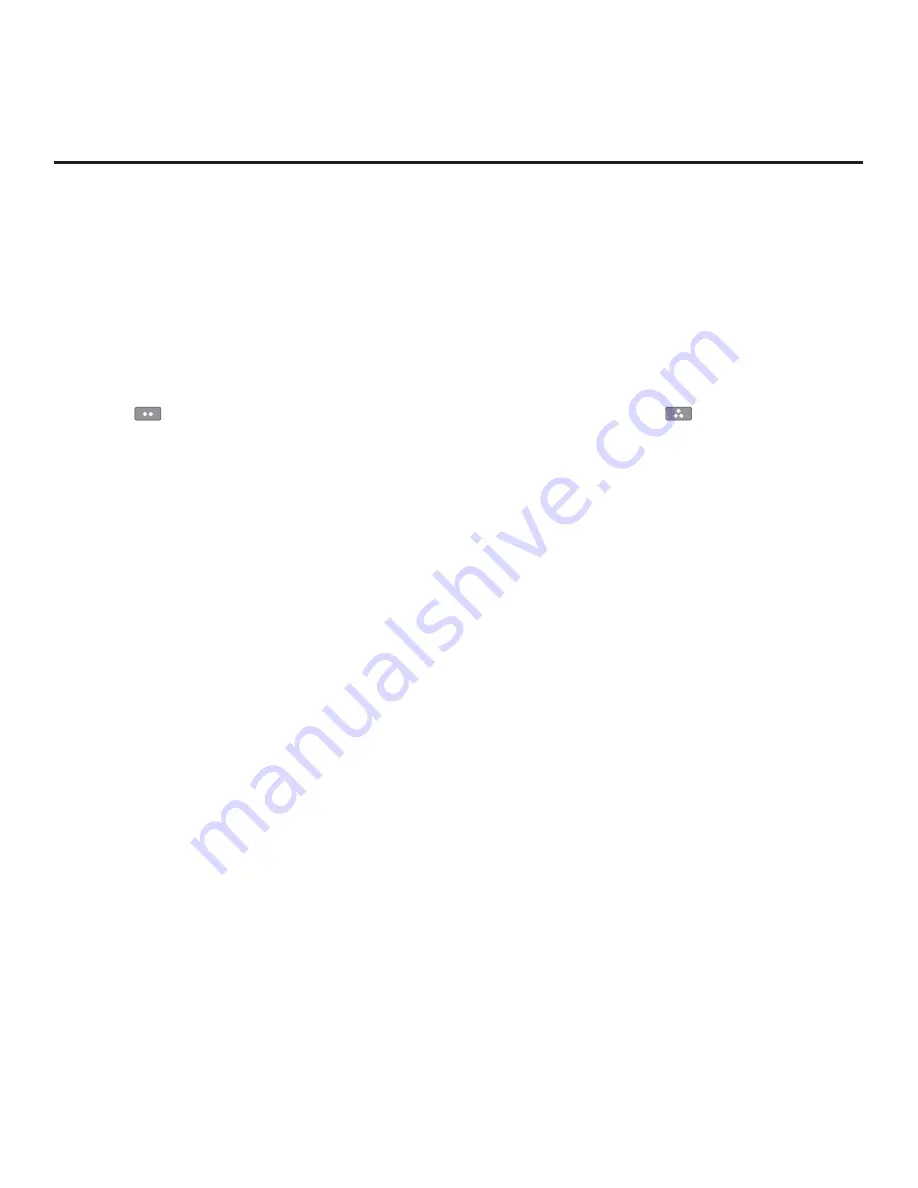
22
206-4317 Draft A.2
Ez Download Utility (Cont.)
(Continued from previous page)
8. The
fi
elds at the right of the screen will change depending on the currently highlighted
fi
le.
Select the appropriate option(s) for each
fi
le, as applicable.
• For software and splash screen image
fi
les: The
fi
elds at the right of the screen show the TV
software versions and any available Forced Update options. Do not select any Forced Update
options unless you have been speci
fi
cally instructed to do so or have previous experience with
Expert Software Updates.
• For Clone/Con
fi
guration (.tlx)
fi
les: If an FTG Channel Map is included in the selected Clone/
Con
fi
guration (.tlx)
fi
le, a Channel Tuning / Channel Banner Display
fi
eld at the right of the
screen enables you to choose the format for the channel tuning/banner display. Press the
green
button on the Installer Remote to select
Logical
tuning, or press the yellow
button on the Installer Remote to select
Physical
tuning. A checkmark will appear at the left
of the selected option. Logical tuning is selected by default.
Note:
If the selected “.tlx”
fi
le does not include an FTG Channel Map, the message, “No
Channel Map in TLX
fi
le,” will be displayed at the right of the screen.
9. When you are ready to continue, use the arrow keys on the Installer Remote to select
Apply
,
and then press
OK
.
Update progress will be shown in a new window. Do NOT remove the USB device while
updates are in progress. When the Ez Download process is complete, an overview of the
results will brie
fl
y be displayed and then, the TV will reboot.
10. Remove the USB memory device, and verify that the appropriate configuration/update(s) is/are
resident on the TV.
Note:
If you updated the TV configuration with a Clone/Con
fi
guration file, upon restart, the TV
tunes according to the Start Channel setting in the Installer Menu. If a Start Channel is speci
fi
ed,
the TV will tune to that channel, though in the case of FTG Mode via CPU con
fi
guration, a channel
banner will only be displayed if the Start Channel is included in the FTG Channel Map (depending
on your selection in step 8, the channel banner will display either the Start Channel’s logical
channel number or physical RF channel number). Otherwise, the TV will either return to the last
channel tuned (TV in Pass-through Mode) or tune to the
fi
rst channel in the FTG Channel Map
(TV in FTG Mode via CPU). In the latter case, remember that the channels in the FTG Channel
Map are always arranged in logical order, regardless of your selection in step 8.






























