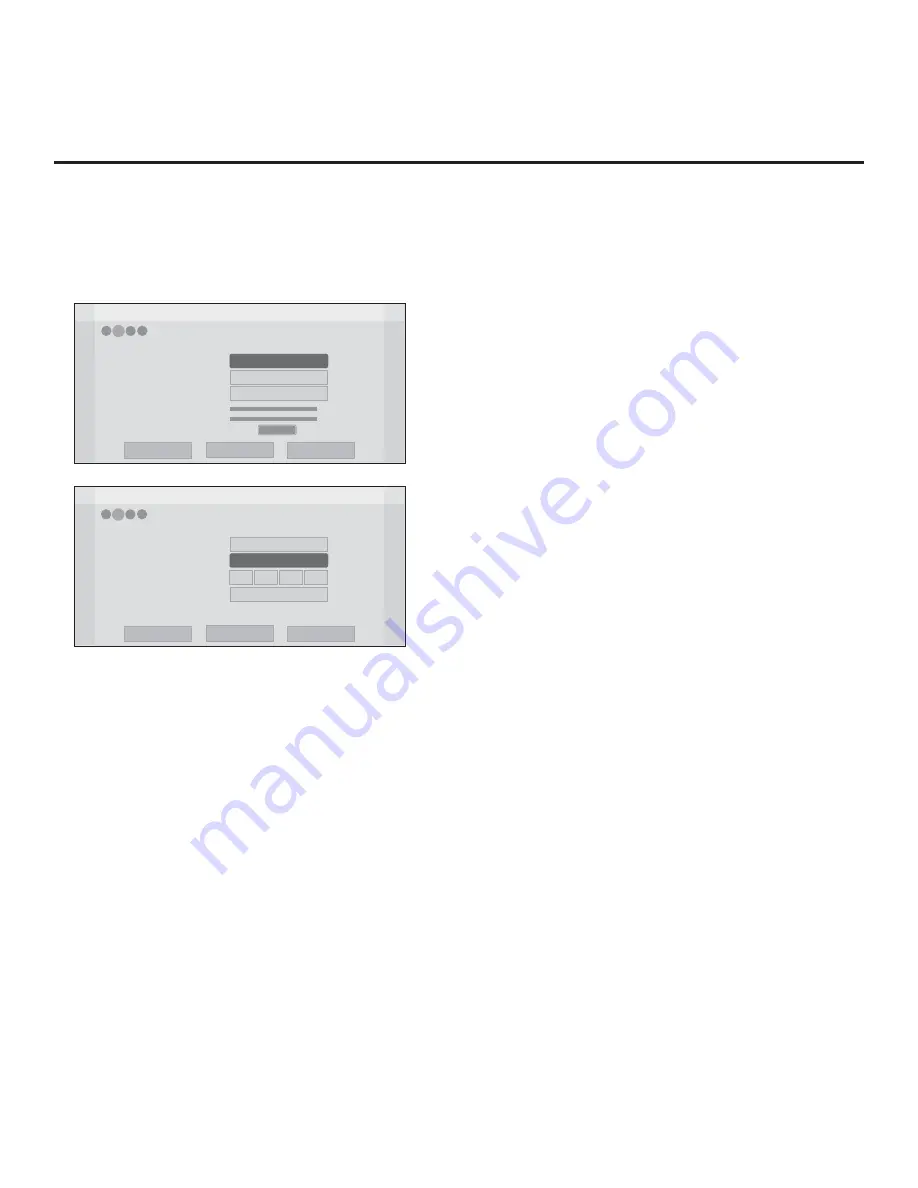
17
206-4317 Draft A.2
(Continued from previous page)
Note:
For remote management only, select
Con
fi
guration Only
. The TV will search for TV
E-Z Installation data downloads; however, Pro:Centric application data will not be downloaded,
i.e., Installer Menu item 098 PRO:CENTRIC will be set to 0.
EZ-Manager Wizard
Pro:Centric Mode
Media Type
Data Channel
Signal Strength
Signal Quality
RF
<
Configuration Only
>
Back
Next
Exit
Pro:Centric Manual Configuration
0%
0%
No signal
1
4
3
2
1
EZ-Manager Wizard
Pro:Centric Mode
Media Type
Address
Port
Configuration Only
IP
< >
Back
Next
Exit
Pro:Centric Manual Configuration
255
0
255
255
255
4
3
2
1
3. Refer to the appropriate subsection below, depending on the Pro:Centric server con
fi
guration,
to complete the remaining
fi
elds.
RF Con
fi
guration
a) In the Media Type
fi
eld, use the Left/Right arrow keys to select
RF
.
b) In the Data Channel
fi
eld, either key in or use the Left/Right arrow keys to select the RF
channel number that will be used by the Pro:Centric server as its data channel. The Data
Channel value can be set from 1 to 135.
*
IP Con
fi
guration
a) In the Media Type
fi
eld, use the Left/Right arrow keys to select
IP
.
Note:
When you select “IP” as the Media Type, the default Data Channel and Signal
Strength/Quality
fi
elds are replaced with (IP) Address and Port
fi
elds.
b) In the Address and Port
fi
elds, either key in or use the Left/Right arrow keys to select the
appropriate values for the Pro:Centric server IP address and port number. The IP address
must match the IPv4 multicast address and the port number must match the port number
that is set in the Pro:Centric server.
EZ-Manager Wizard (Cont.)
*
PCS150R and later Pro:Centric servers do not support HRC or IRC cable channel frequencies.
(Continued on next page)
Pro:Centric Manual Configuration Screen with RF
Media Fields
Note:
By default, the Pro:Centric Manual Con
fi
guration
screen initially shows RF con
fi
guration
fi
elds.
Pro:Centric Manual Configuration Screen with IP
Media Fields






























