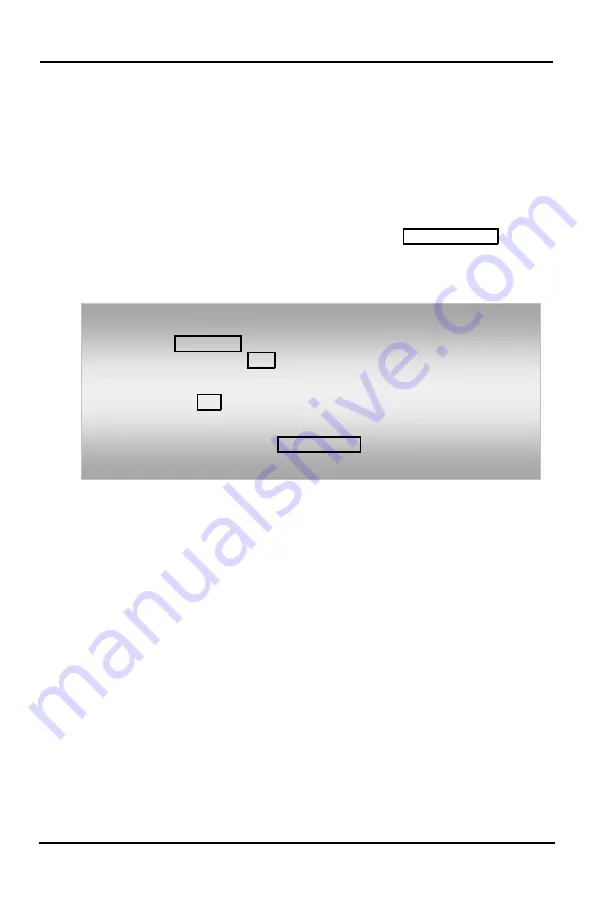
LIP-8008E User Guide
11
of the existing call, as an indication of another call
waiting.
While busy, certain stations can activate
Voice-Over
to
your phone. When used audio is received from both the
active call and the
Voice Over
announcement.
Respond to any of these Off-hook Signals by: placing
the existing call on Hold and responding to the new
incoming call, activating
One-time DND
, sending a
Silent Text Message
, or ignoring the new call.
Silent Text Message
requires a
TEXT MESSAGE
button
(not available on a SLT or other non-display terminal).
The Attendant or Secretary may use
Intrusion
to
announce a call while you are busy.
2.3
Differential Ring Signals
When multiple phones in a small area ring, it can be
difficult to tell which are ringing. The iPECS Phone has
14
Ring Tones
available for differentiating one phone’s
ringing from another. Four of the tones are stored in the
phone permanent memory; the remaining ten tones are
in the system memory. Four of these ten can be
downloaded into the phone memory for use as the 5
th
to
8
th
Ring Tone.
To answer a Call Waiting:
•
Press
HOLD
/
SAVE
,
and/or
•
Press the flashing
FLEX
button.
To activate One-time DND:
•
Press the
DND
button.
To send a Silent Text Message:
•
Press the programmed
TEXT MESSAGE
button,
•
Select the desired message to send.
















































