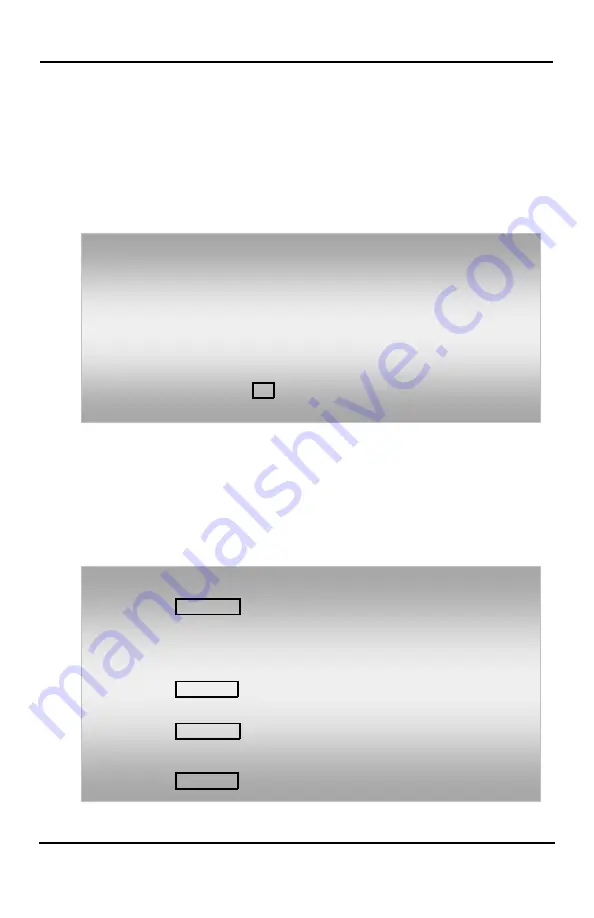
LIP-8008E User Guide
41
7.3
Push-To-Talk (PTT) Page
iPECS Phones can be assigned as a member of one or
more of the system’s nine Push-To-Talk (PTT) page
groups. Users separately log-in or log-out of any one or
all PTT groups to which the phone is assigned. Once
logged in, place or receive one-way page
announcements to/from other users who are logged in
to the same PTT group.
7.4
Wake-Up Alarm
iPECS supports an Alarm Clock for each station. You
can set the alarm clock to repeat daily or as a one-time
alarm.
When responding to the alarm by lifting the handset,
BGM or Wake-Up Alarm announcement (iPECS-LIK,
iPECS SBG-1000) will be provided.
To log-in to a PTT group:
•
Dial #0(iPECS-LIK)/538(iPECS-MG), the PTT Log-in/out code.
•
Dial the desired PTT group number (1-9 or 0 for all groups).
To log-out of the PTT group(s):
•
Dial #0(iPECS-LIK)/538(iPECS-MG), the PTT Log-in/out code.
•
Press the * key.
To place a page to the active PTT group:
•
Press and hold the
PTT
button.
•
After confirmation tone make page announcement.
To set the Wake Up Alarm clock:
•
Press
TRANS
/
PGM
,
•
Dial
41
(iPECS-LIK)
/21
(iPECS SBG-1000)/
13
(iPECS-MG)
(Alarm Clock code).
•
Dial hh/mm for time alarm should alert,
•
Press # to have the alarm repeat daily,
•
Press
HOLD
/
SAVE
.
To erase Wake-Up:
•
Press
TRANS
/
PGM
,
•
Dial
42
(iPECS-LIK)
/ 22
(iPECS SBG-1000)/
14
(iPECS-MG)
(Alarm Clock delete code)
•
Press
HOLD
/
SAVE
.
















































