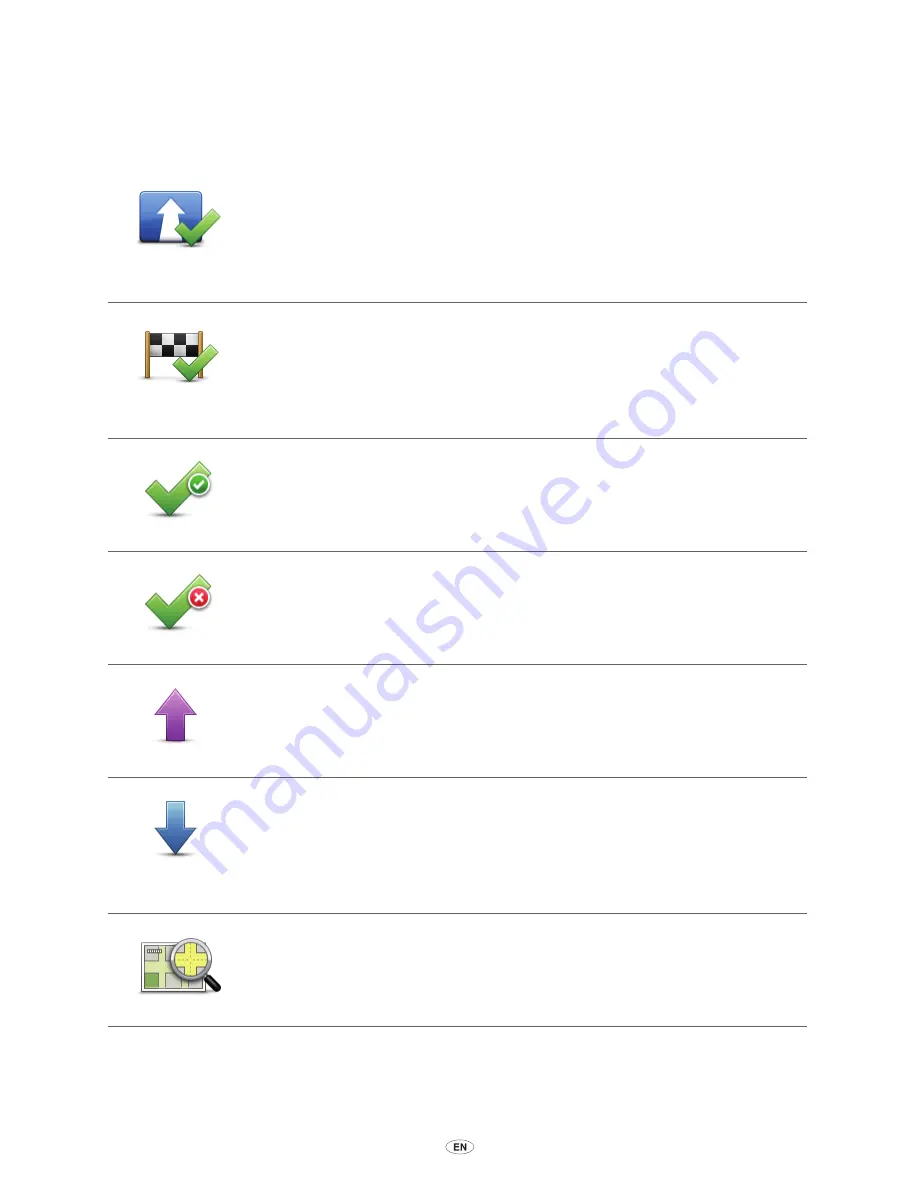
MoveOn Navi
63
15.3 Organising an Itinerary
Select an item on your Itinerary by pressing the Centre button on the Navigation Control (5). You
then see a range of Itinerary editing features as shown below:
Mark as
waypoint
You can change a destination into a waypoint using this button.
Remember that waypoints are points on your journey to your destination
that you want to pass and destinations are places where you want to stop.
This button is only shown if the item you selected is a destination.
Mark as
destination
You can change a waypoint into a destination using this button.
Remember that destinations are places where you want to stop, and
waypoints are points on your journey to your destination that you want to
pass.
This button is only shown if the item you selected is a waypoint.
Mark ”visited”
Select this button to miss out part of your Itinerary. Your MoveOn will ignore
this item and all the items before it in the Itinerary.
It will navigate you to the next item in the Itinerary.
This button is only shown if you are still due to visit this item.
Mark ” to visit”
Select this button to repeat part of your Itinerary. Your device will navigate
you to this item followed by the rest of the items in the Itinerary.
This button is only shown if you have already visited this item.
Move item up
Select this button to move the item up the Itinerary.
This button is unavailable if the item is at the top of the Itinerary.
Move item
down
Select this button to move the item down the Itinerary.
This button is unavailable if the item is at the bottom of the Itinerary.
Show on map
Select this button to see the location of the item on the map.
Summary of Contents for CT MoveOn NAVI
Page 1: ...CT MoveOn NAVI Owner s manual...
Page 2: ......
Page 4: ...2 MoveOn Navi...
Page 10: ...8 MoveOn Navi...
Page 97: ......
Page 98: ...Publication no AOM 001 509 0 P N n PZ49X Z0330 EN Printed in Belgium July 2012 PZ49X Z0330 EN...






























