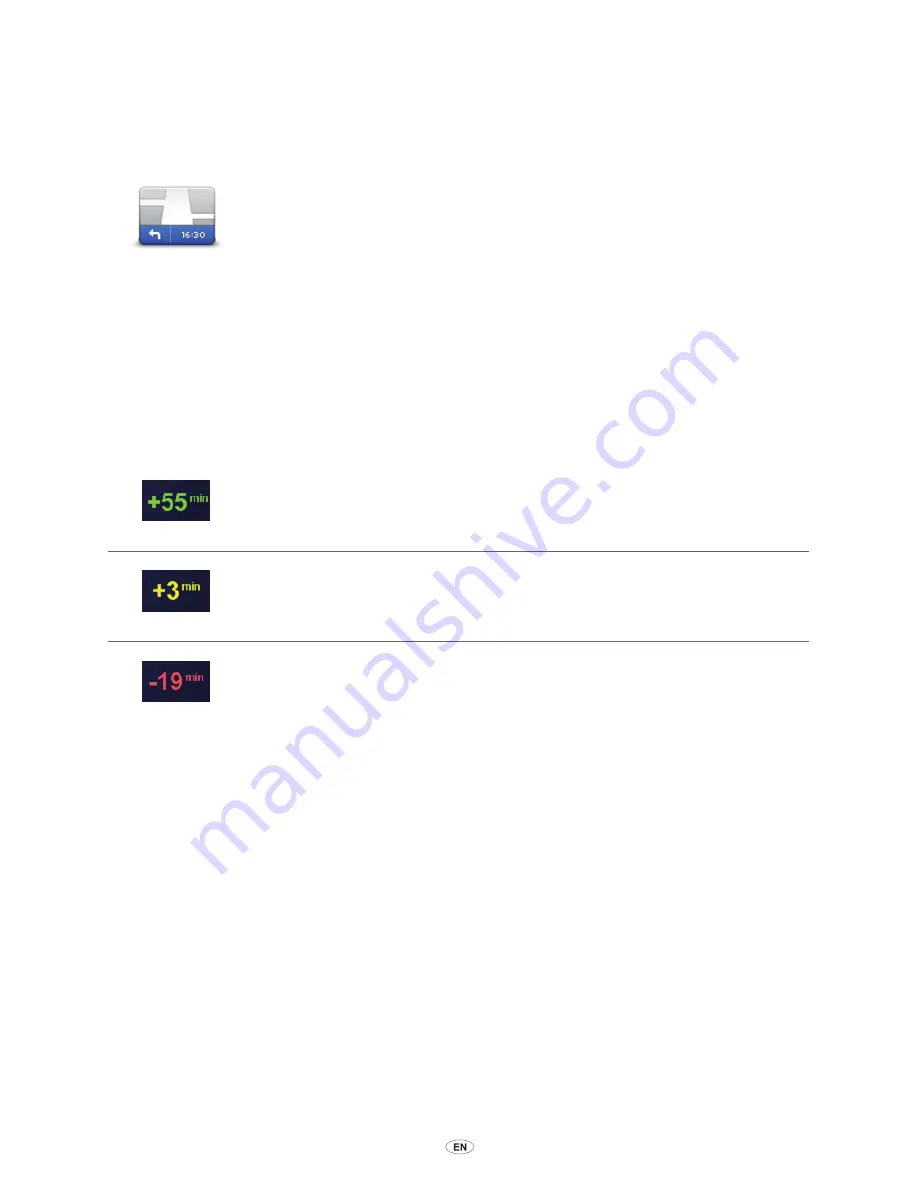
30
MoveOn Navi
6.6 Using arrival times
You can set your MoveOn device to ask you if you need to arrive at a particular time when you
plan a route.
Status bar
Select ”Status bar” in the Preferences menu, to enable or disable arrival time
notifications.
Select the required options on the first menu screen and then select ”Done”.
To enable arrival time notifications, select ”Leeway”.
After planning a route, select ”YES” to enter a preferred arrival time.
Your device calculates your arrival time and shows you whether you will arrive on time.
You can also use this information to work out when you need to leave. If your device shows that
you will arrive 30 minutes early, you can wait and leave in 30 minutes time, rather than arrive early.
Your arrival time is constantly recalculated during your journey. The status bar shows whether you
will arrive on time or if you are going to be late, as shown below:
You will arrive 55 minutes before the arrival time you entered.
If the estimated arrival time is more than five minutes before the time you
entered, it is shown in green.
You will arrive 3 minutes before the arrival time you entered.
If the estimated arrival time is less than 5 minutes before the time you
entered, it is shown in yellow.
You will arrive 19 minutes late.
If the estimated arrival time is later than the time you entered, it is shown in
red.
Summary of Contents for CT MoveOn NAVI
Page 1: ...CT MoveOn NAVI Owner s manual...
Page 2: ......
Page 4: ...2 MoveOn Navi...
Page 10: ...8 MoveOn Navi...
Page 97: ......
Page 98: ...Publication no AOM 001 509 0 P N n PZ49X Z0330 EN Printed in Belgium July 2012 PZ49X Z0330 EN...






























