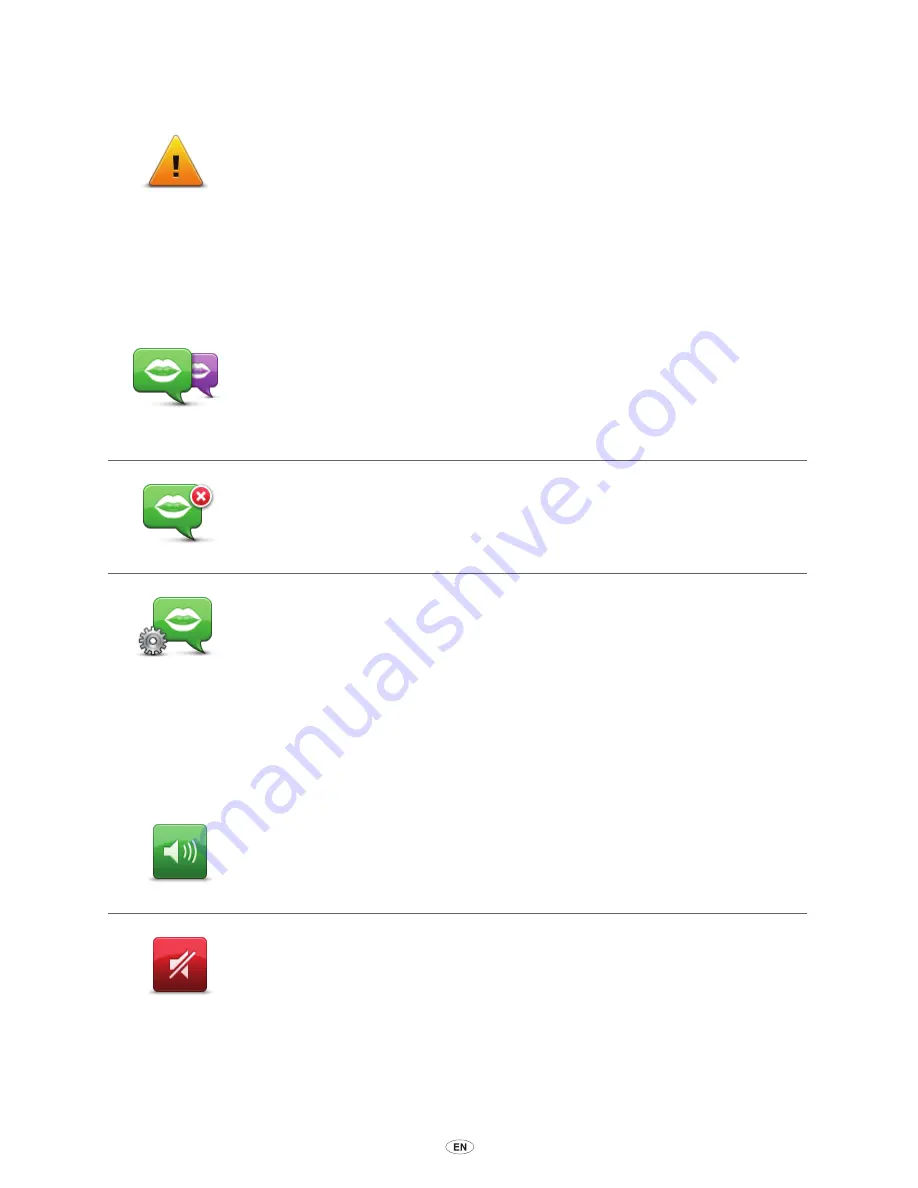
50
MoveOn Navi
13.4 Safety preferences
Safety
preferences
Select this button to select the safety features you want to use on your
device. To set the options, check them, then press the centre button on the
Navigation Control.
13.5 Voice preferences
Change voice
Tap this button to change the voice that gives spoken directions and other
route instructions.
A wide range of voices are available. There are computer voices which can
read street names and other information directly from the map and there are
human voices which have been recorded by actors.
Disable voice
Tap this button to disable voice guidance. This button can also be found in
the Quick menu.
Voice
preferences
Tap this button to choose the situations when your MoveOn reads
instructions or warnings aloud.
13.6 Turn off sound / Turn on sound
Turn off sound
Select this button to switch off the sound on your MoveOn.
When you switch off the sound, voice guidance is also switched off which
means you will not hear directions and other route instructions.
Turn on sound
Select this button to switch on the sound for your MoveOn.
When you switch on the sound, voice guidance will remain switched off
unless you change the setting. To turn on voice guidance, select ”Turn on
voice guidance” in the Preferences menu.
Tip:
To change the volume while you are driving, select the left soft button
(6) while viewing the Driving View.
To change the voice that gives spoken directions on your MoveOn, select
”Change voice” in the Preferences menu.
Summary of Contents for CT MoveOn NAVI
Page 1: ...CT MoveOn NAVI Owner s manual...
Page 2: ......
Page 4: ...2 MoveOn Navi...
Page 10: ...8 MoveOn Navi...
Page 97: ......
Page 98: ...Publication no AOM 001 509 0 P N n PZ49X Z0330 EN Printed in Belgium July 2012 PZ49X Z0330 EN...






























