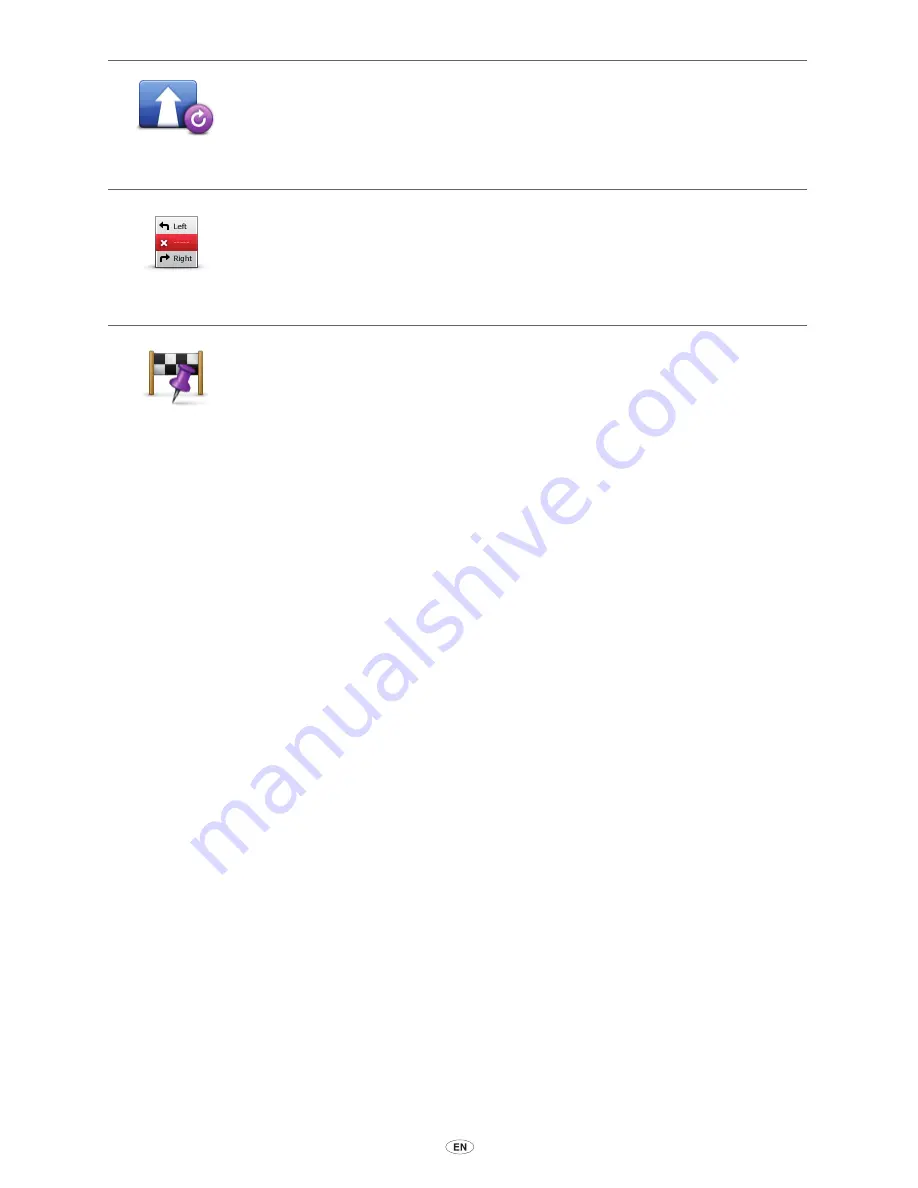
MoveOn Navi
39
Recalculate
route
Select this button to return to the original route without deviations to avoid
roadblocks or travelling through particular locations.
Avoid part of
route
Select this button to avoid part of the current route. Use this button if you
see that your route includes a road or junction you don’t like, or which is well
known for traffic problems.
You then choose the road you want to avoid from a list of the roads on your
route.
Travel via...
Select this button to change your route so that it passes a particular location,
perhaps to pick someone up on the way. When you do this, a marker is
shown on the map for the location you want to travel through.
You choose the location you want to pass in the same way as you choose
a destination. So you can select from all the same options: for example,
Address, Favourite, Point of Interest and Point on map.
Your MoveOn calculates a new route to your destination that passes the
location you chose. Unlike your final destination, you are not informed when
you when you pass by this location.
Using this button, you can only travel via one location. If you want to pass
more than one, use an Itinerary.
9.3 Cancelling a route
To stop navigation when in progress, select ”Cancel route” in the Quick menu.
You can also press [MENU] to bring up the Main Menu. Select ”Cancel route” and then ”Done”.
To resume navigation, select ”Navigate to...” and then ”Recent destination”.
Summary of Contents for CT MoveOn NAVI
Page 1: ...CT MoveOn NAVI Owner s manual...
Page 2: ......
Page 4: ...2 MoveOn Navi...
Page 10: ...8 MoveOn Navi...
Page 97: ......
Page 98: ...Publication no AOM 001 509 0 P N n PZ49X Z0330 EN Printed in Belgium July 2012 PZ49X Z0330 EN...






























