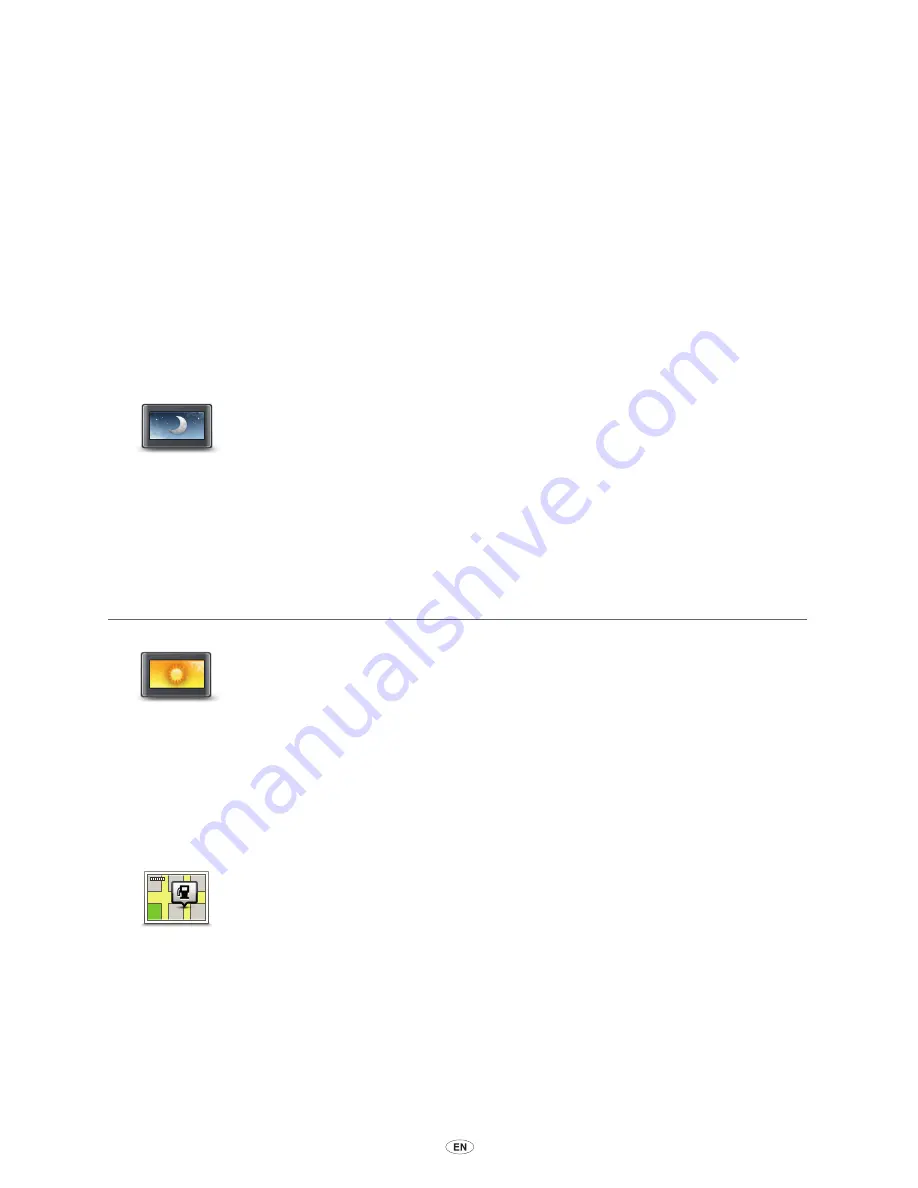
MoveOn Navi
49
13. Preferences
13.1 About Preferences
You can change the way your MoveOn device looks and behaves. To change the settings on your
device, press the [MENU] button and then select ”Change preferences” in the Main menu.
13.2 Use night colours / Use day colours
Use night
colours
Select this button to reduce the brightness of the screen and display the map
in darker colours.
When driving at night or when driving through a dark tunnel, it is easier
to view the screen and less distracting for the driver if the brightness of the
screen is dimmed.
Tip:
Your device can alter brightness levels automatically when the car
headlights are switched on. To automatically control brightness, select
Brightness in the Preferences menu and select ”Automatically switch day/
night mode”.
This button can also be found in the Quick menu.
Use day
colours
Select this button to increase the brightness of the screen and display the
map in brighter colours.
This button can also be found in the Quick menu.
13.3 Show POI on map
Show POI on
map
Select this button to choose the types of Point of Interest (POI) you want to
see on the map.
1. Select ”Show POI on map” in the
Change preferences
menu.
2. Select the POI categories you want to be shown on the map.
Select ”Find” to search for a category name.
3. Select whether you want POIs to be shown in 2D or 3D views of the
map.
4. Select ”Done”.
Point of Interest locations are shown on the map as symbols.
Summary of Contents for CT MoveOn NAVI
Page 1: ...CT MoveOn NAVI Owner s manual...
Page 2: ......
Page 4: ...2 MoveOn Navi...
Page 10: ...8 MoveOn Navi...
Page 97: ......
Page 98: ...Publication no AOM 001 509 0 P N n PZ49X Z0330 EN Printed in Belgium July 2012 PZ49X Z0330 EN...






























