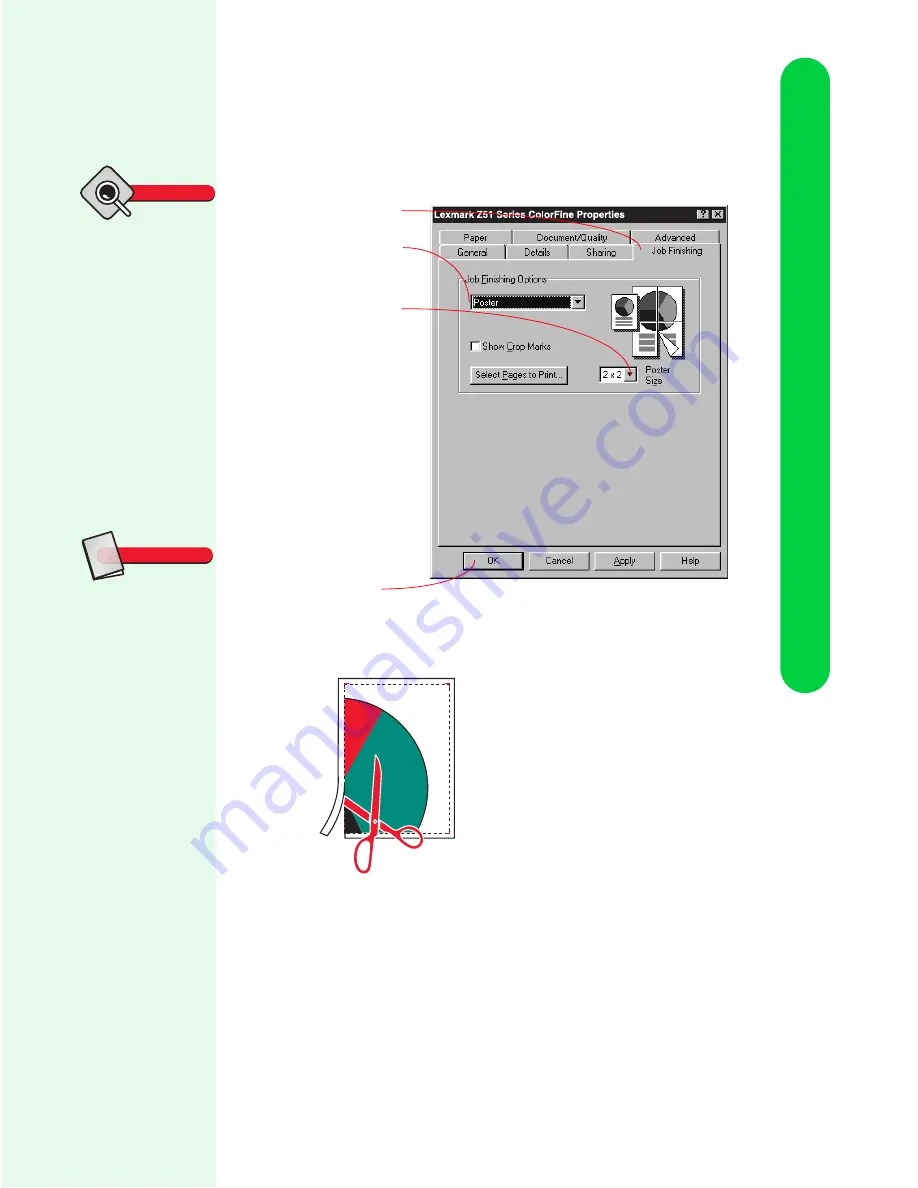
Printing beyond the basics
Printing beyond the basics
49
2
Customize the Printer Properties for your poster.
3
Print your poster.
4
Trim (crop) the unnecessary white space around the pages.
5
Tape the pages together to complete your poster.
If you need to print a specific page(s) of your poster, see
“Selecting specific pages to print” on page 50.
To open the
Printer Properties,
click:
1
File.
2
Print (or Printer)
Setup.
3
The Properties,
Options, or Setup but-
ton.
Tip
Click the Job
Finishing tab.
Select Poster.
Select your poster
size. The number
you select
represents the
number of pages
that make up the
height and width
of your poster. For
example, if you
select 4 x 4, your
poster is four
pages high and
four pages wide.
The graphic
changes to show
you how the
poster will look.
Click OK.
Crop Marks
Markers which allow
you to easily eliminate
(crop) unnecessary
white space around the
page.
Glossary






























