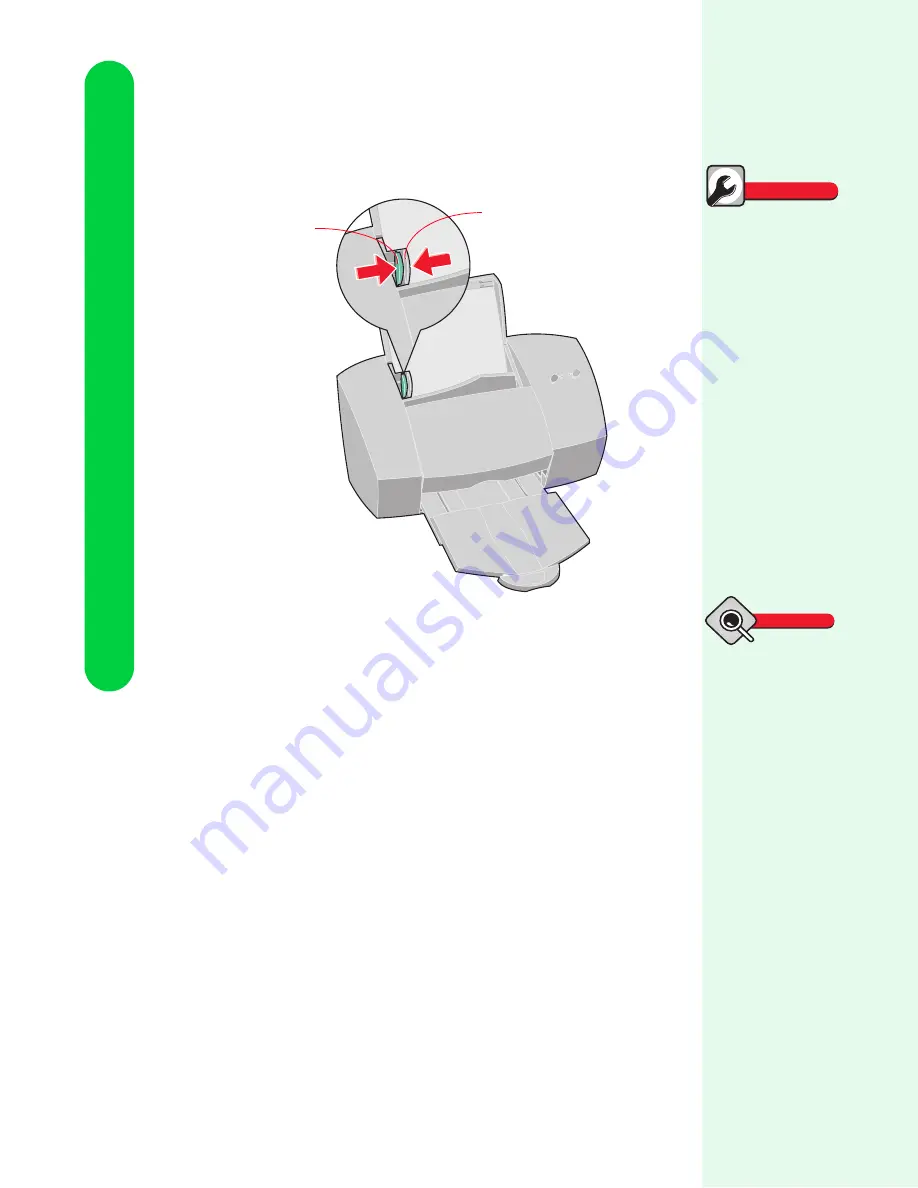
Chapter 3
18
Printing on plain paper
2
Squeeze the release tab and the media guide together and slide
the media guide to the edge of the paper.
Checking printer settings
If you are using plain, letter-sized paper, and you want normal print
quality and speed, all you need to do is print your document. The
printer software is already set for this type of document.
To check your printer settings each time you print:
1
Open your application's
File
menu.
2
Choose
(or
Printer
)
Setup
.
3
In the Printer Setup dialog box, click the
Properties
,
Options
,
or
Setup
button (depending on the application).
Paper jams
1
Press the Power button
to turn the printer off.
2
Pull firmly on the
paper to remove it. If
you cannot reach the
paper because it is too
far into the printer,
raise the front cover
and pull the paper out
from the front of the
printer.
3
Close the front cover.
4
Press the Power button
to turn your printer on.
5
Resend your docu-
ment.
Quick Fix
Release tab
Media guide
•
When you change the
printer settings from
your application, the
settings apply only to
that document. To
make your changes
apply to all
documents, “Using
the Printer Properties”
on page 13.
•
Select Quick Print
600dpi to print
quickly or High
1200dpi for the best
print quality.
Tips






























